Open Event Details
Open Event Details
Depending on the user's selection for any event, you can view details like date and time, reminders, return, location, and more.
Depending on the user's selection for any event, you can view details like date and time, reminders, return, location, and more.
Open Task Details
Open Task Details
Depending on the user's selection for any task, you can view details like date, reminder and more.
Depending on the user's selection for any task, you can view details like date, reminder and more.
Who are the users?
Who are the users?
The users of Plannit can be people from different backgrounds and professions, anyone who has a need to organize and manage their tasks and events can benefit from using this application.
The users of Plannit can be people from different backgrounds and professions, anyone who has a need to organize and manage their tasks and events can benefit from using this application.
Before Plannit
Before Plannit

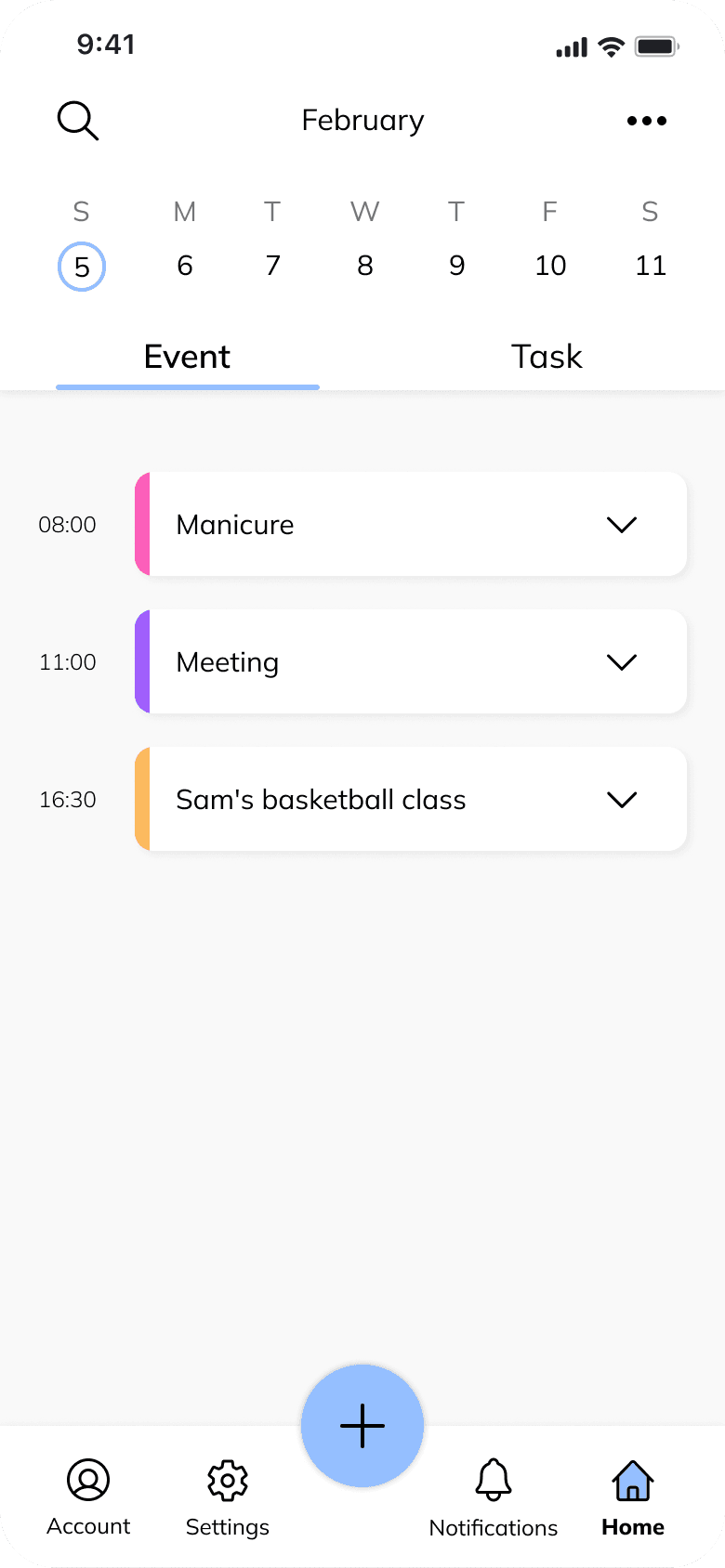
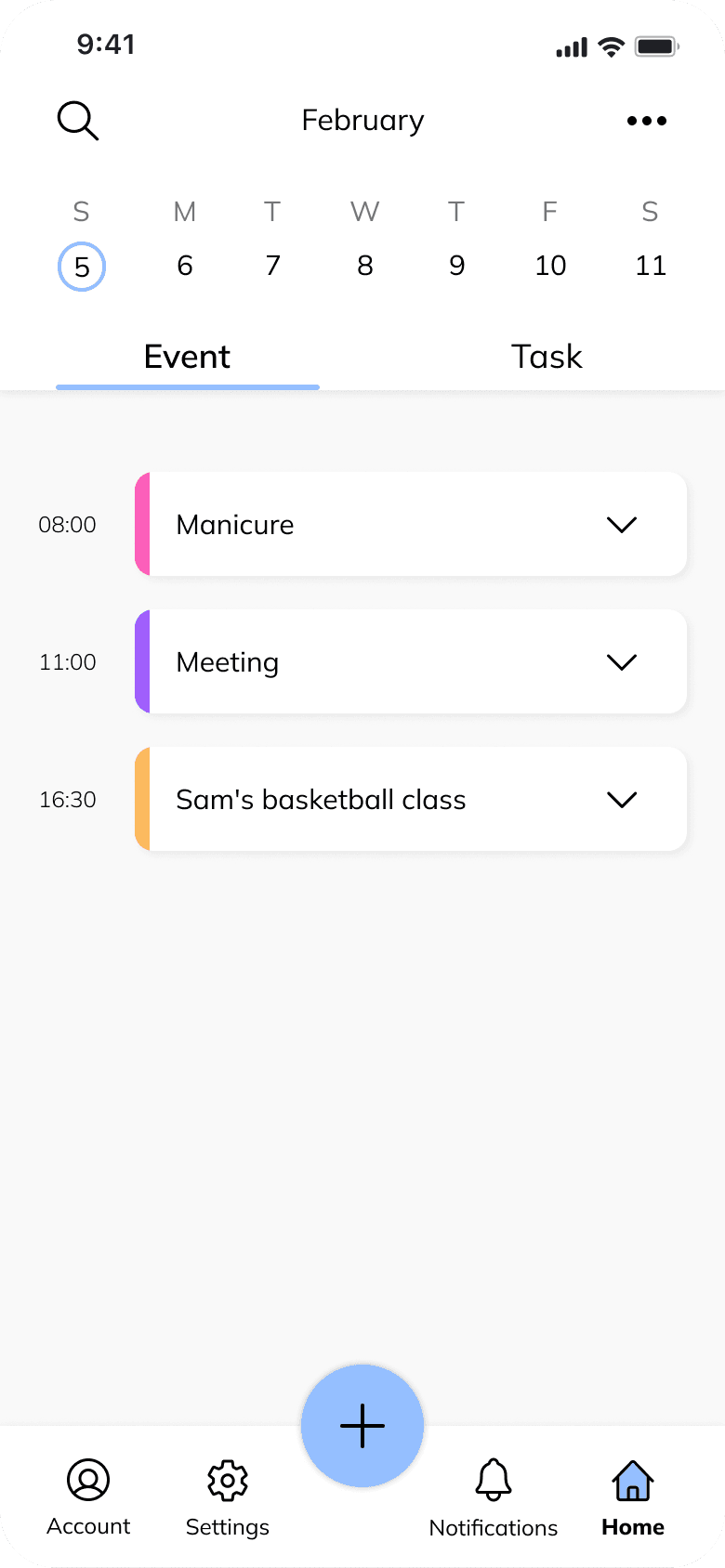
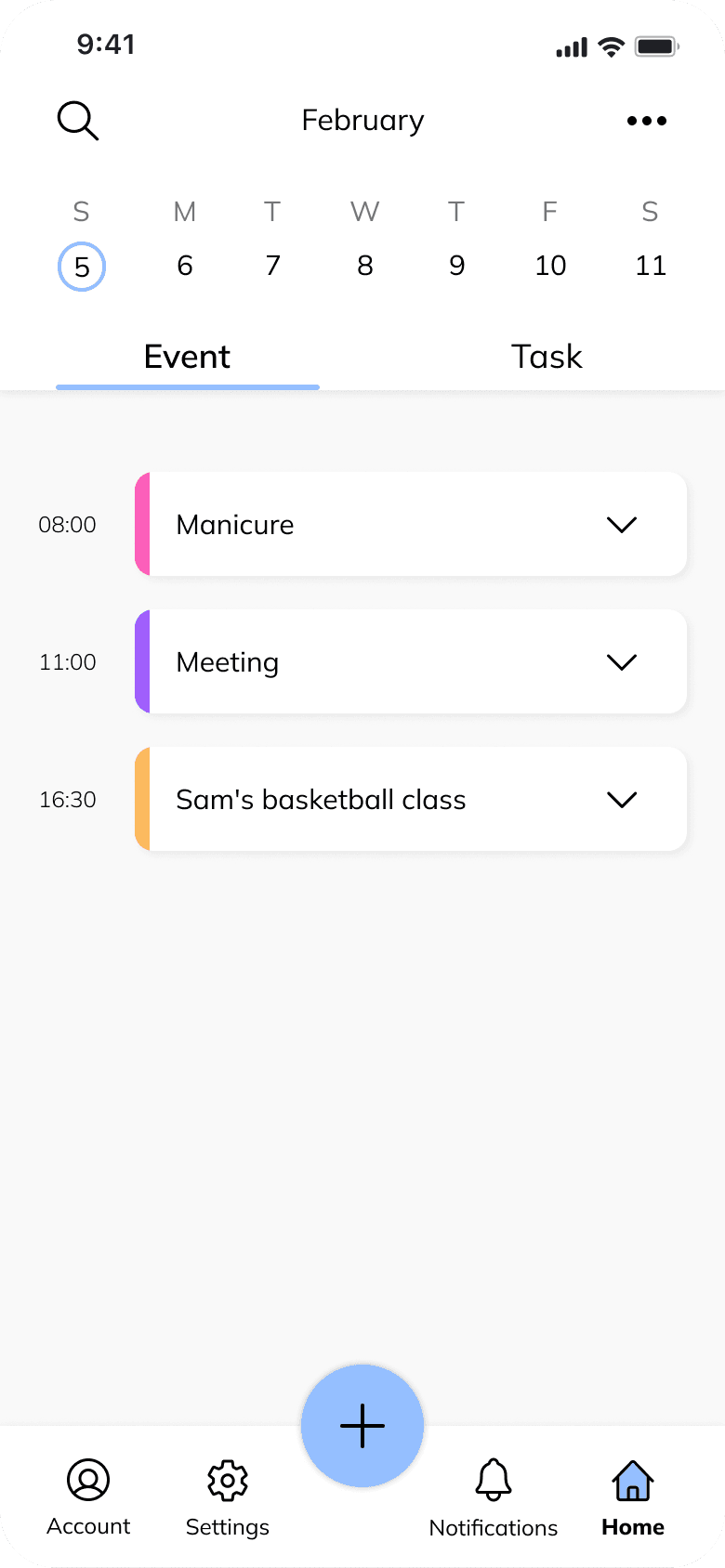



Day View
Day View
The day view displays your daily schedule in detail, allowing you to see all of your tasks and events for a particular day.
The day view displays your daily schedule in detail, allowing you to see all of your tasks and events for a particular day.
Month View
Month View
The month view displays a calendar of your schedule for the entire month, enabling you to easily navigate to different days within the month and view more detailed information.
The month view displays a calendar of your schedule for the entire month, enabling you to easily navigate to different days within the month and view more detailed information.
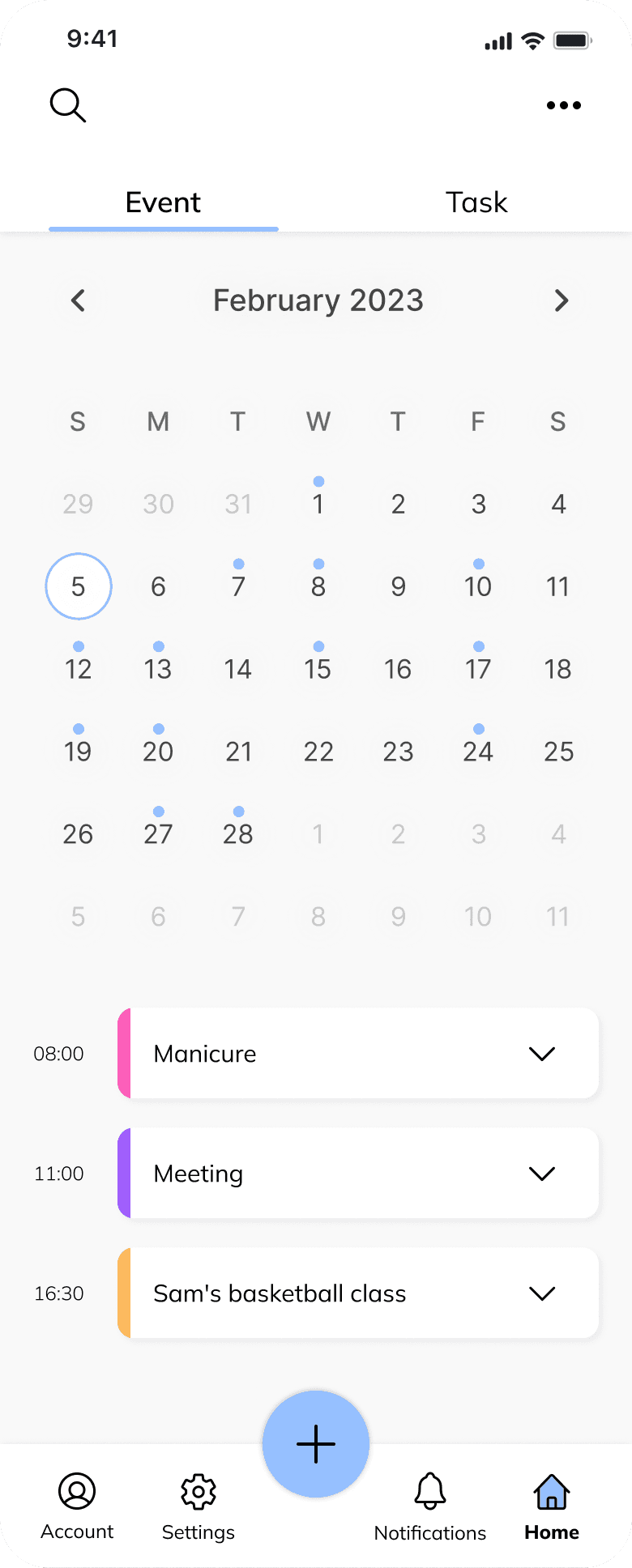
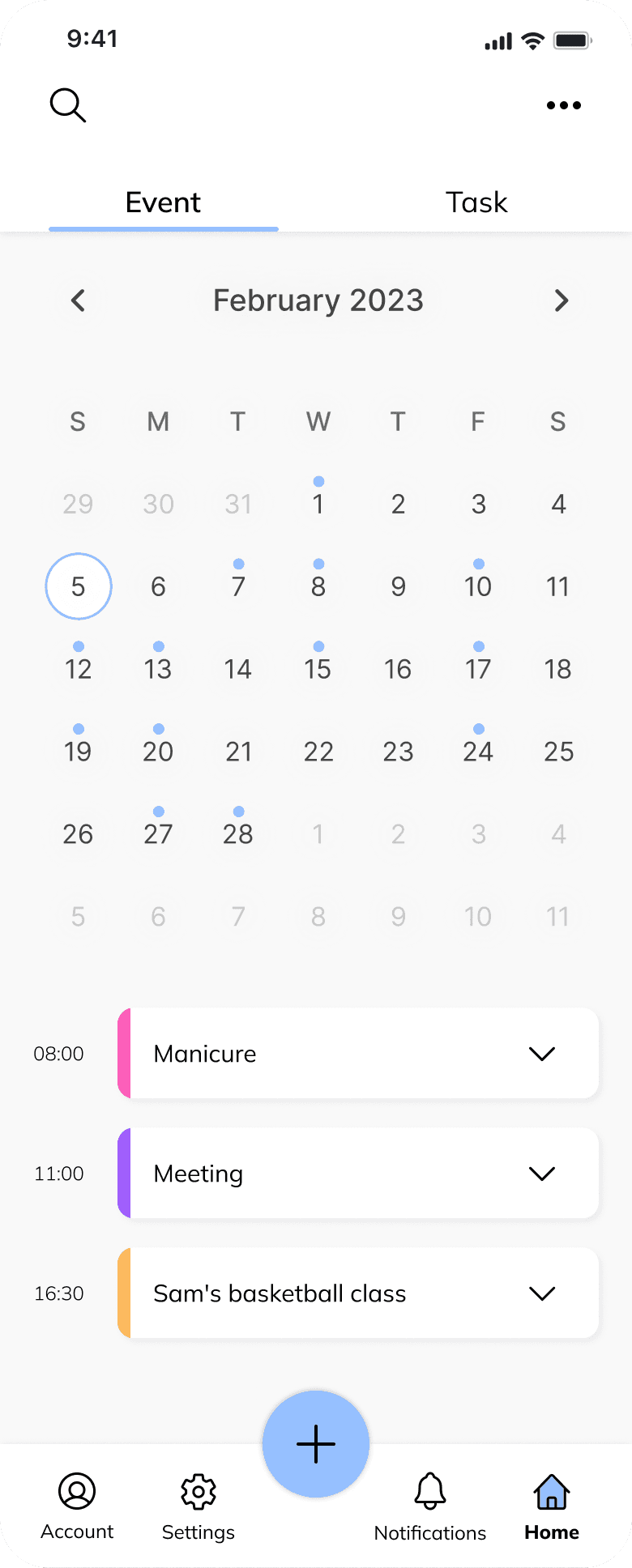
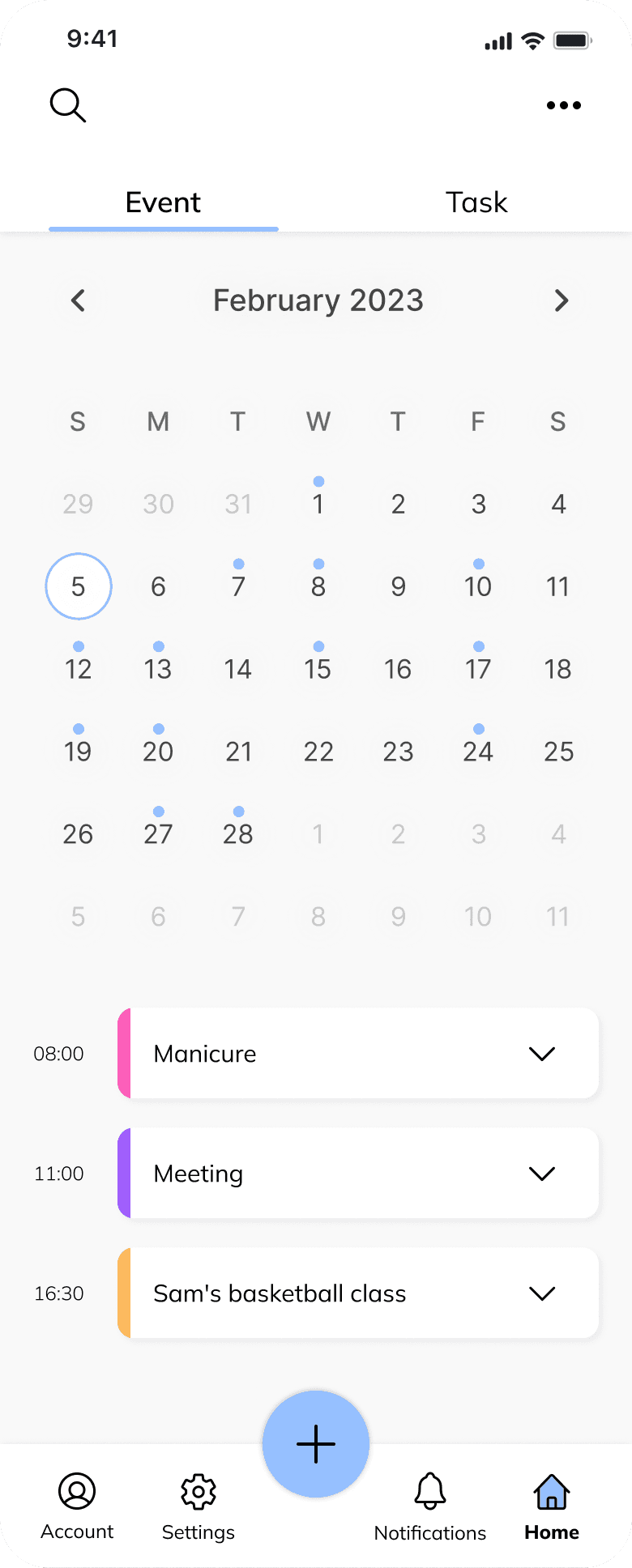
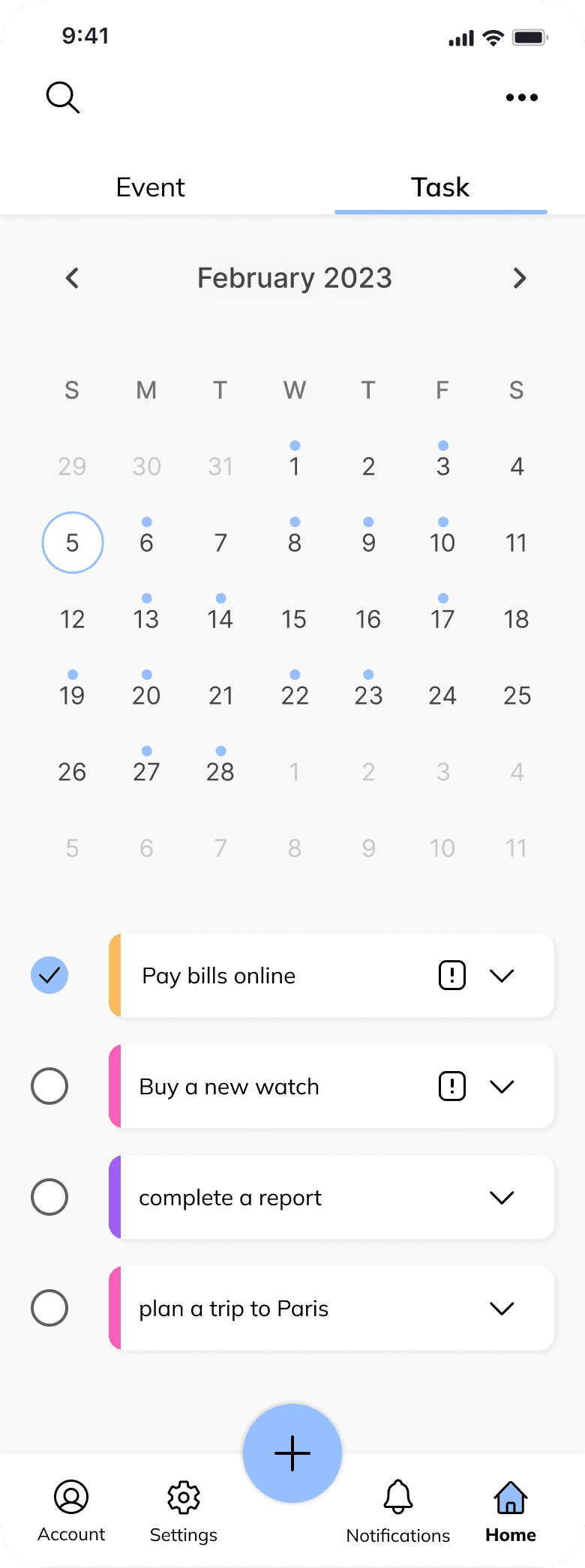
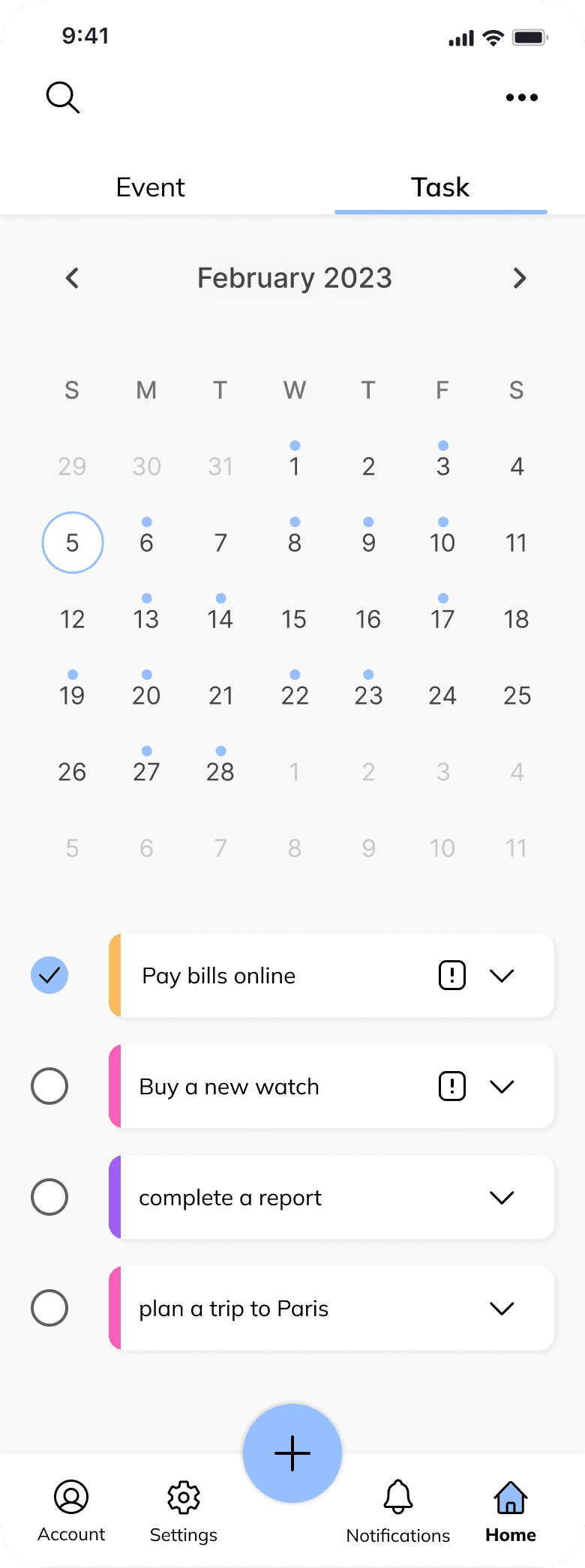
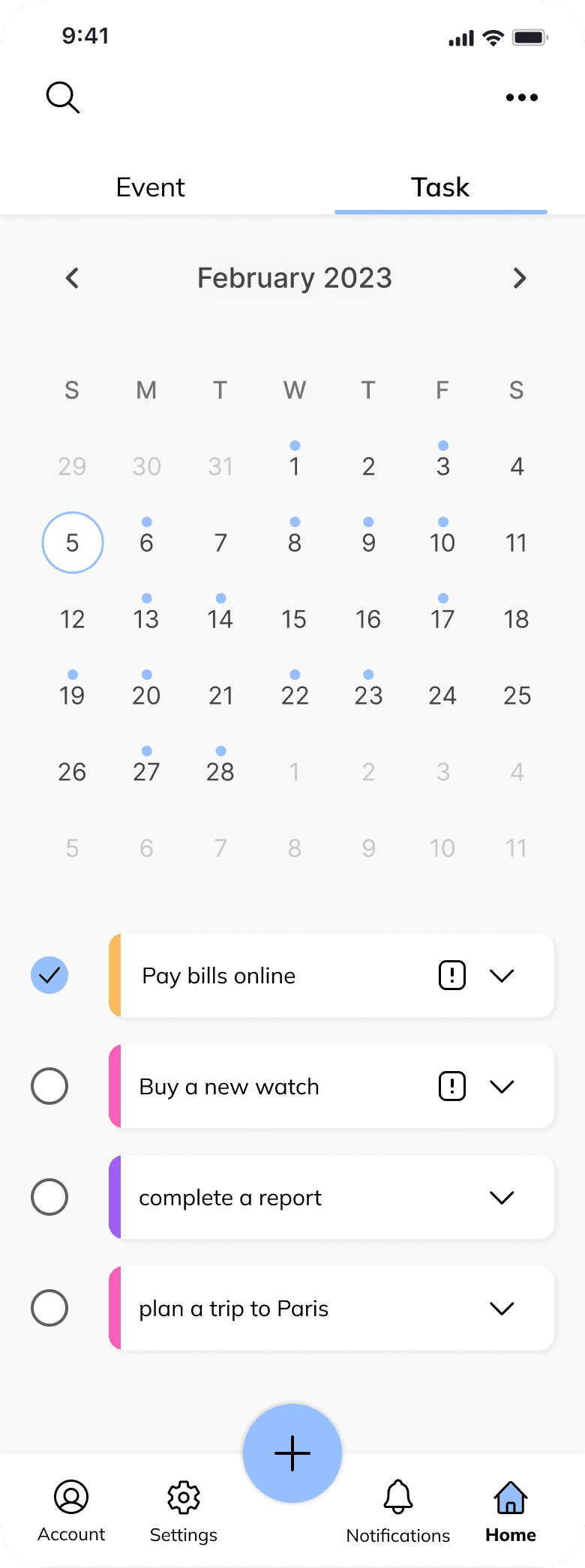
Wireframes
Hover over the screen to view the UI
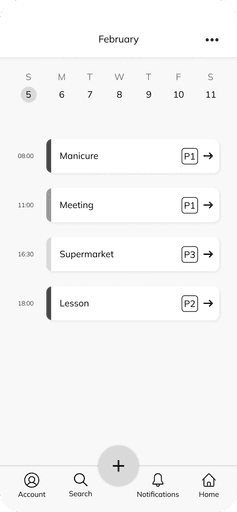
Home Page
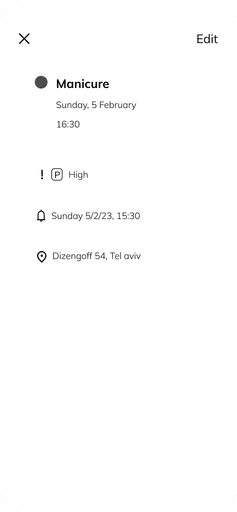
Event Page
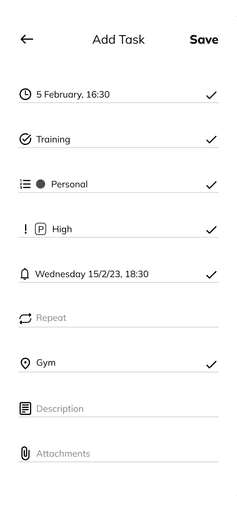
Add Task
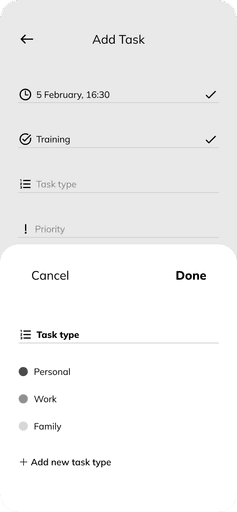
Select Task Type
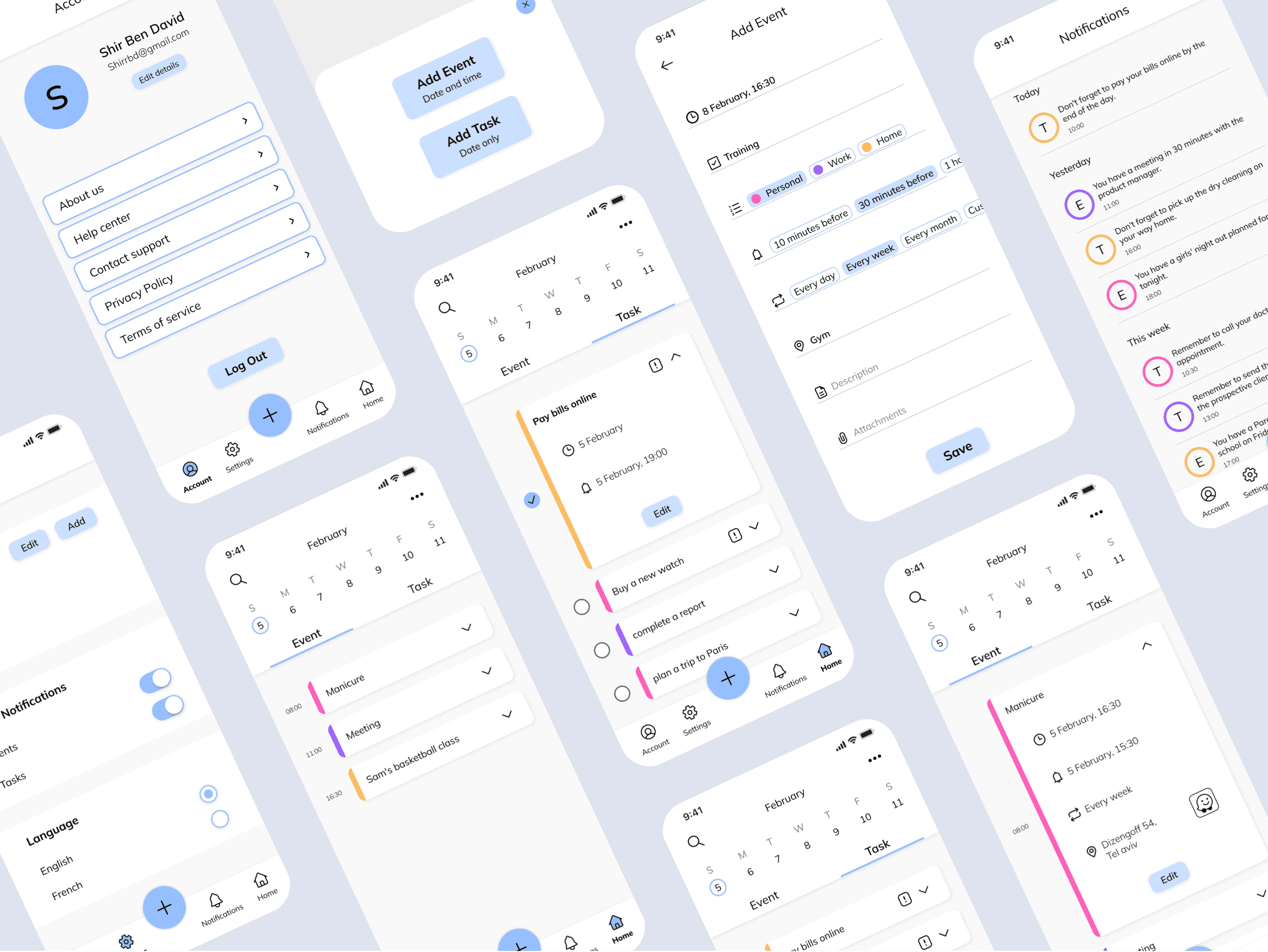
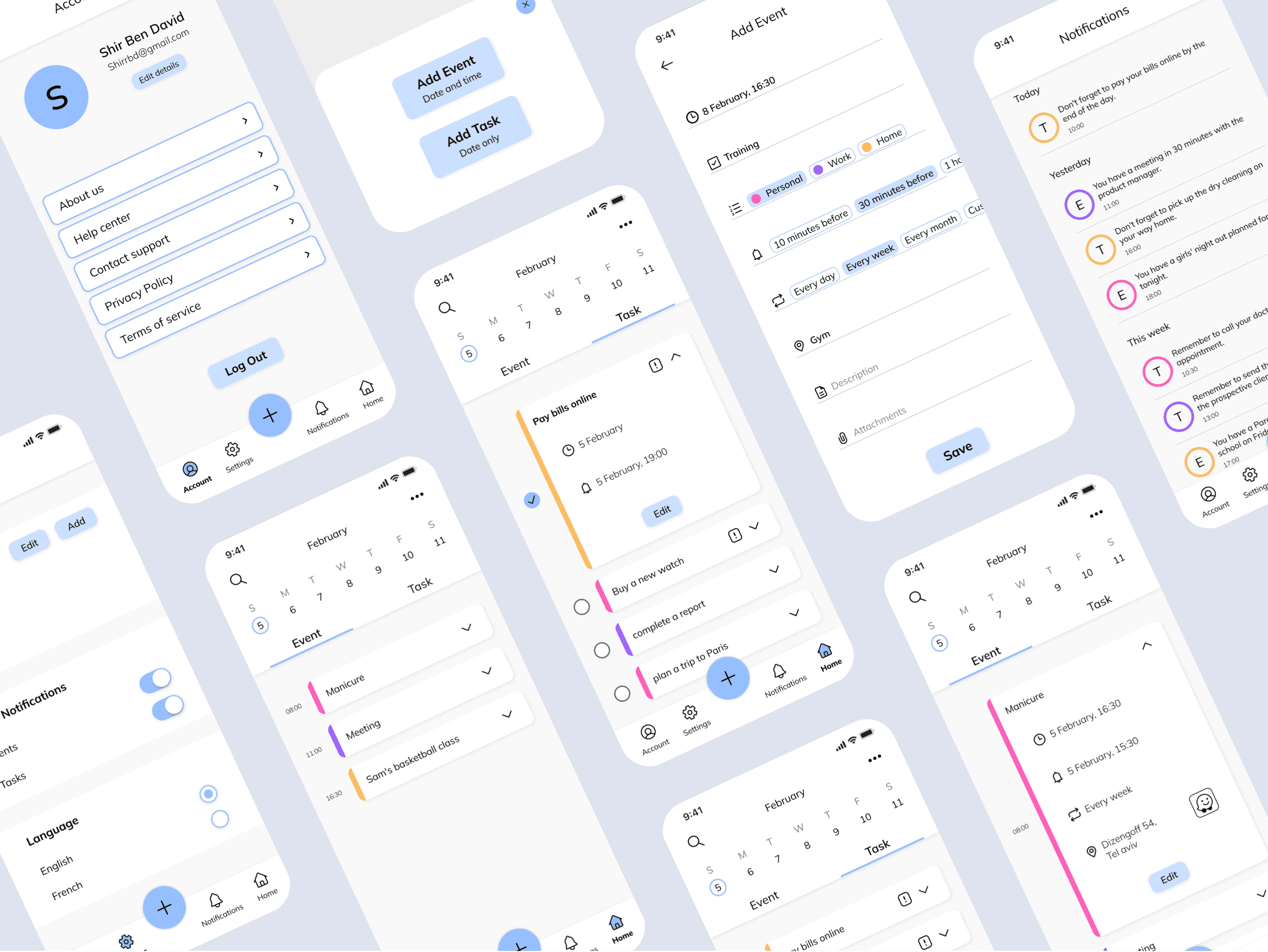
User Persona
User Persona
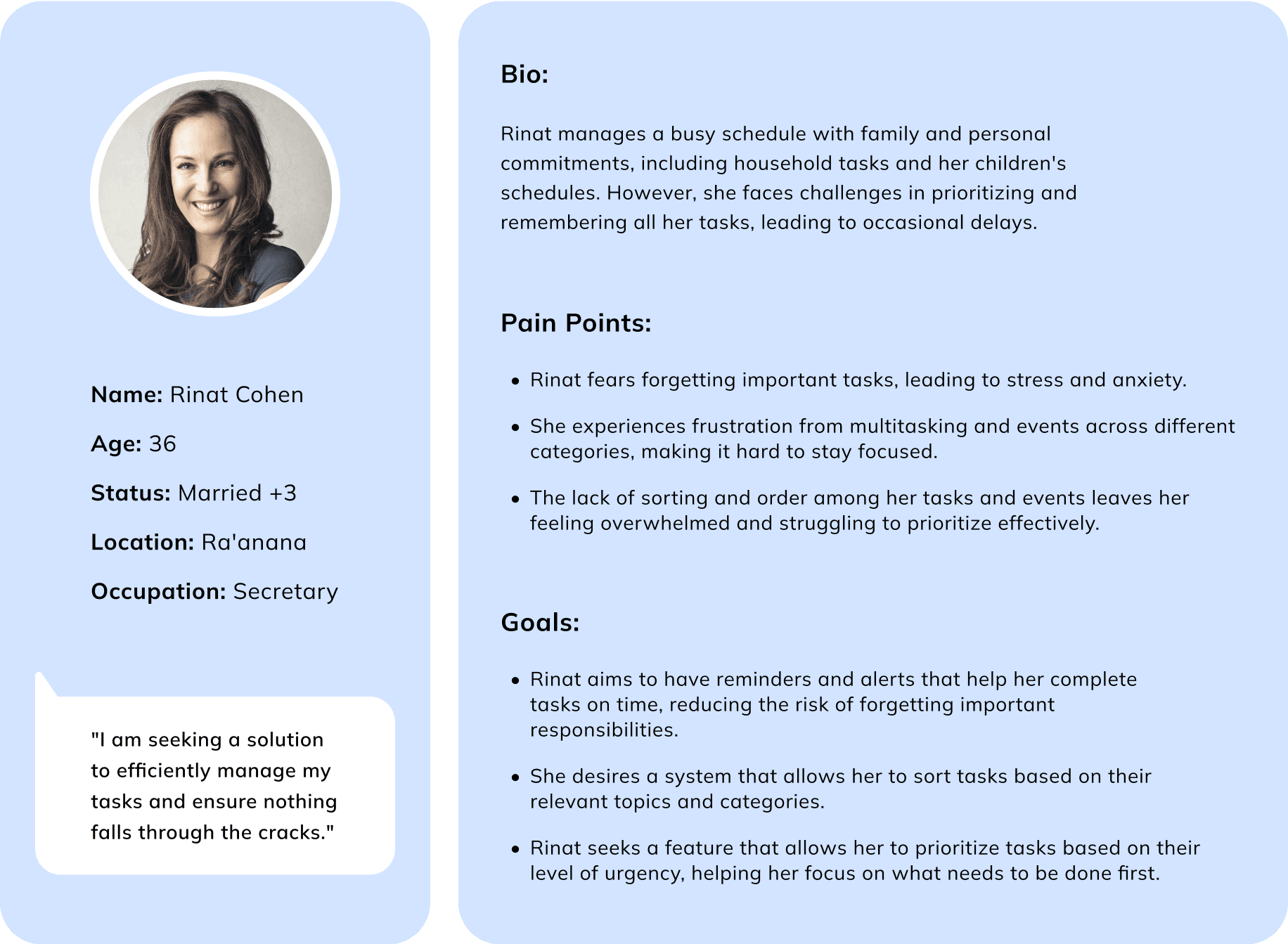
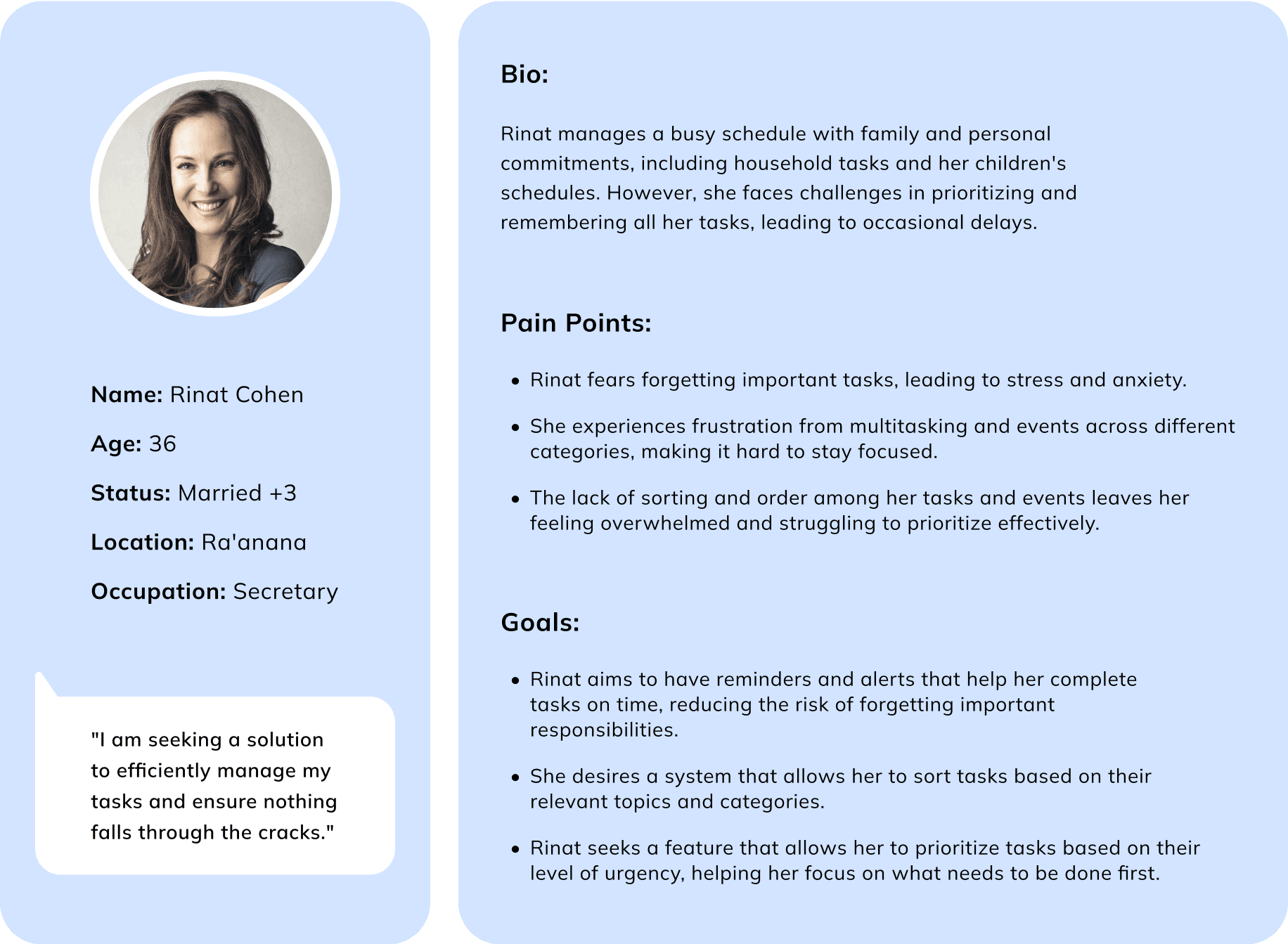
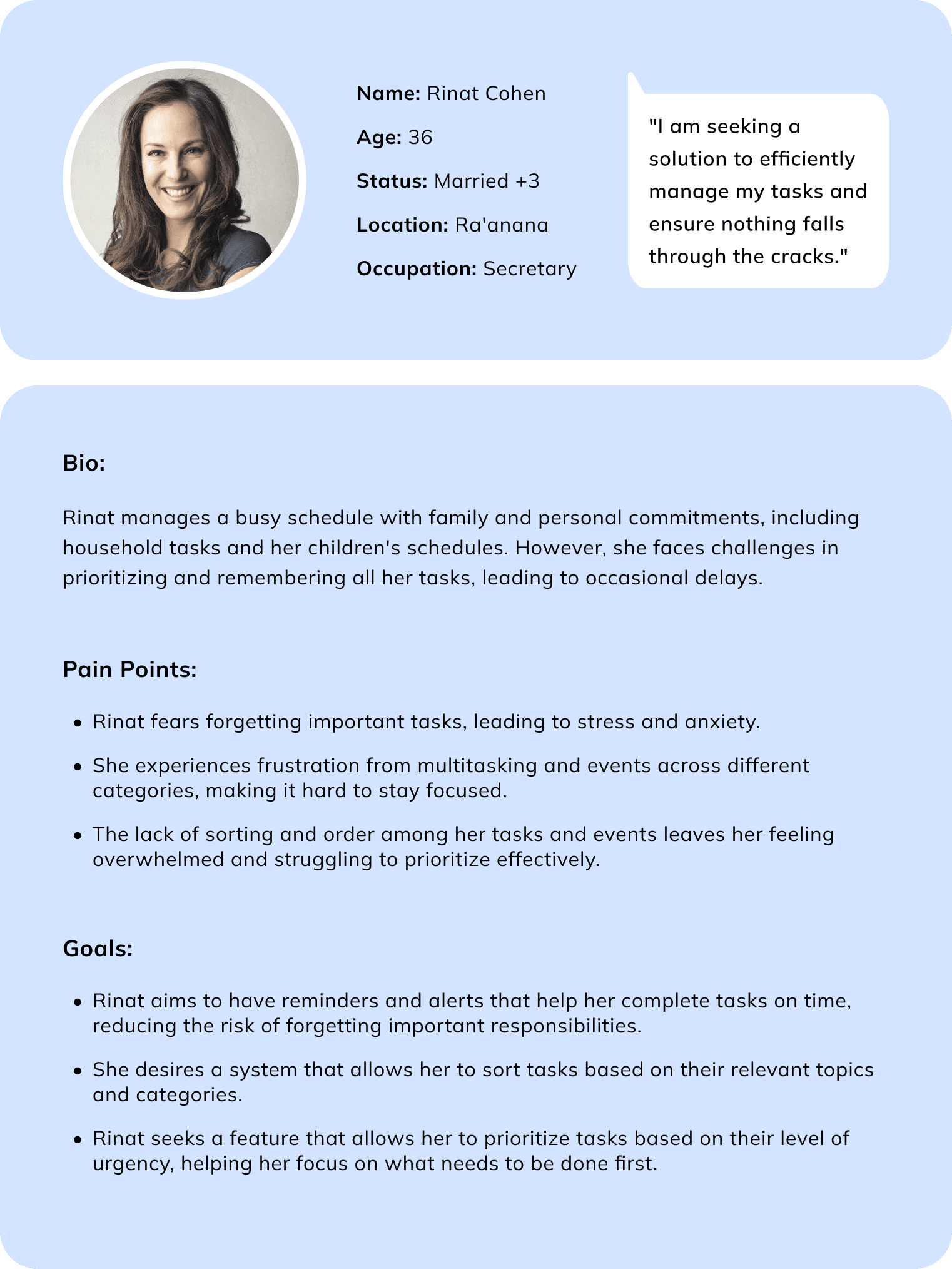
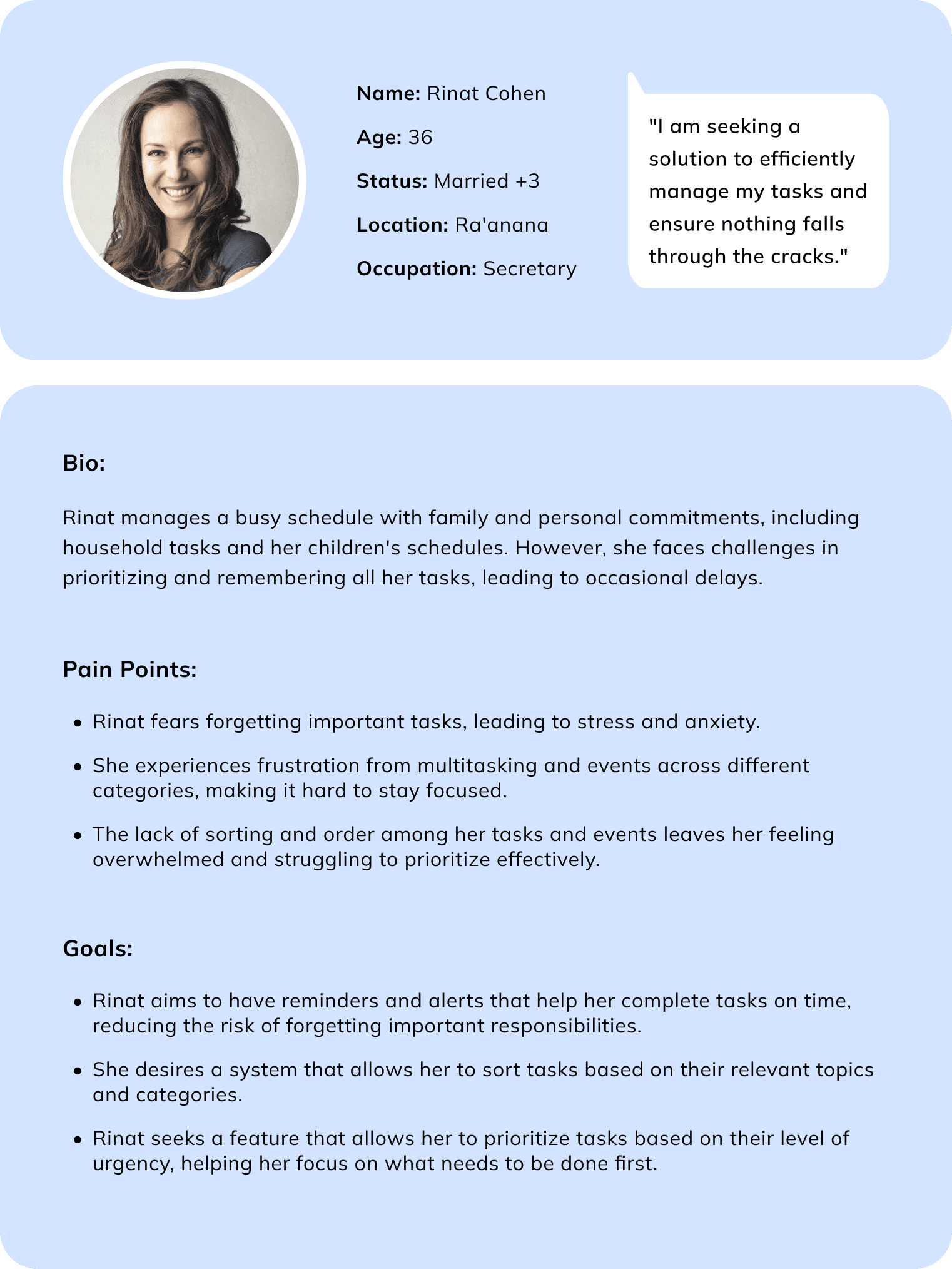
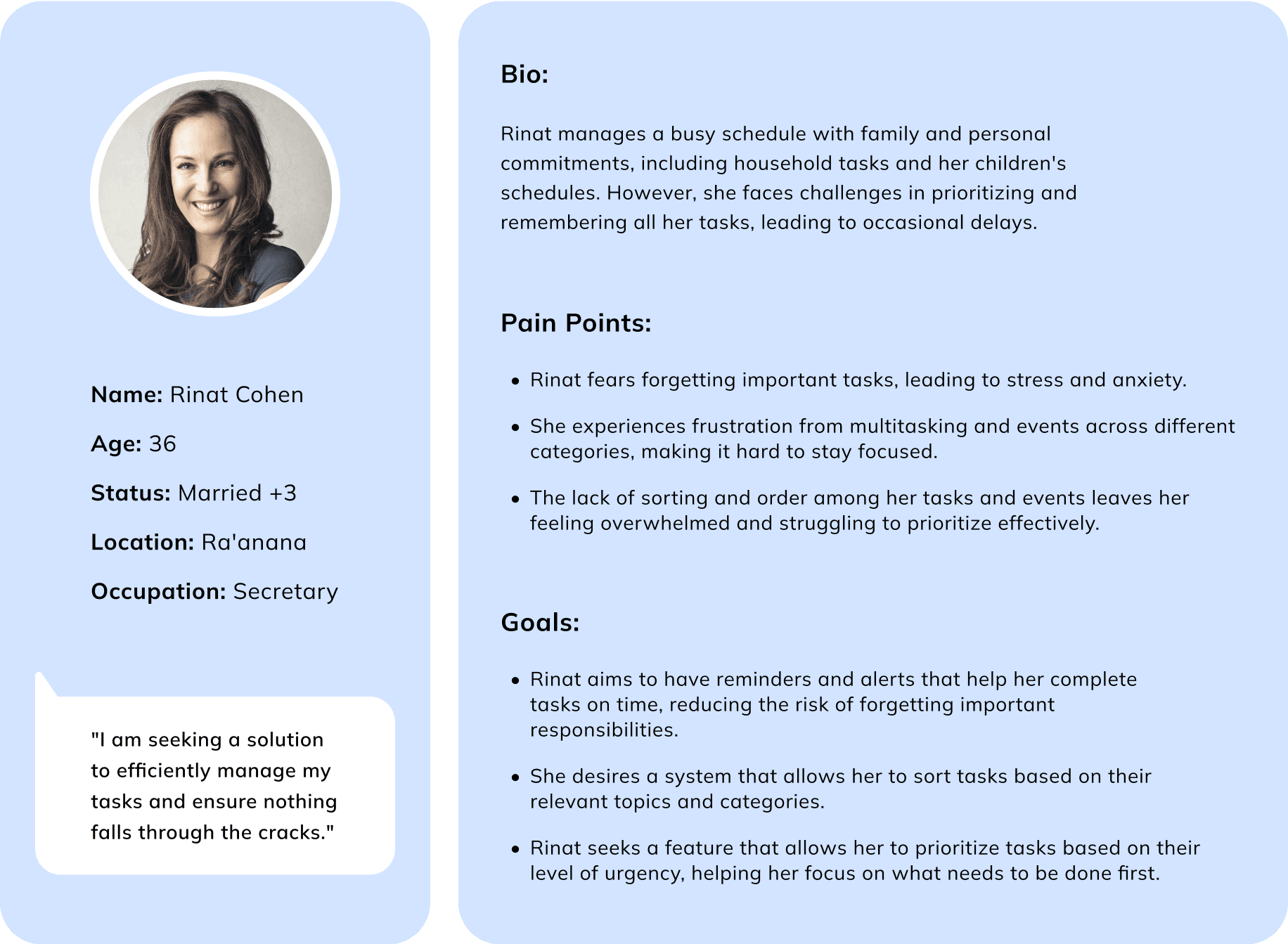
User Flow
User Flow
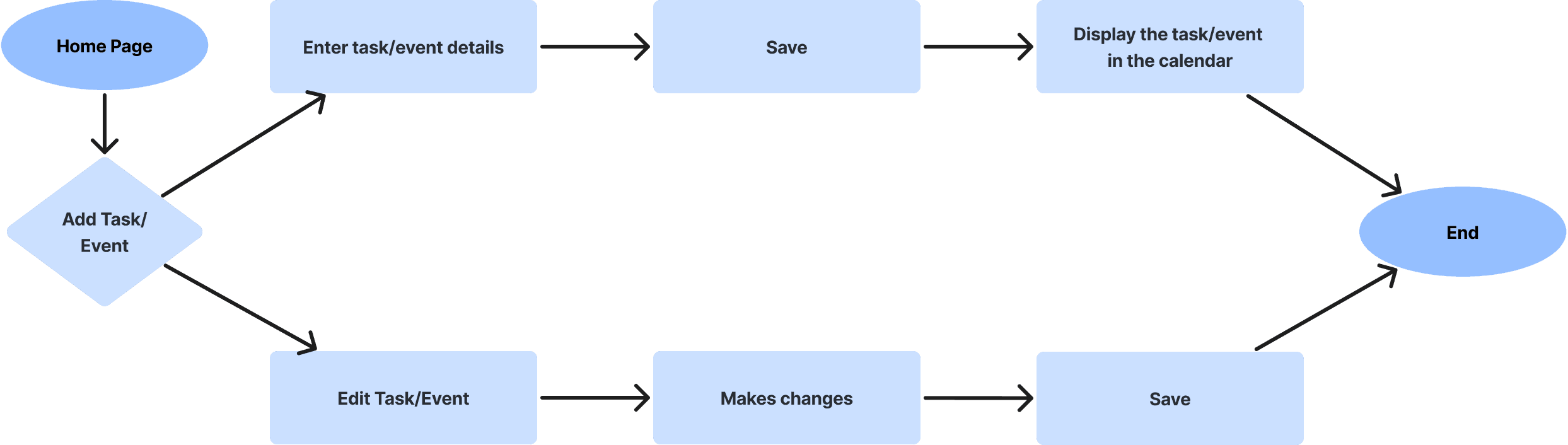
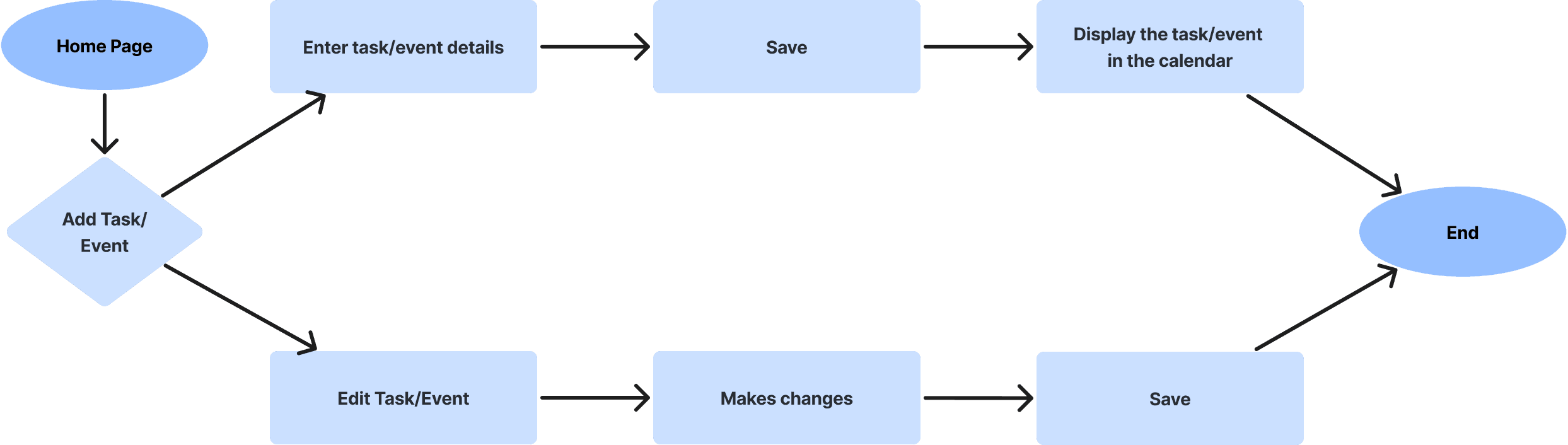


Competitor Analysis
Competitor Analysis
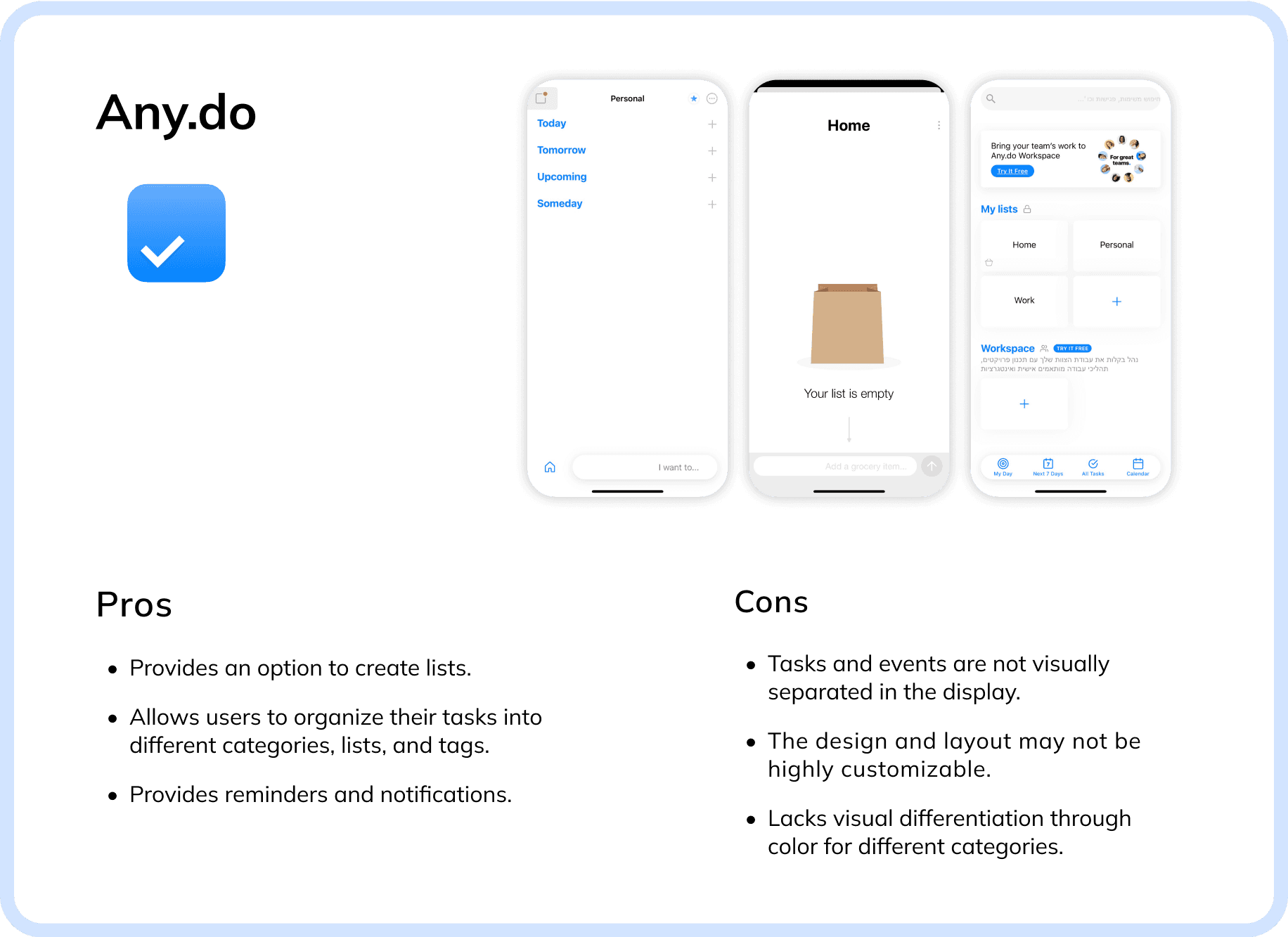
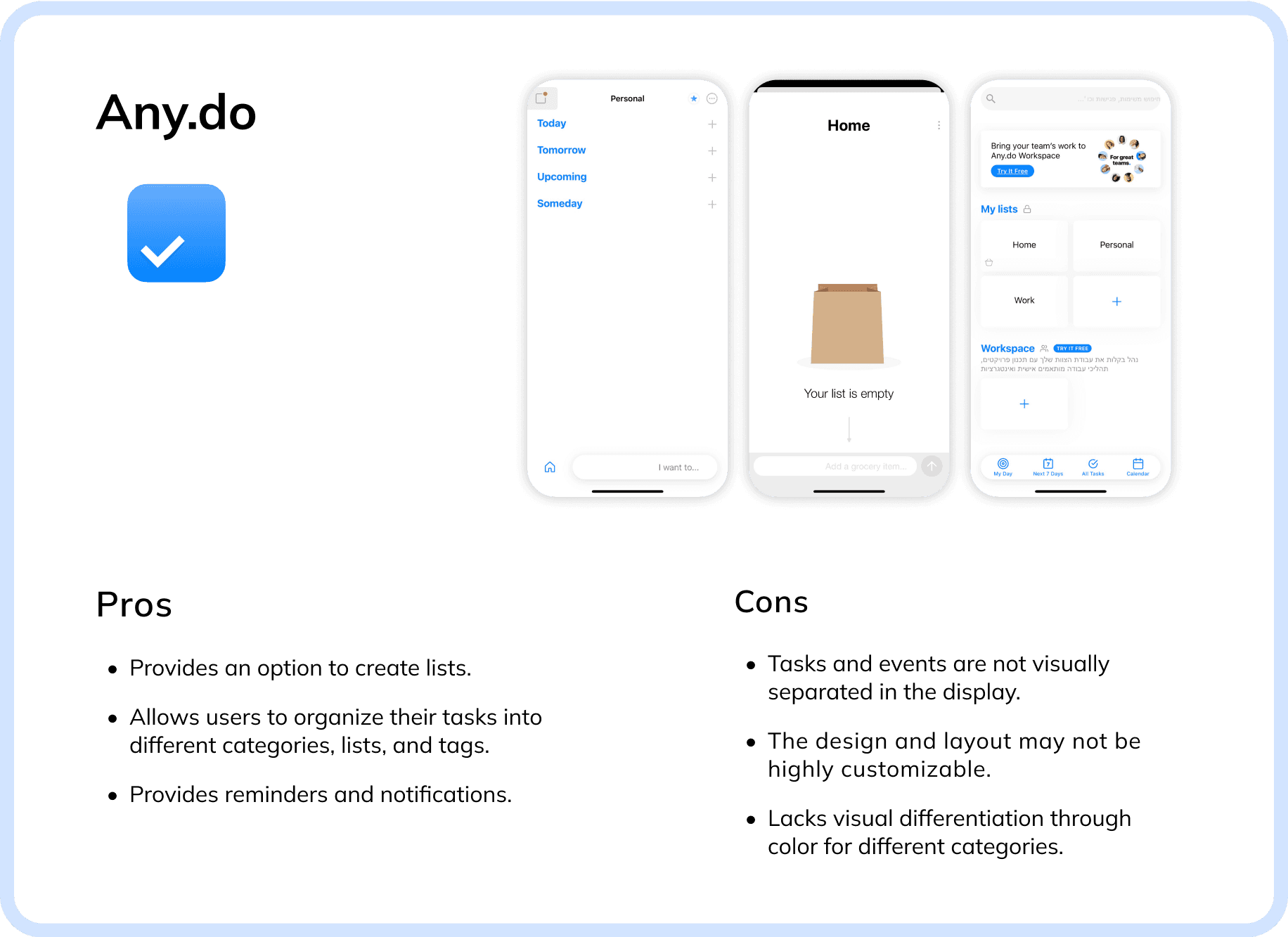
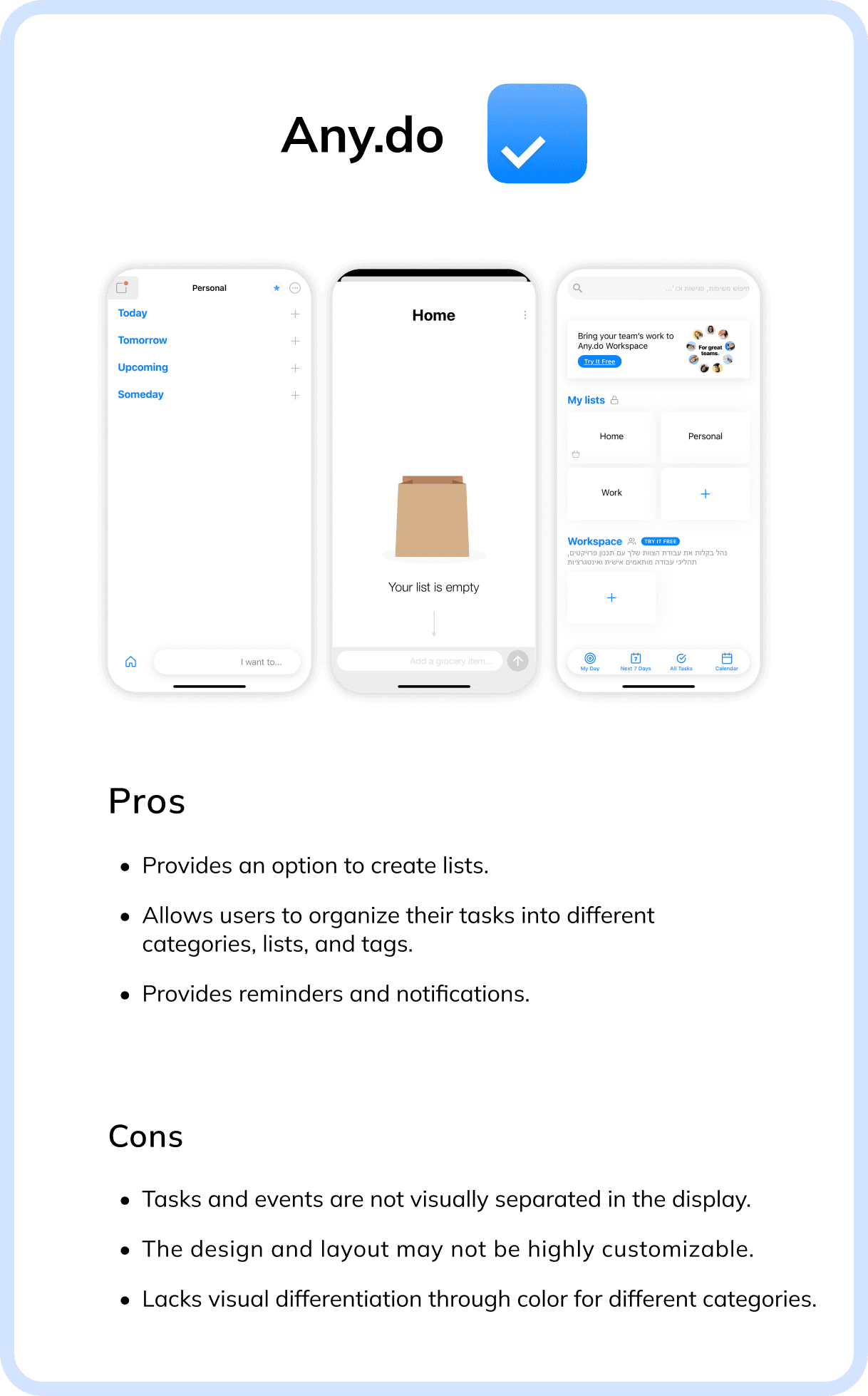
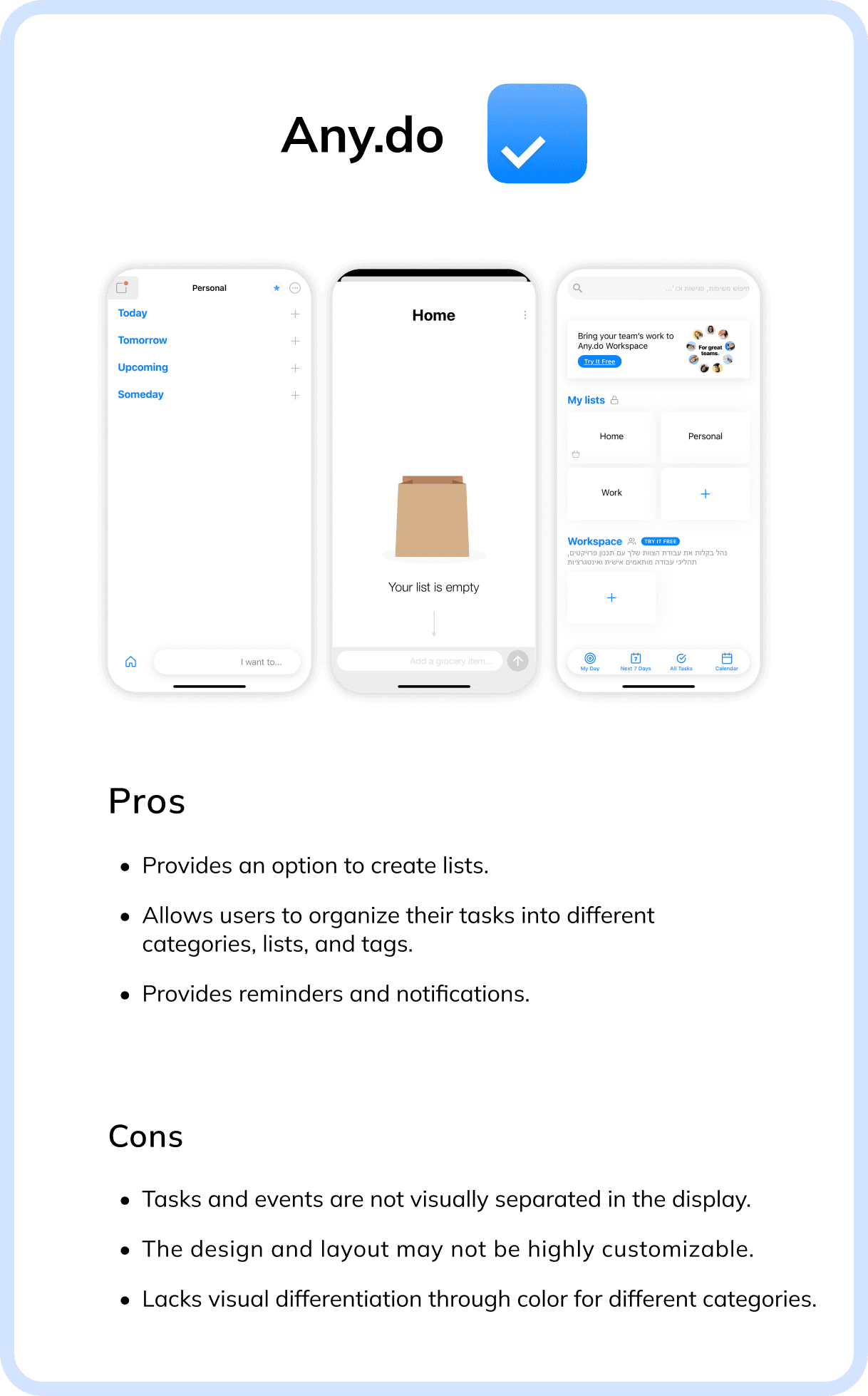
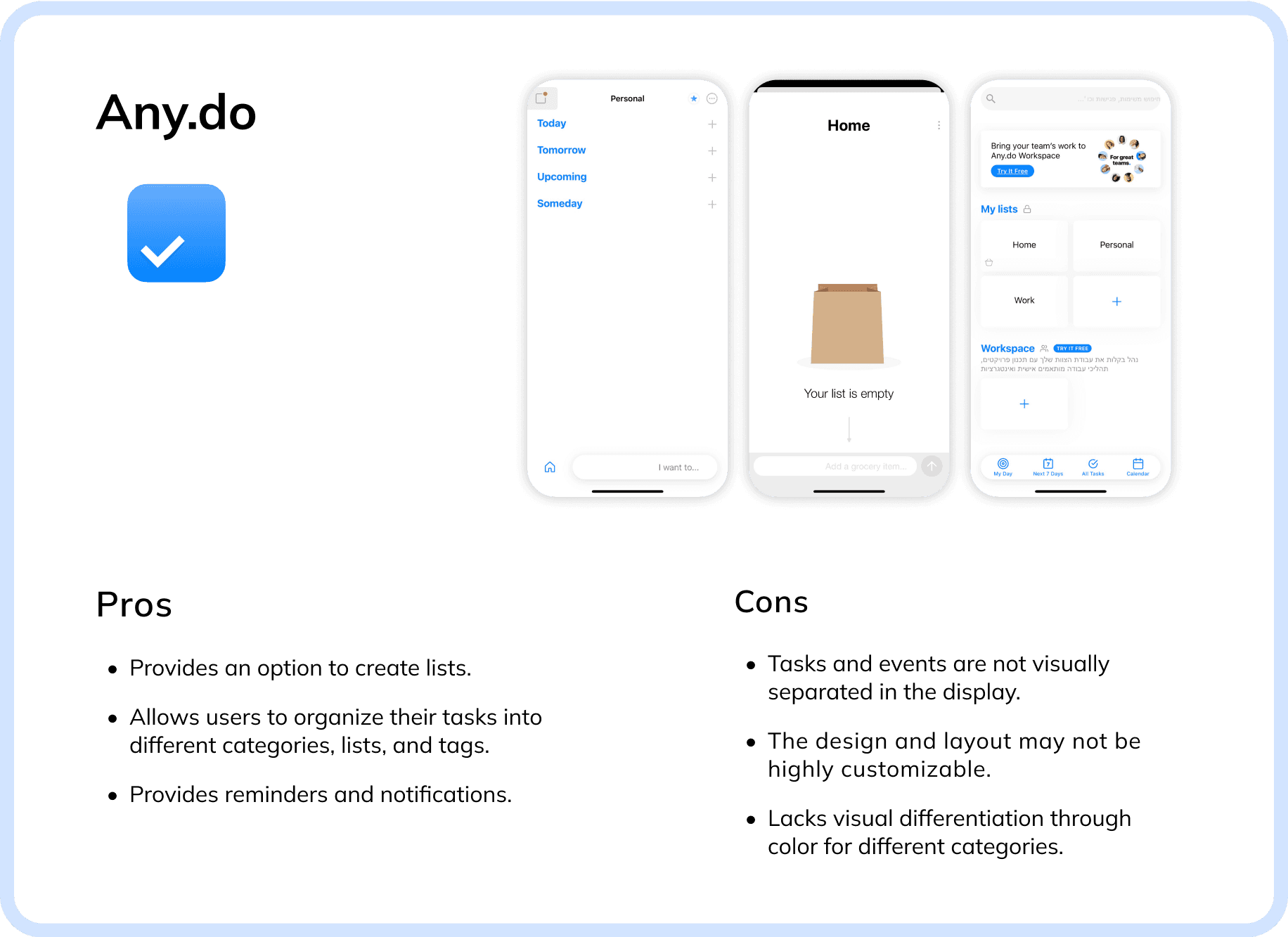
Key Features
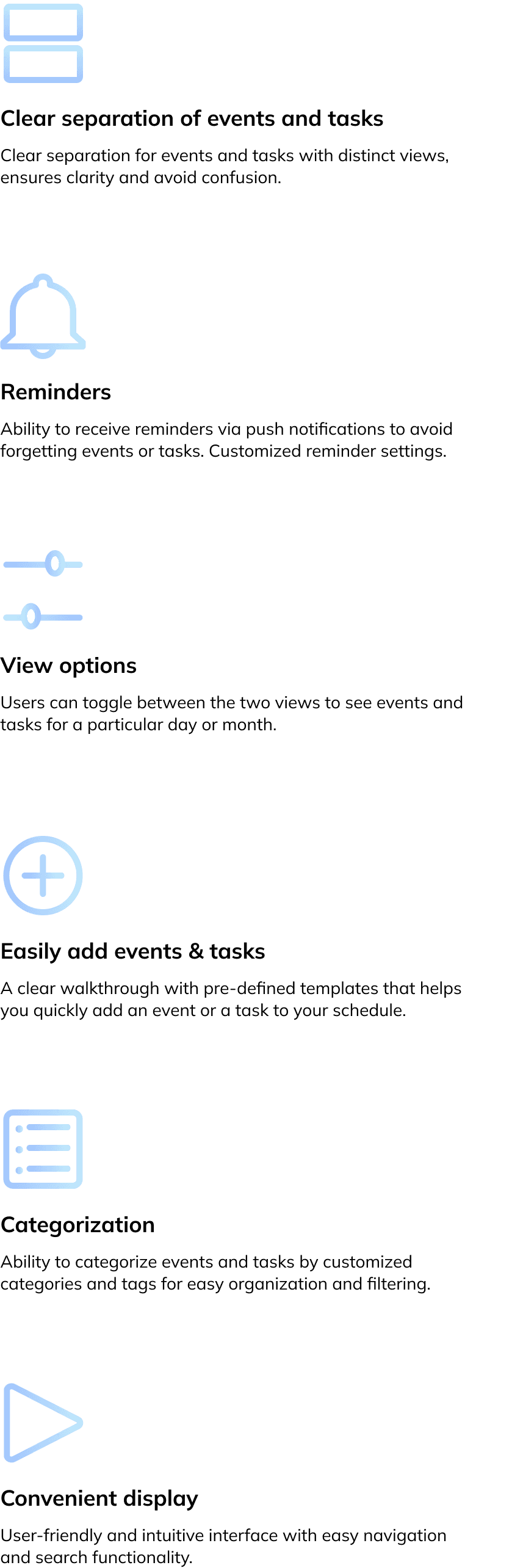
Key Features
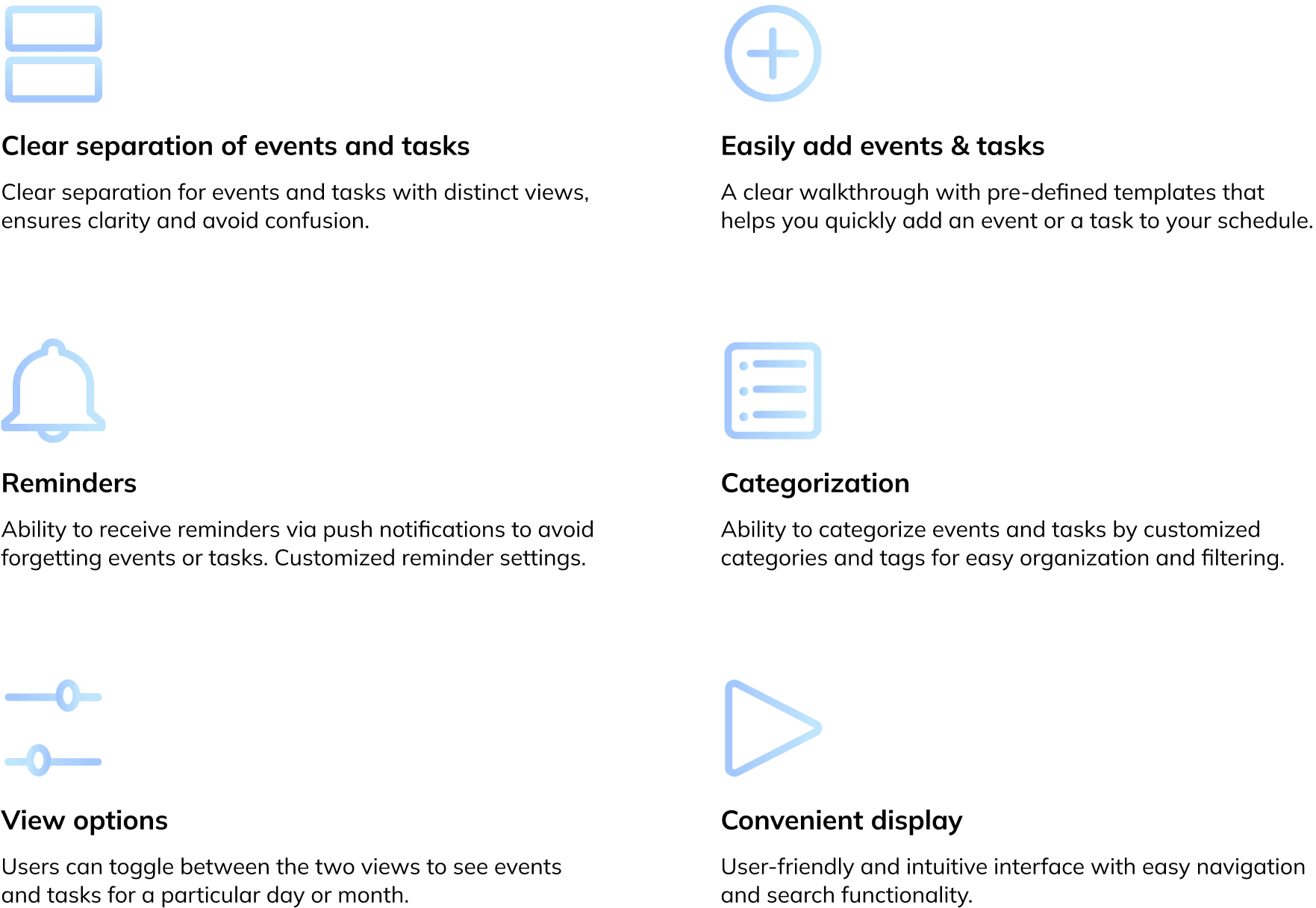
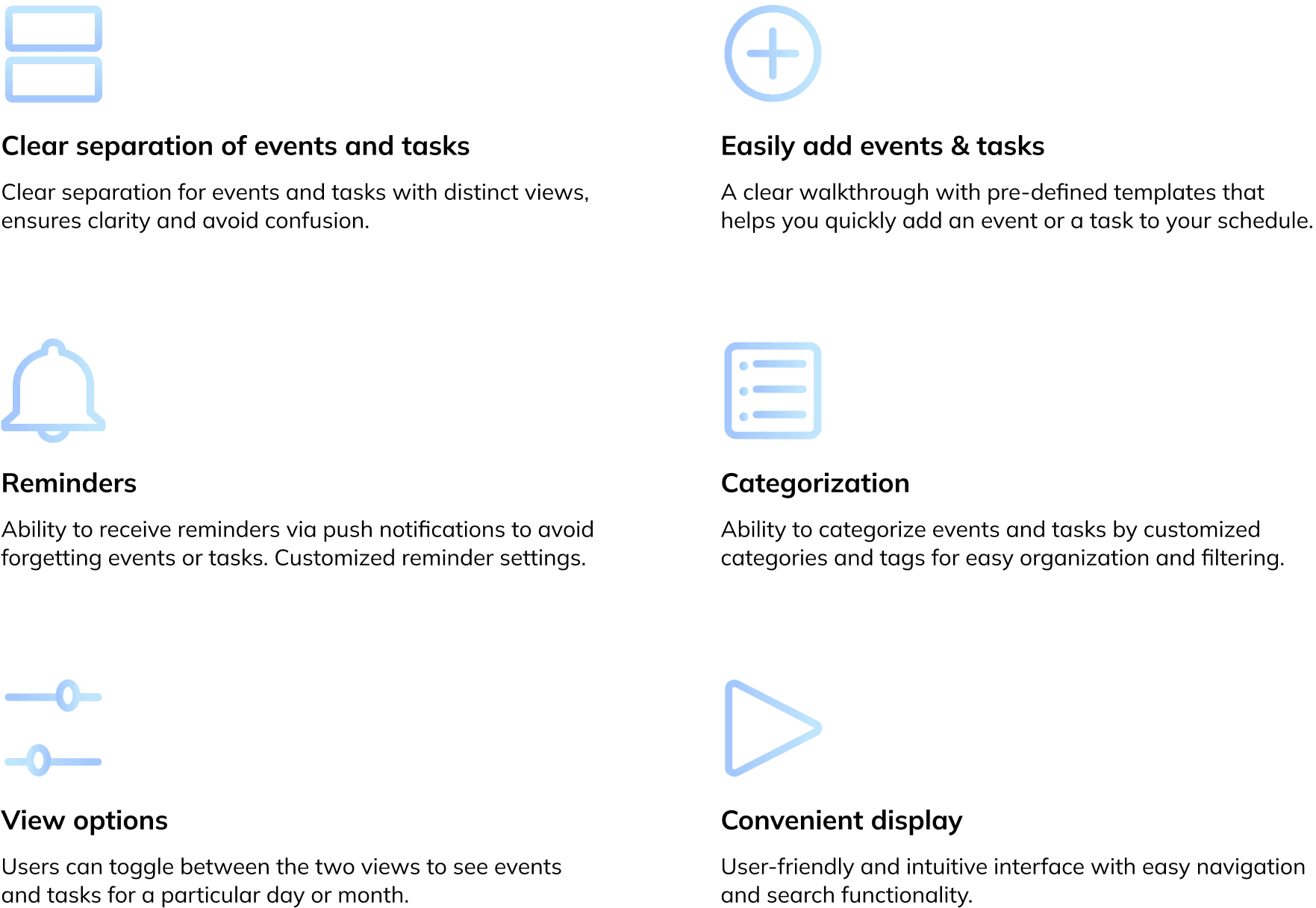
Edit Page
Edit Page
You have the option to edit or remove any event or task that you've added.
You have the option to edit or remove any event or task that you've added.
Next Project
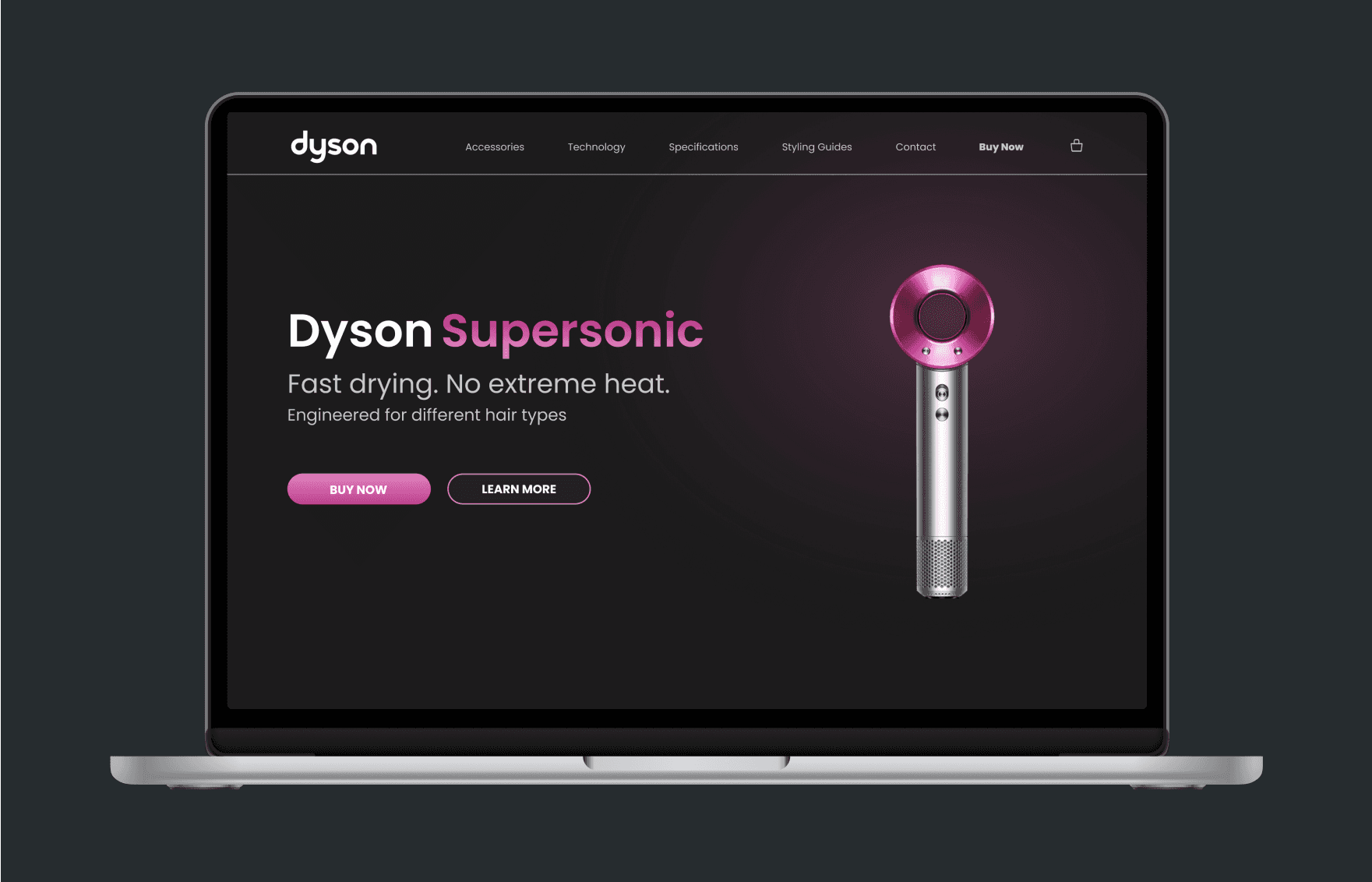
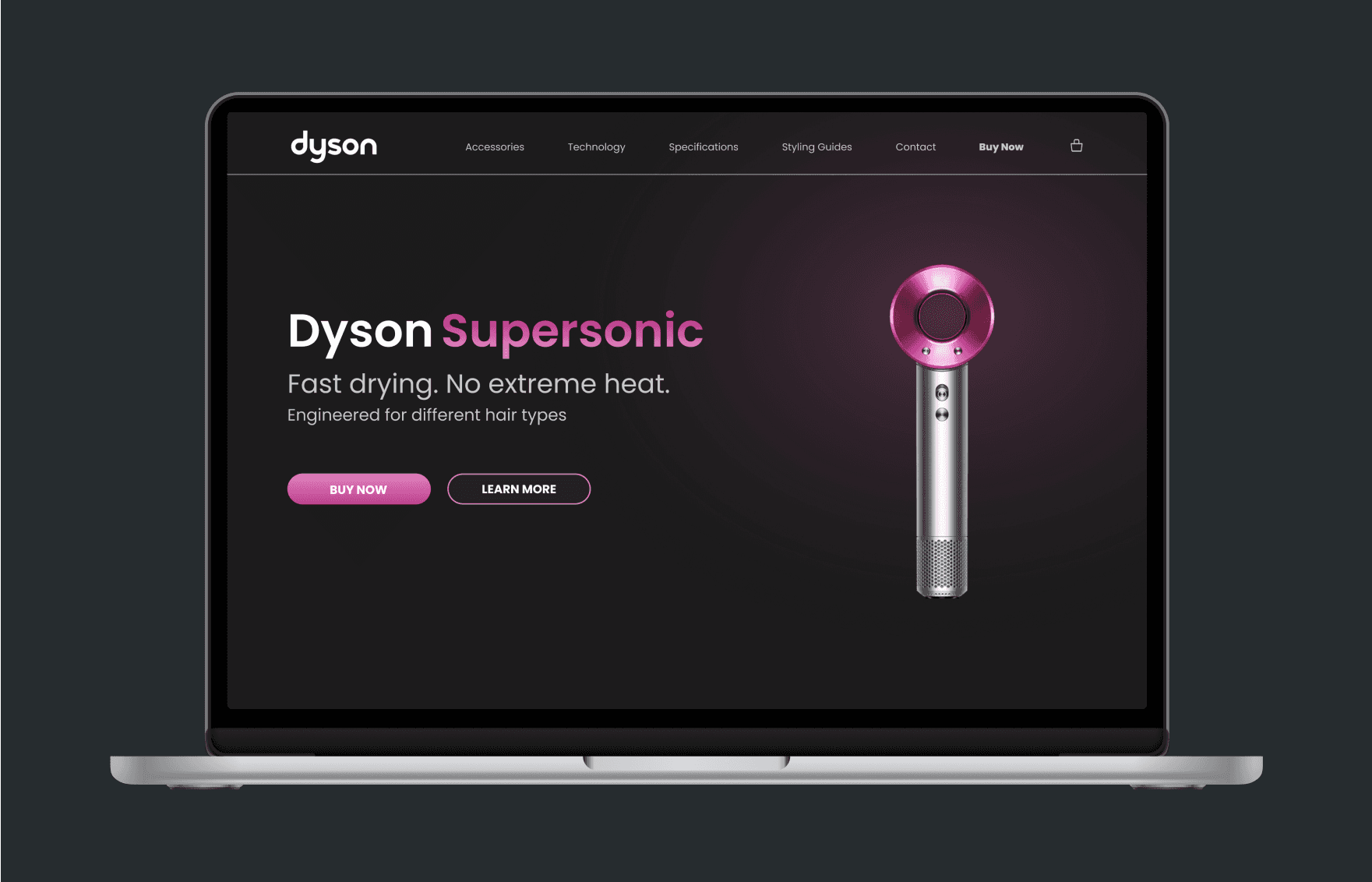
Dyson
Supersonic
Redesign website
Dyson
Supersonic
Redesign website
© 2024 by Shir Ben David
User Interface
Main Menu
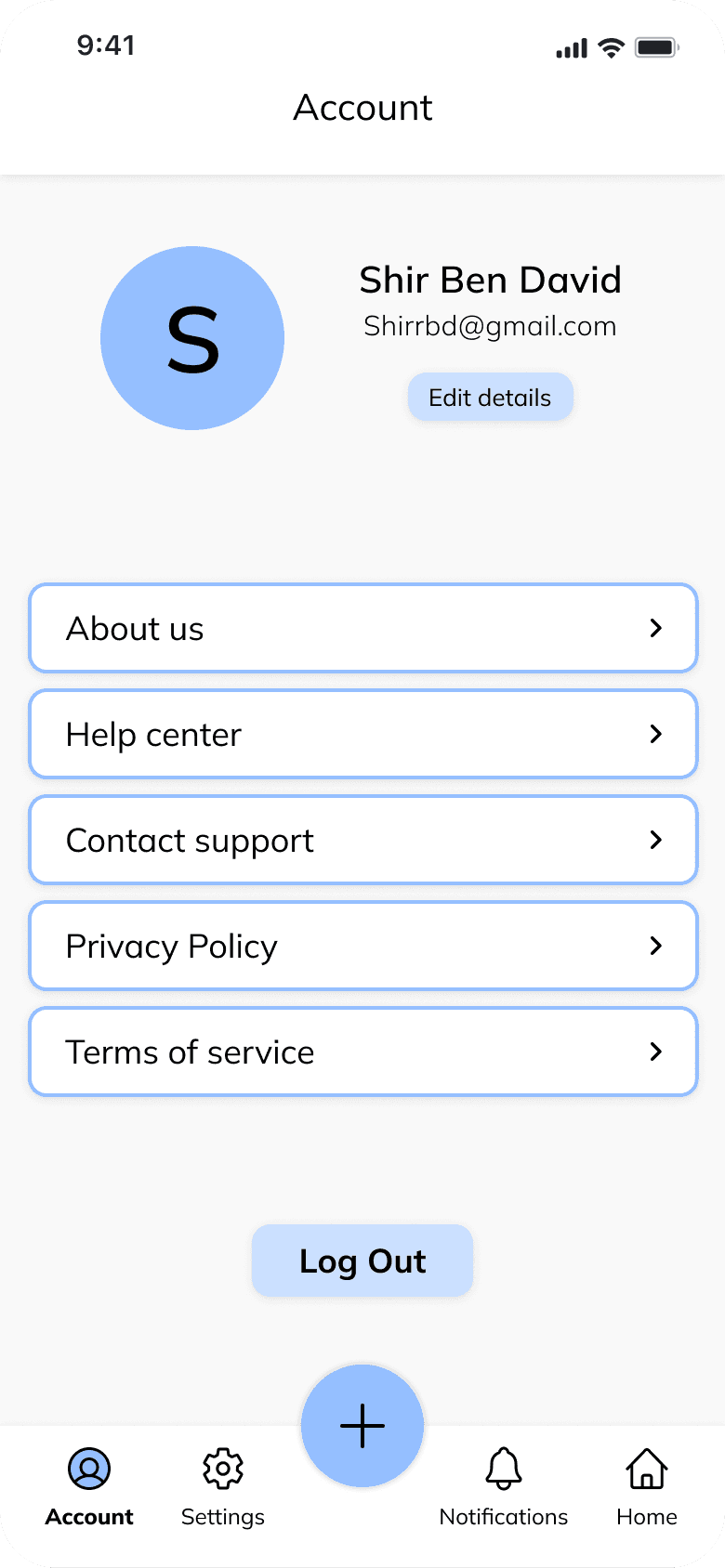
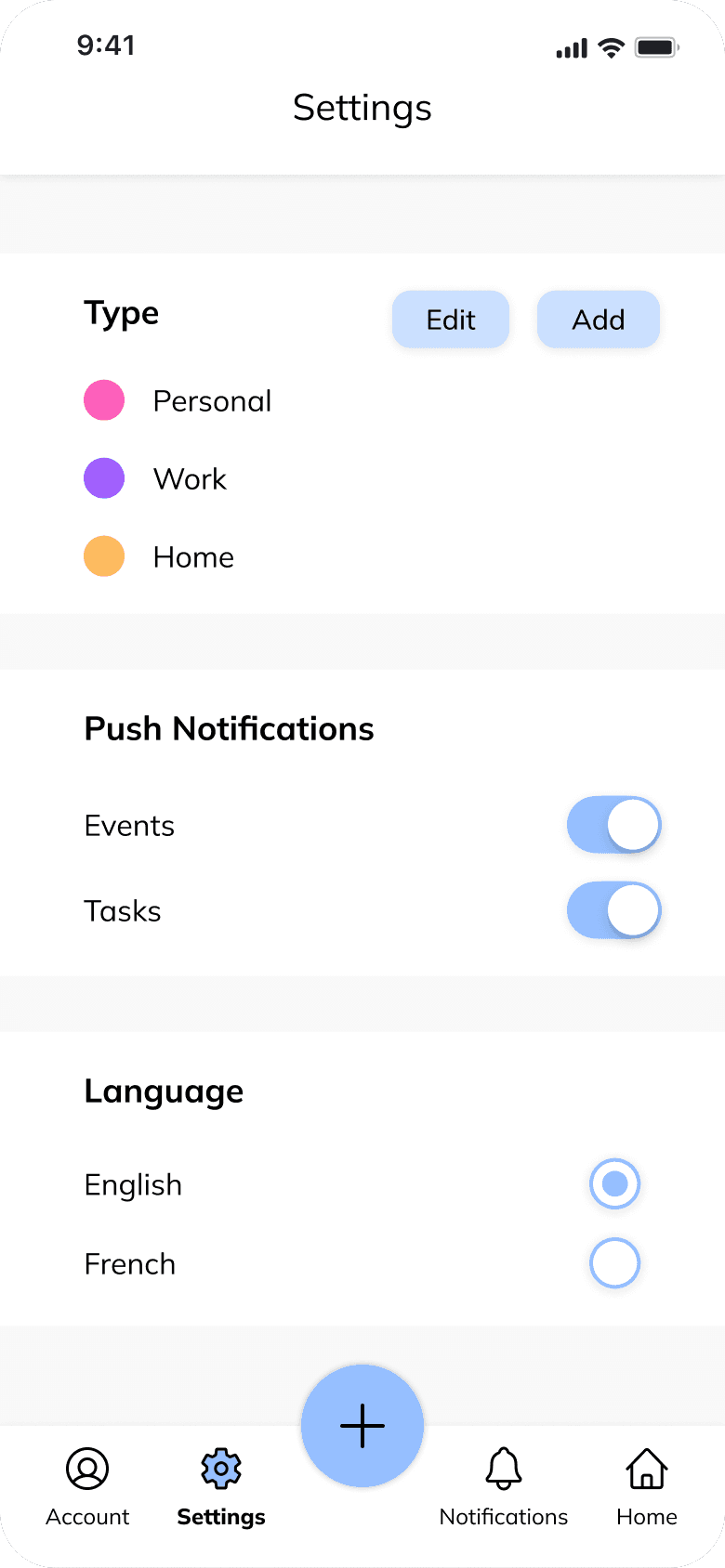


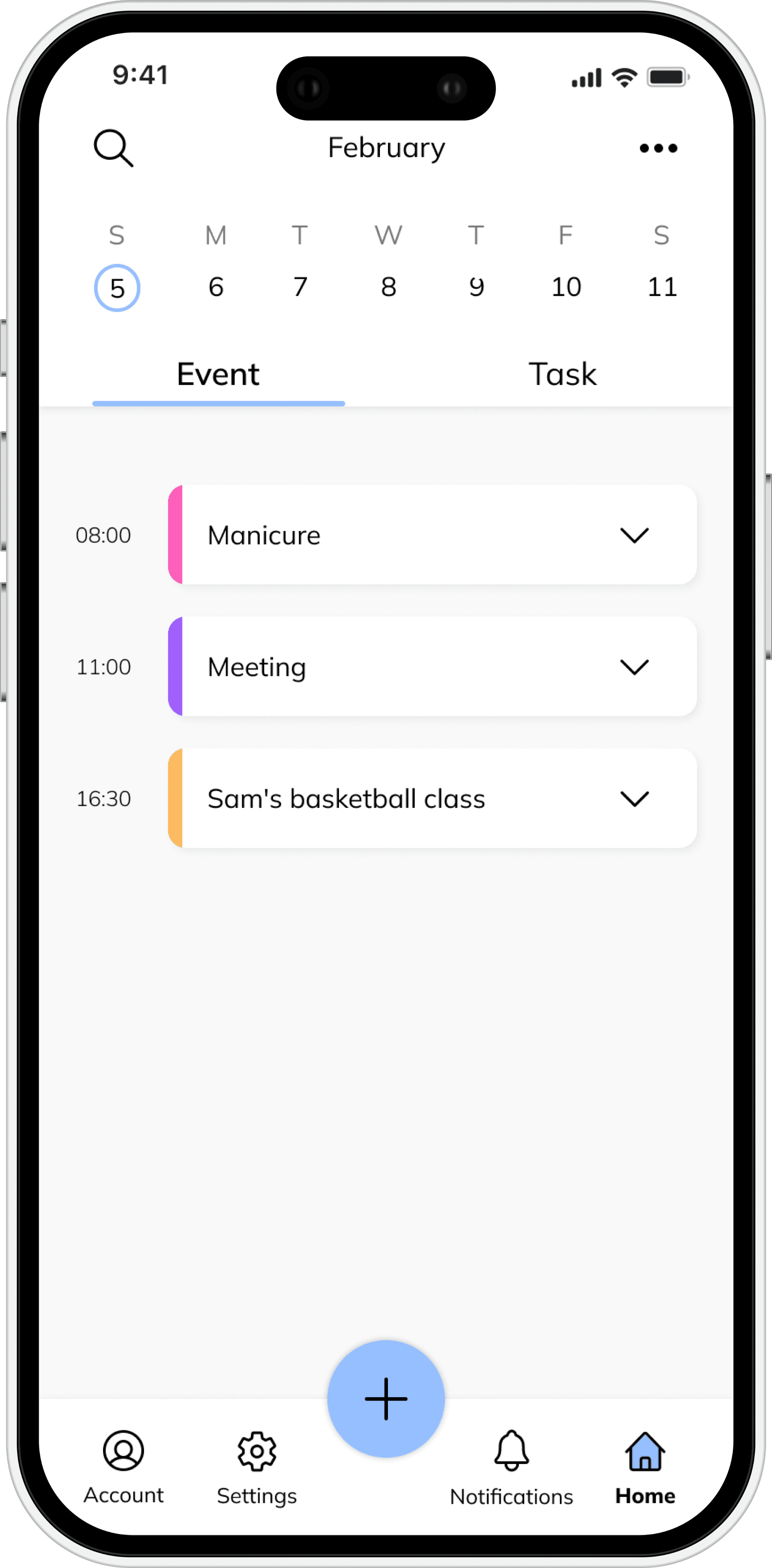
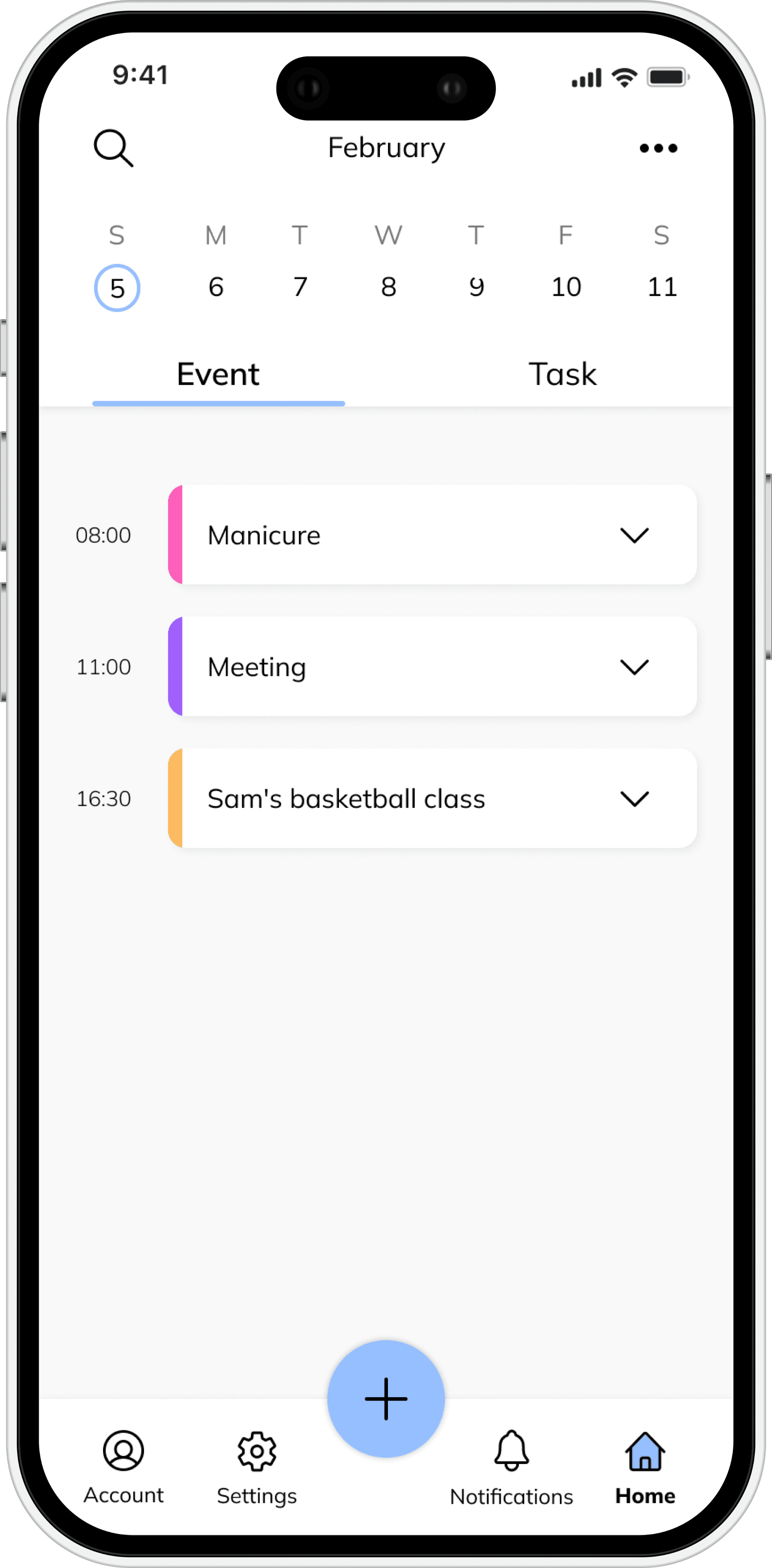
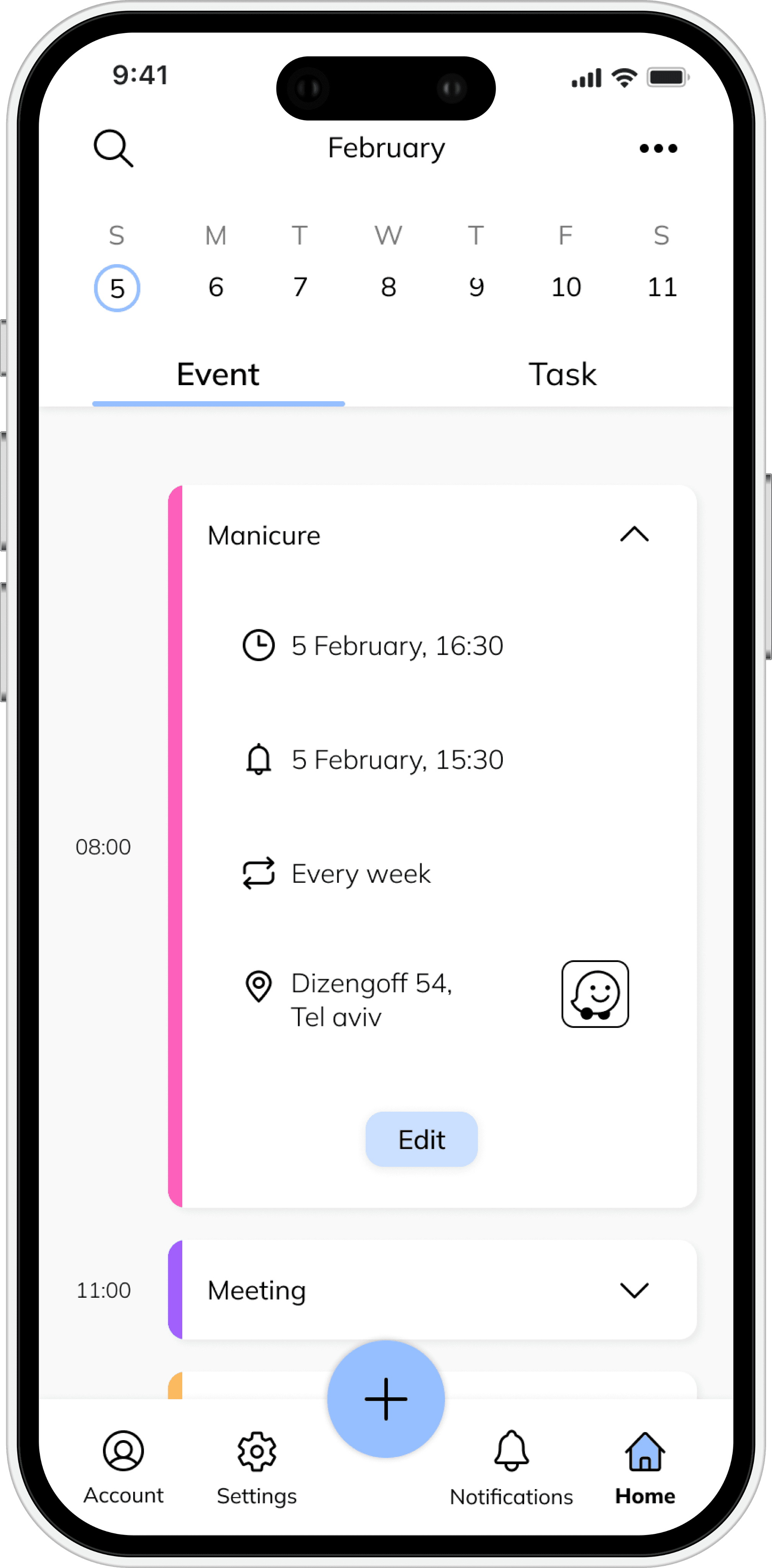
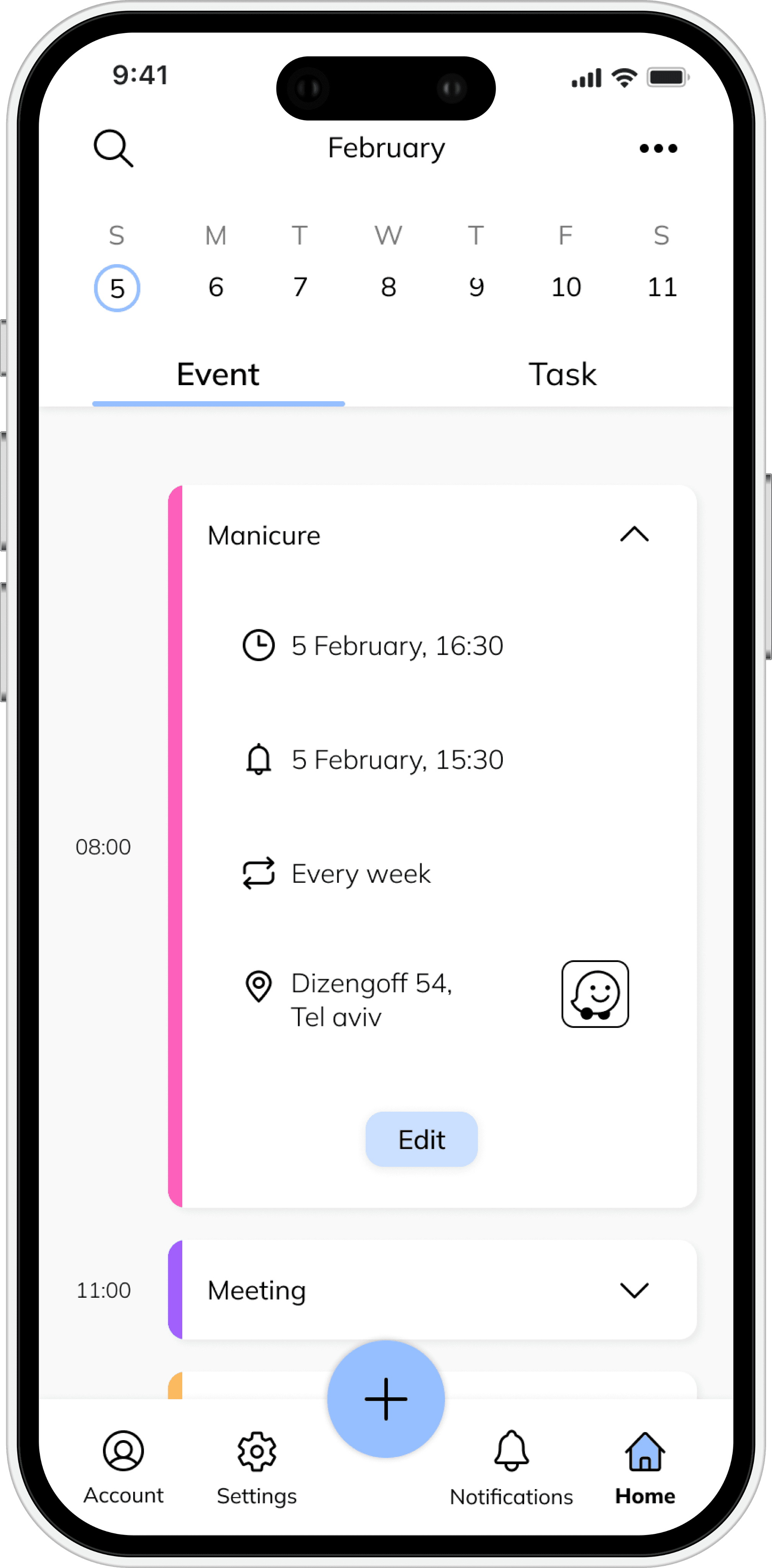
Plannit
Plannit
Plannit
Managing tasks and events.
Managing tasks and events.
Managing tasks and events.
Creating a New Event
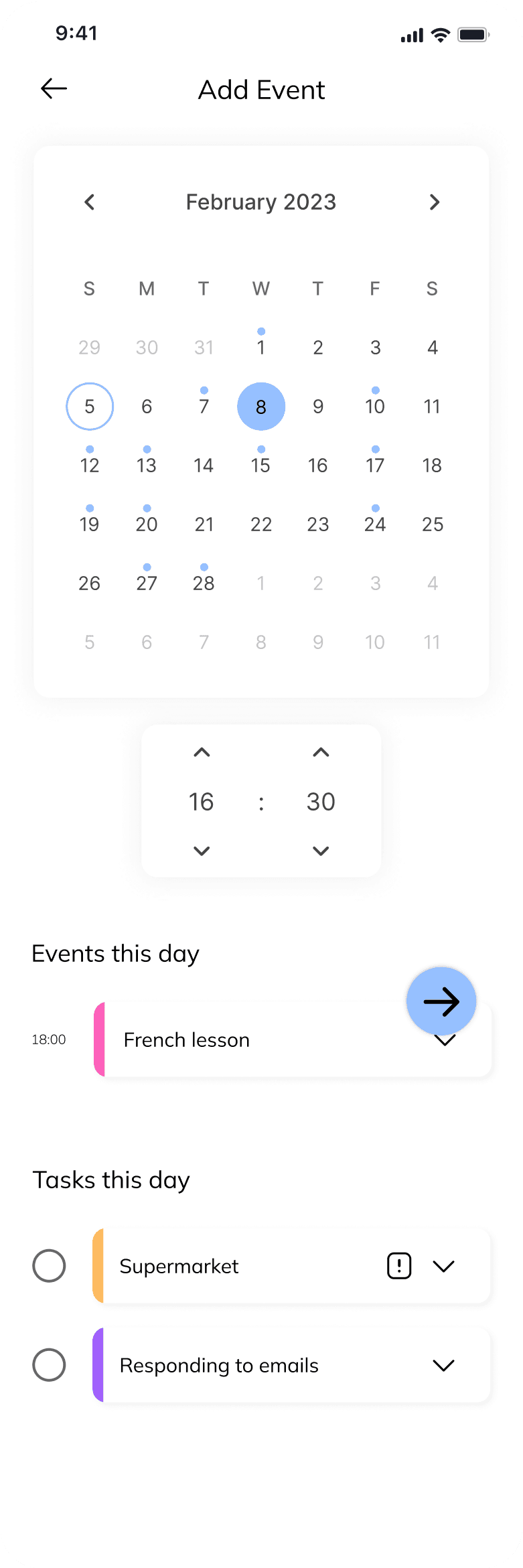
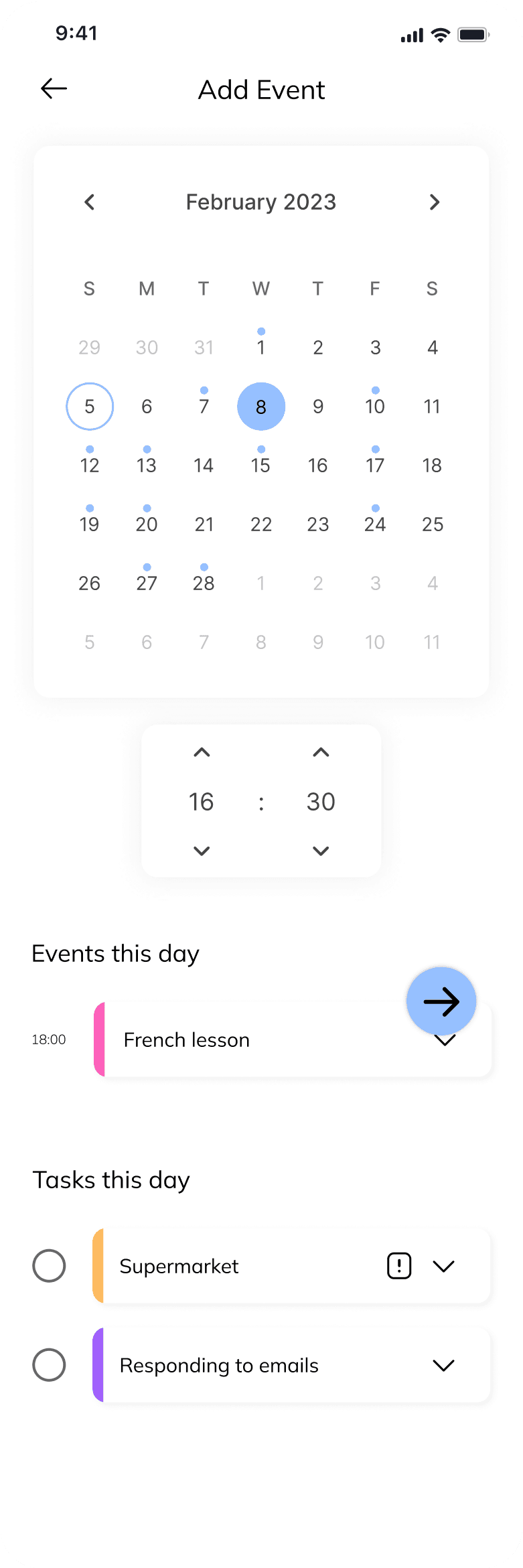
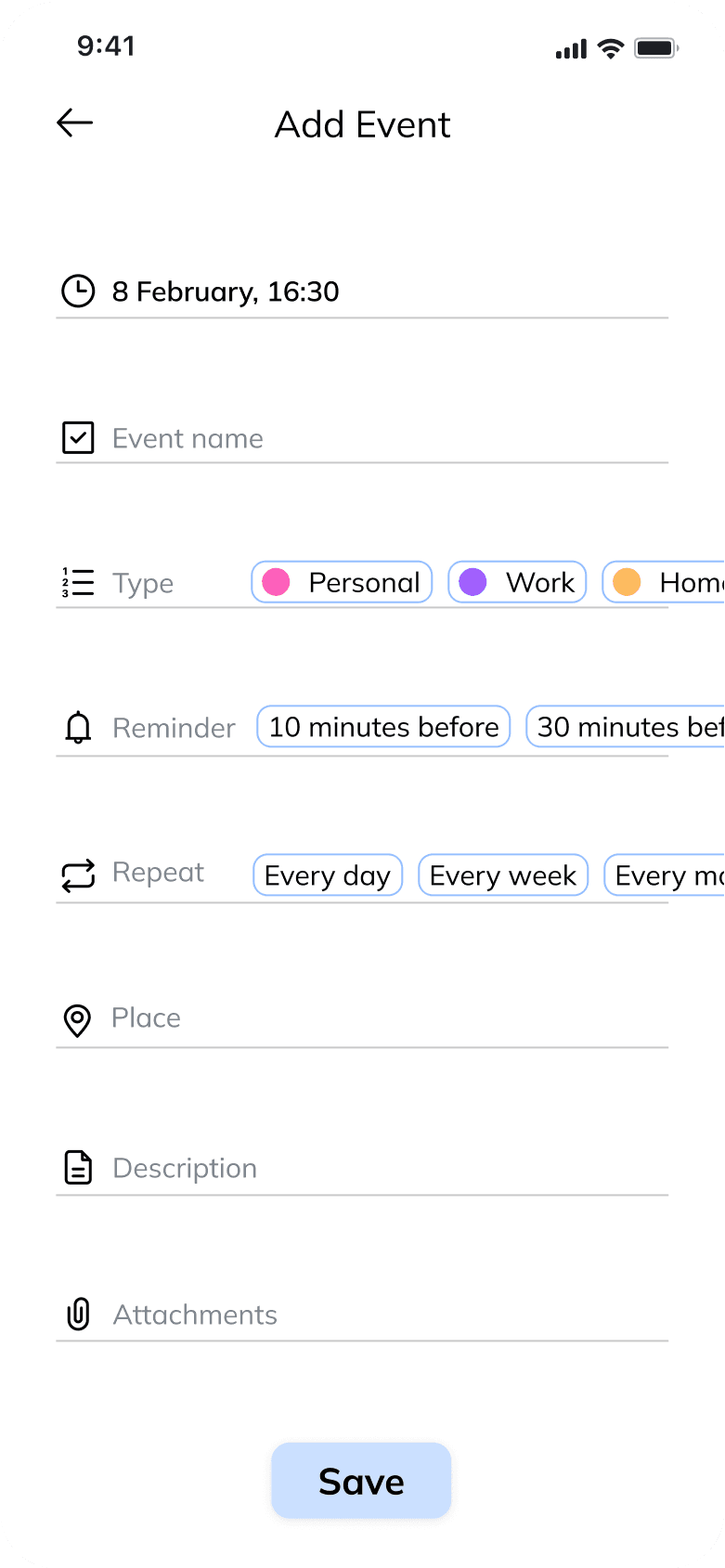
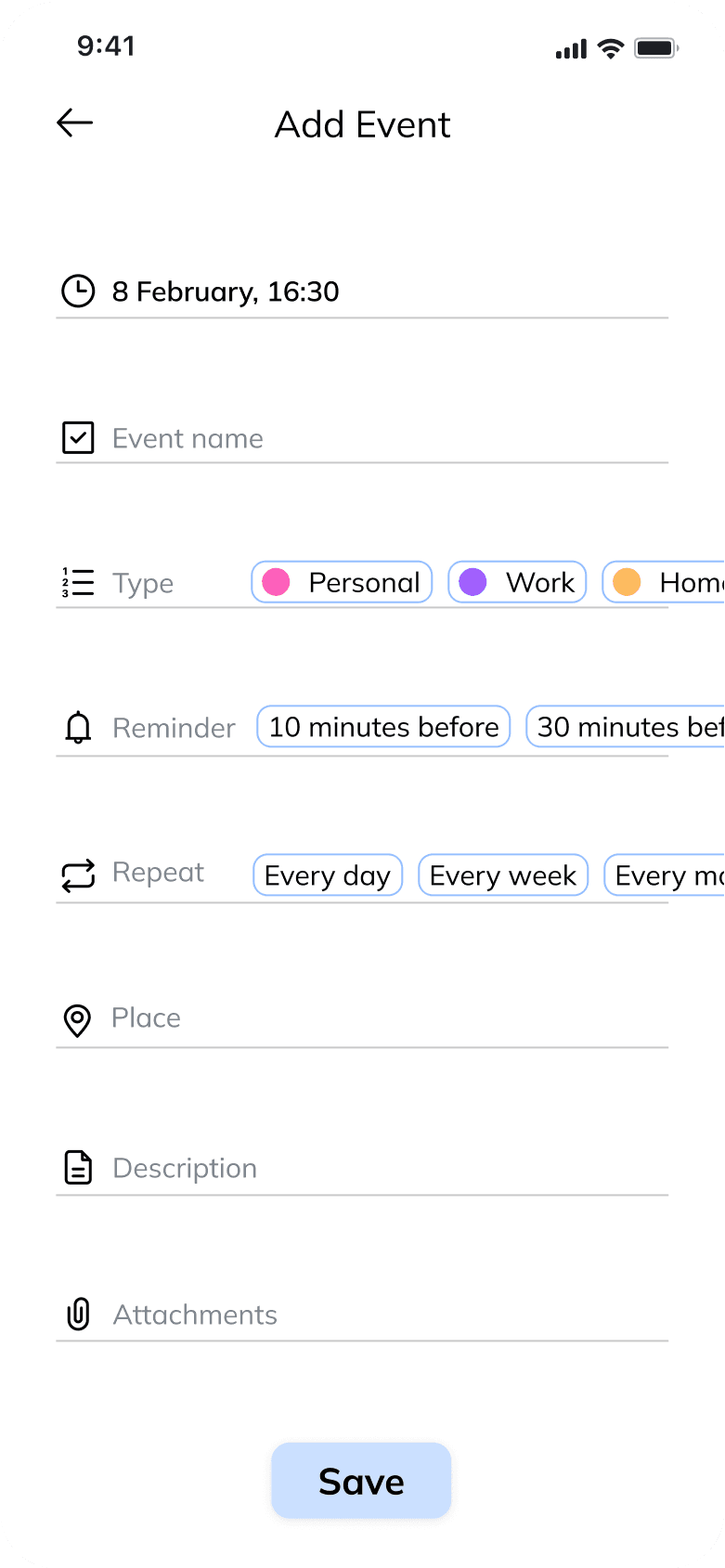
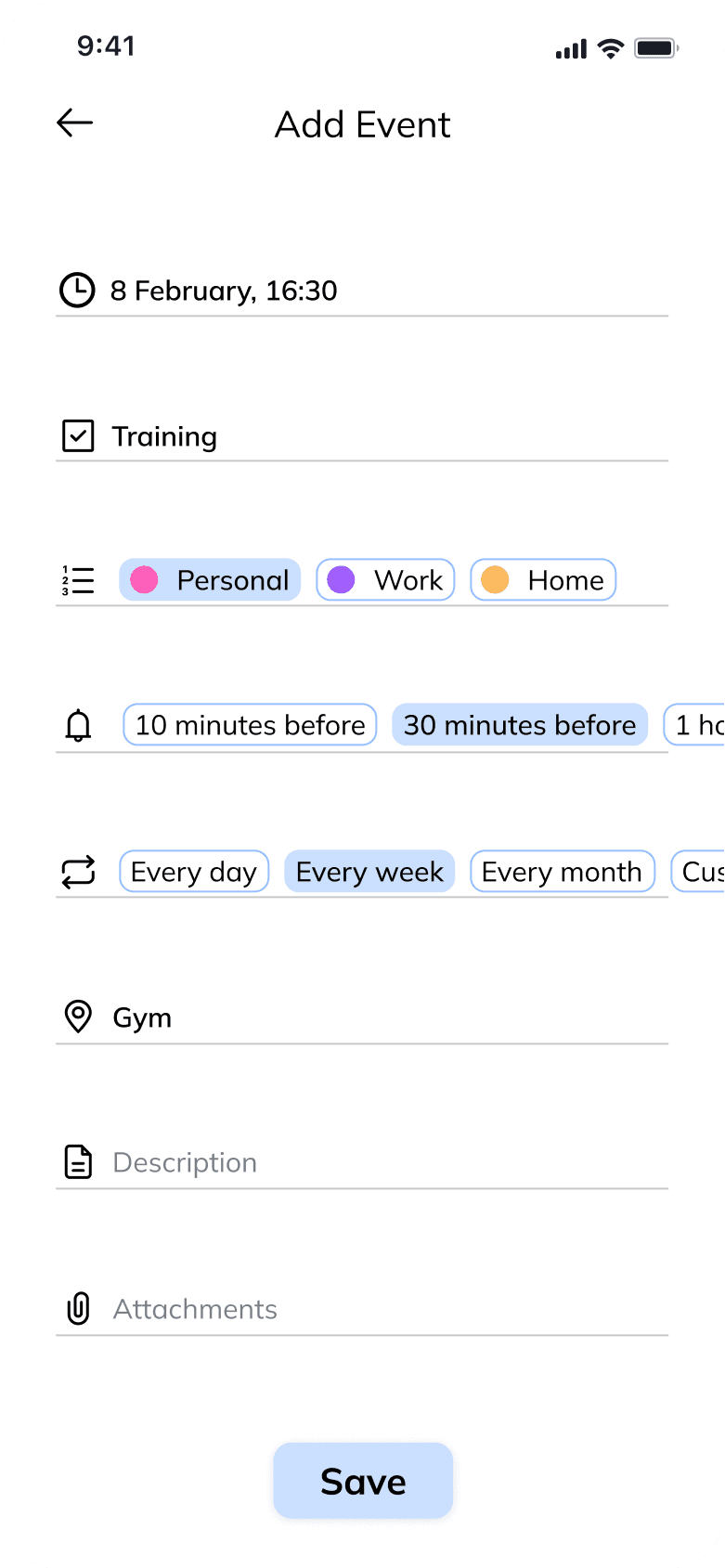
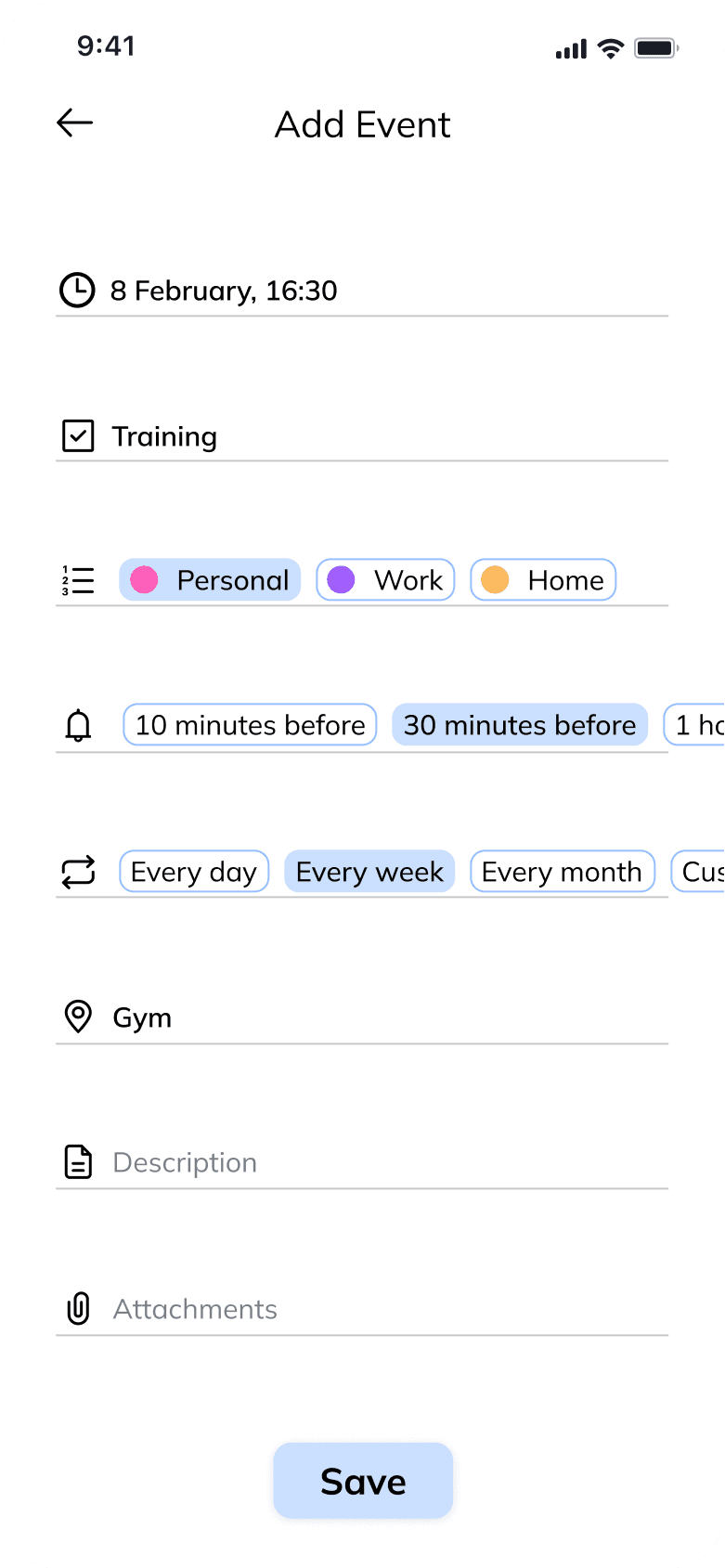
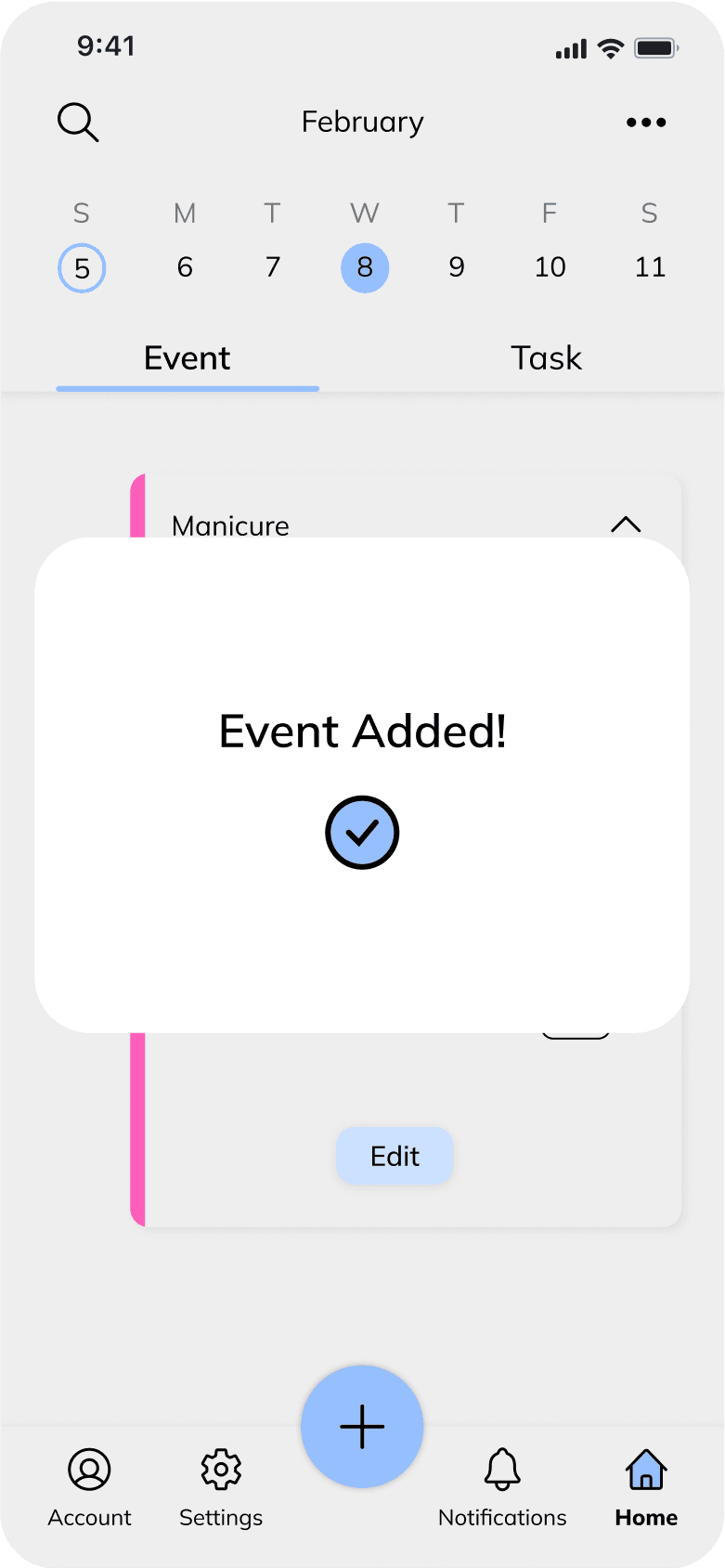
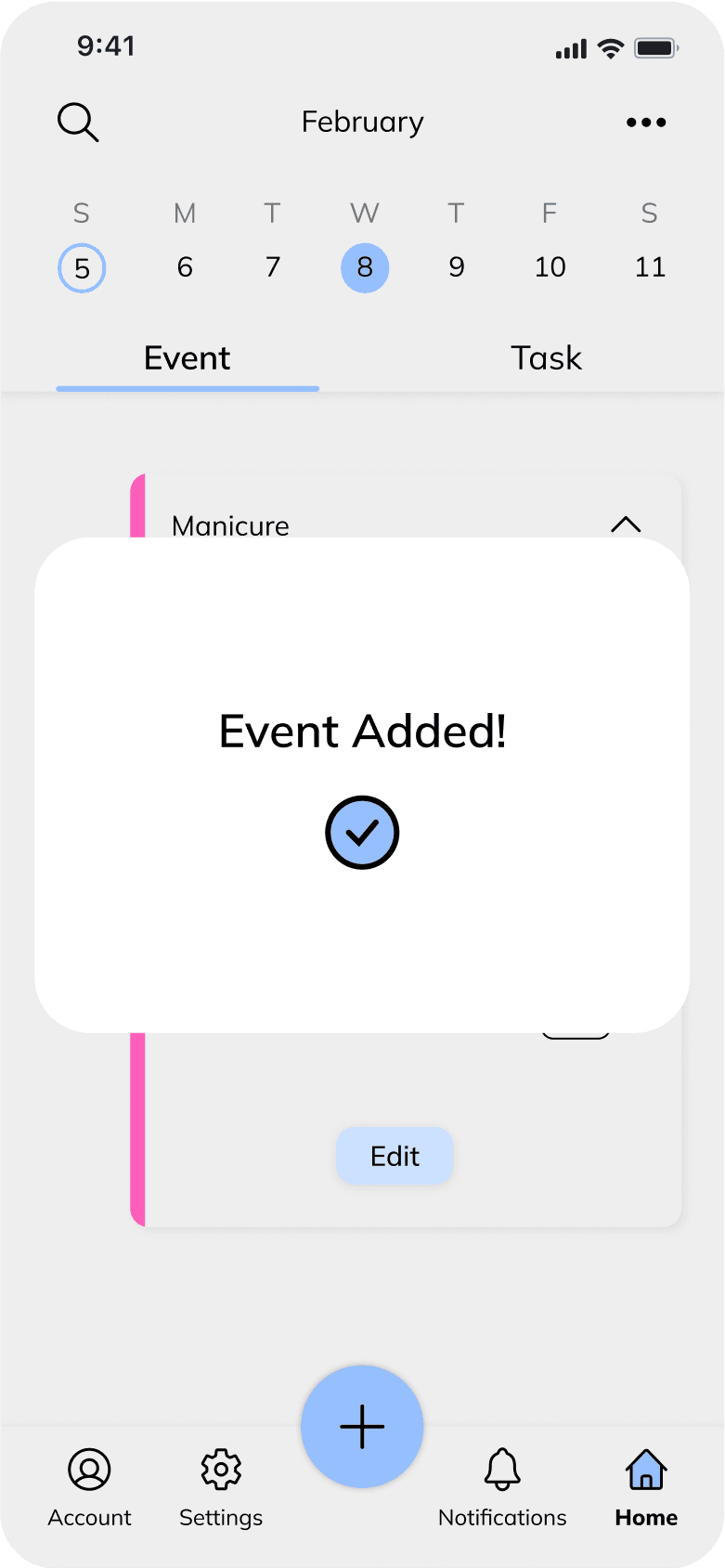
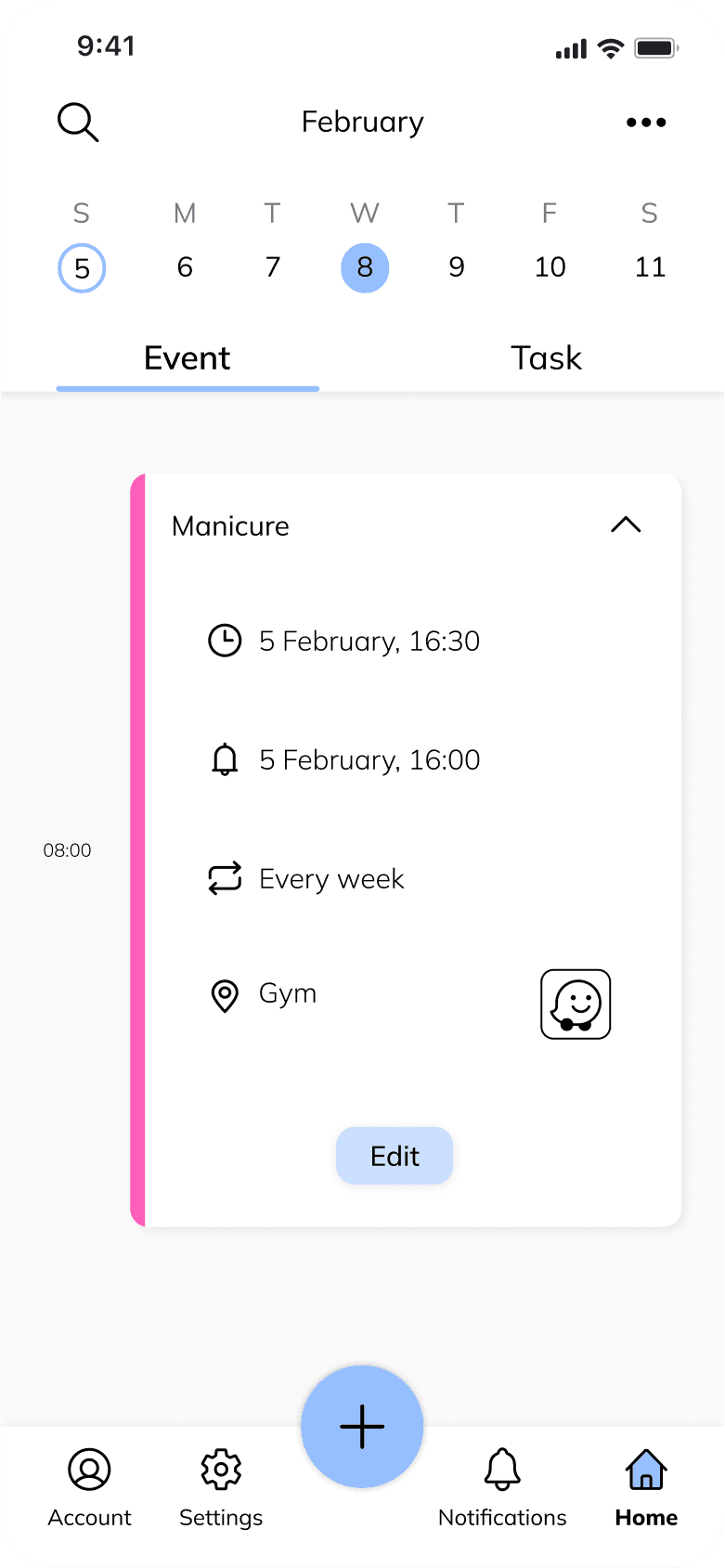
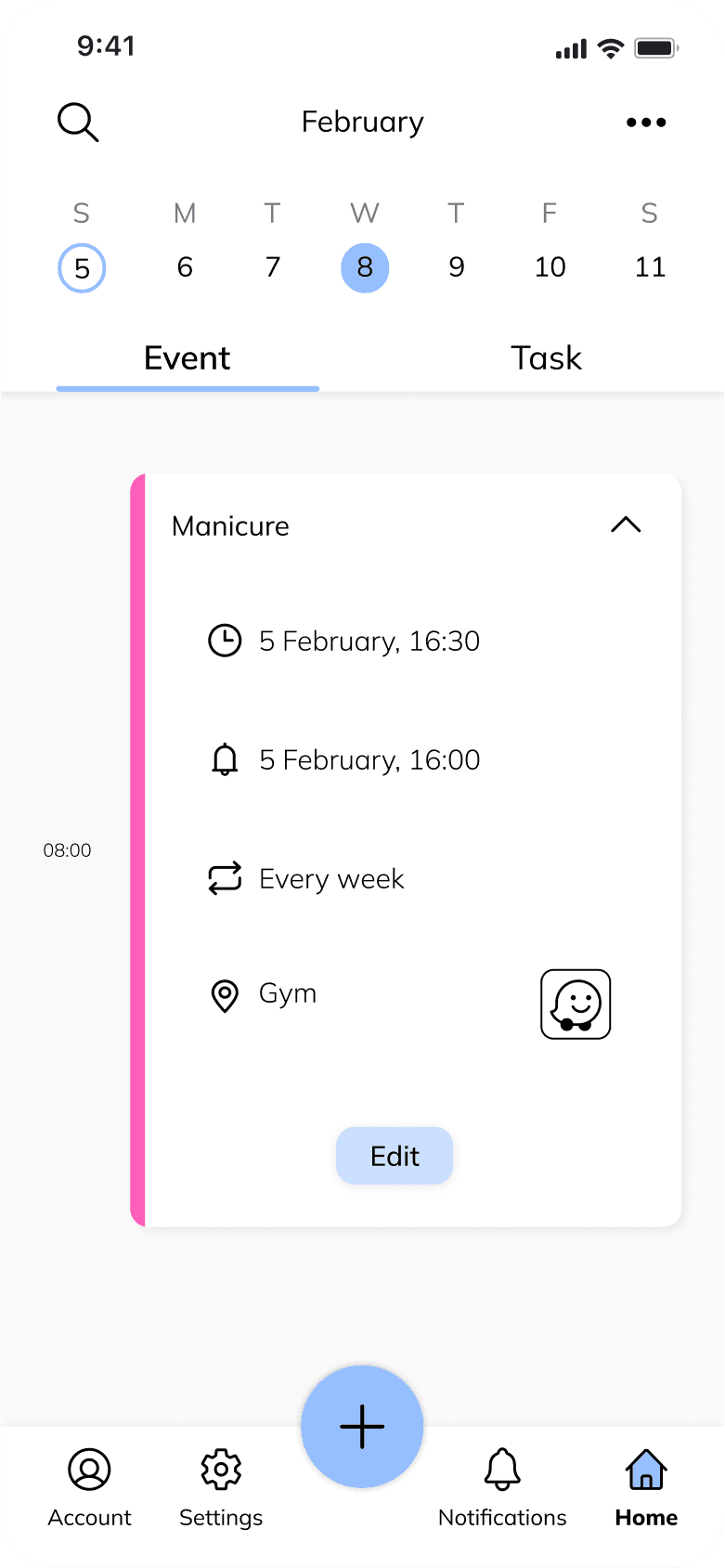
Creating a New Task
Creating a New Task
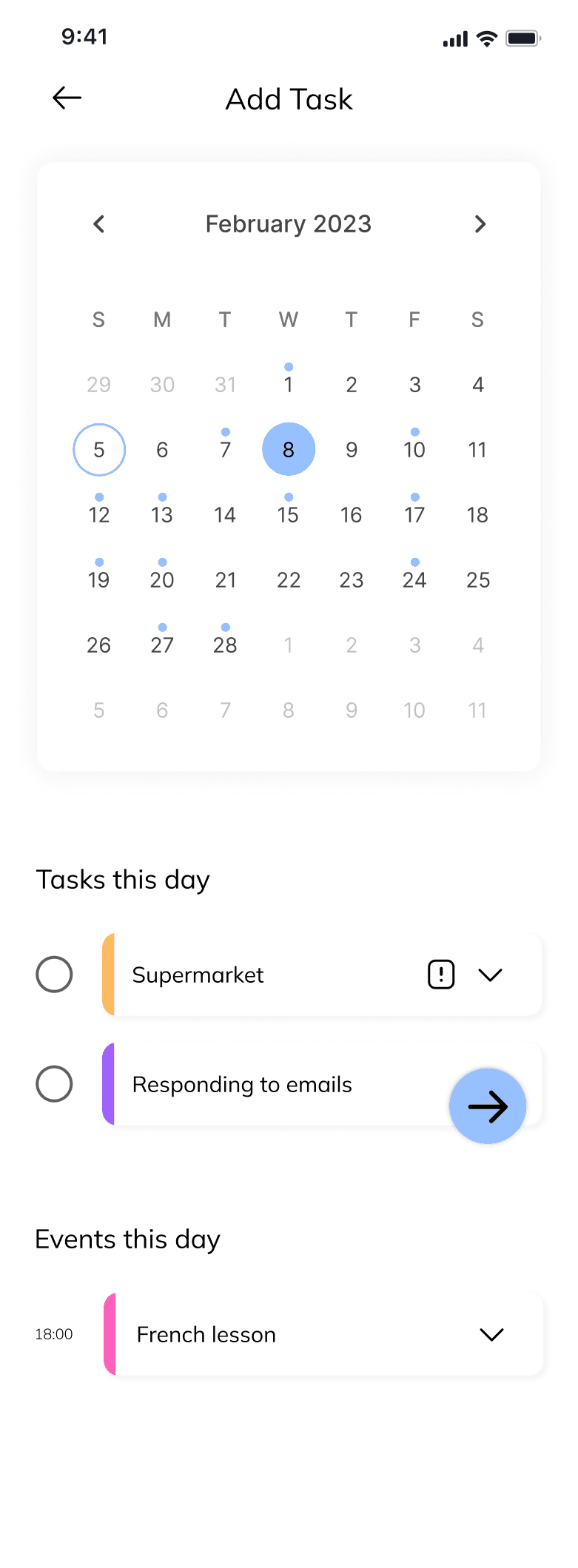
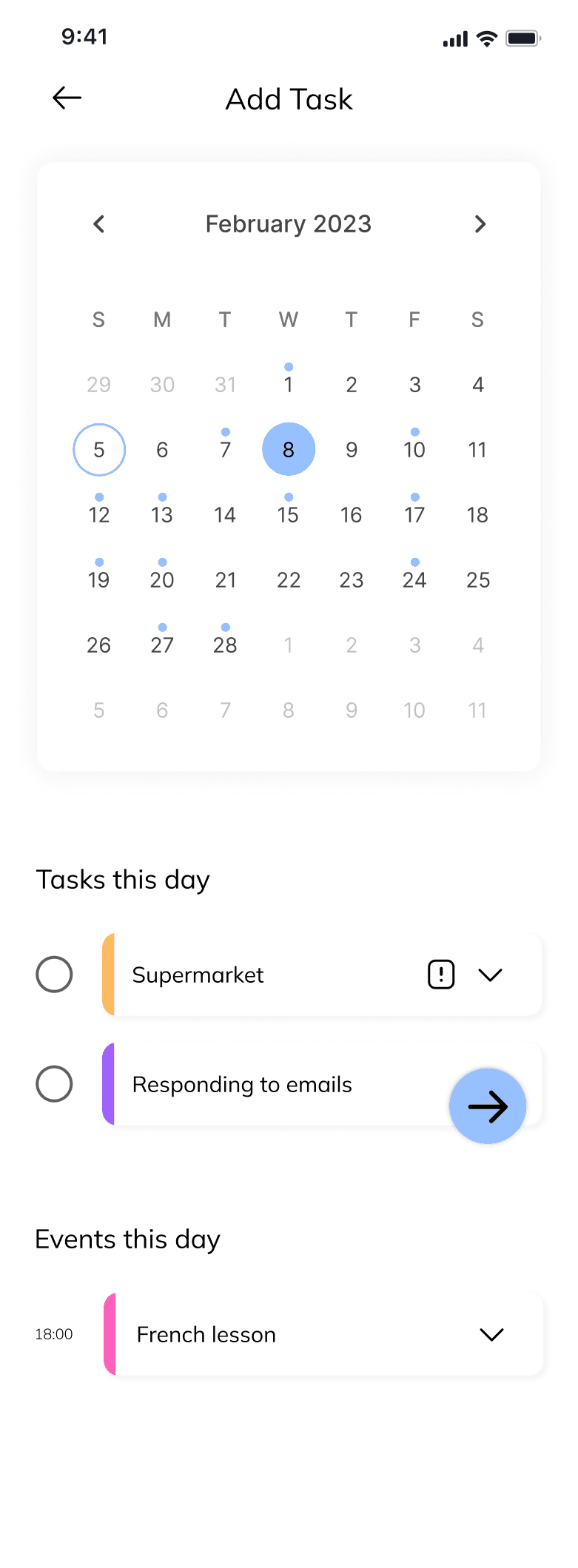
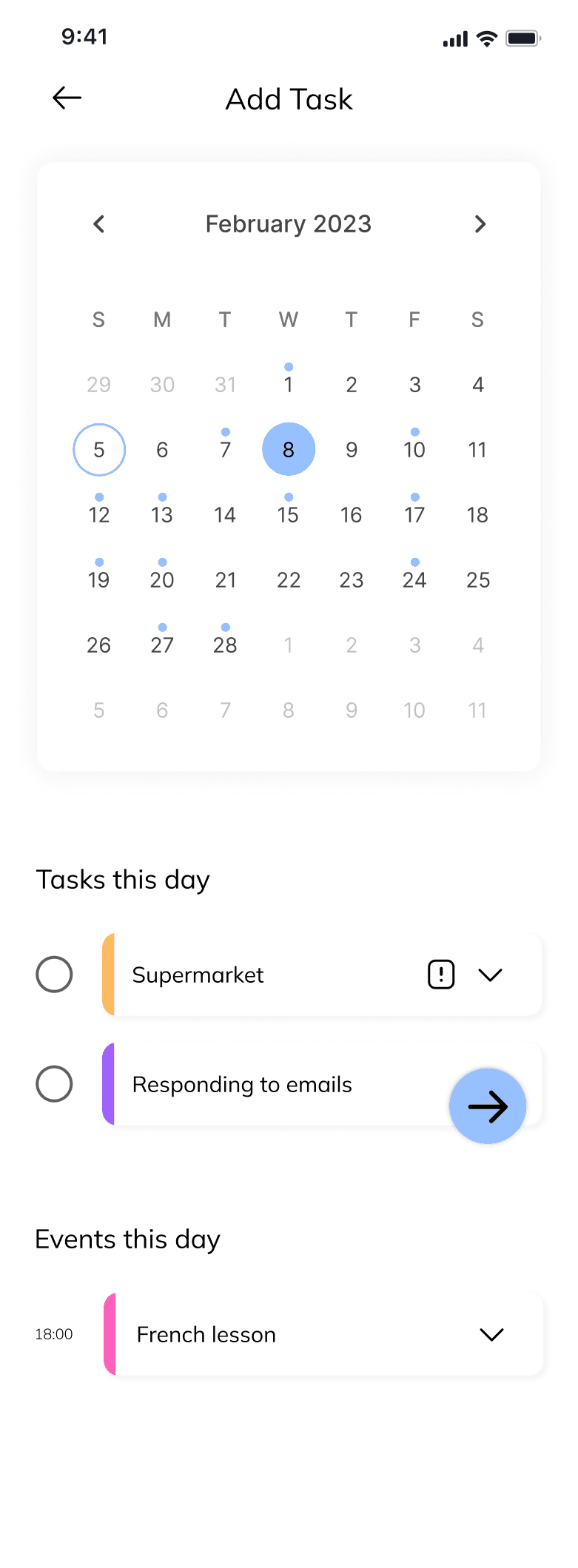
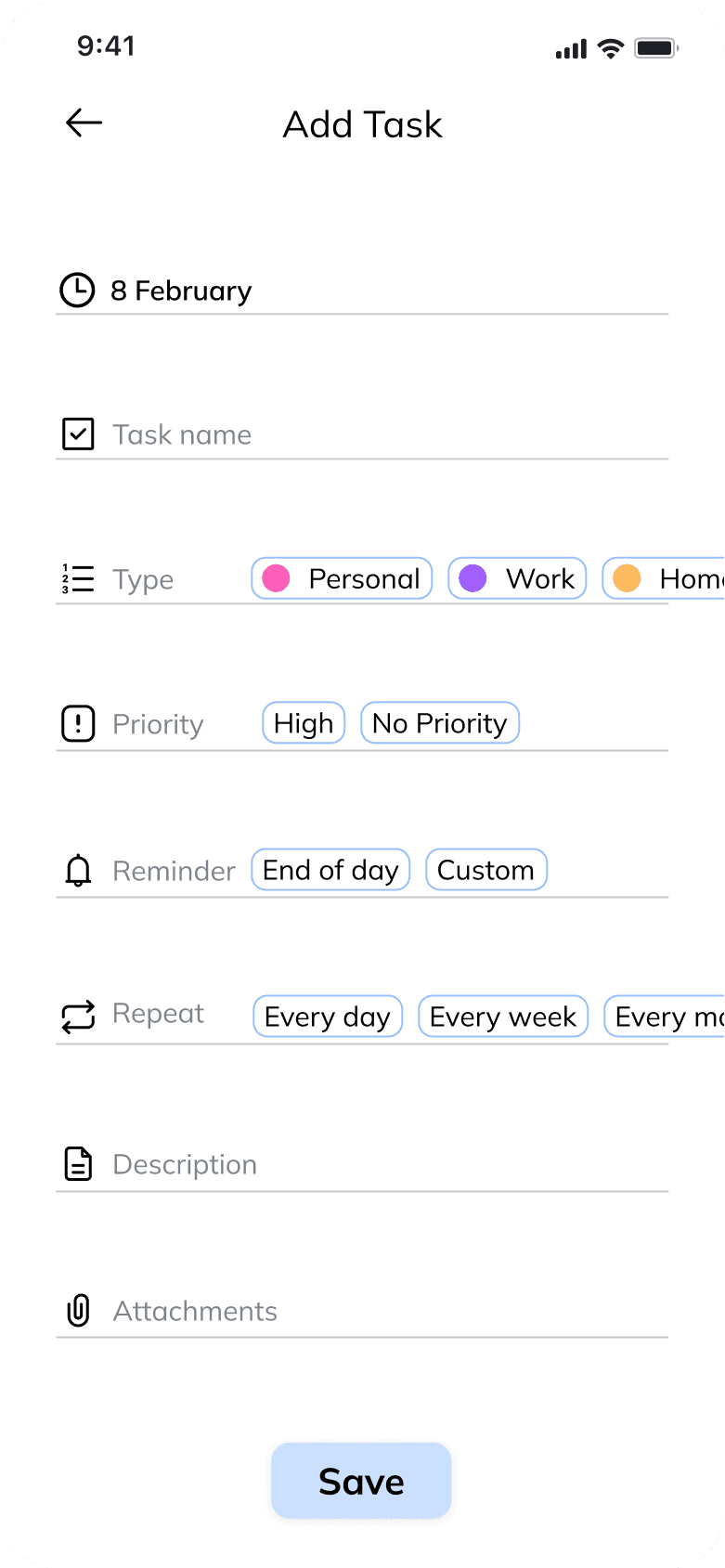
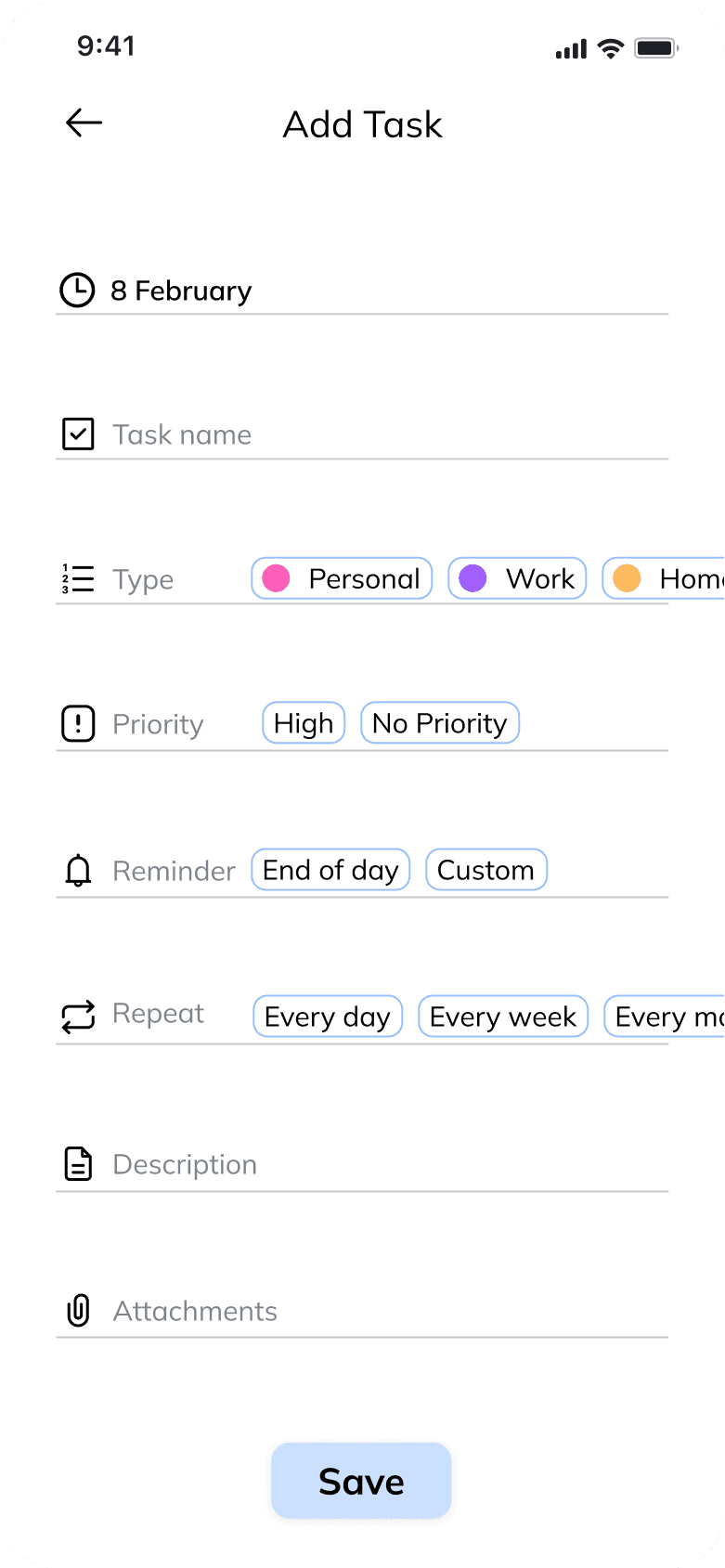
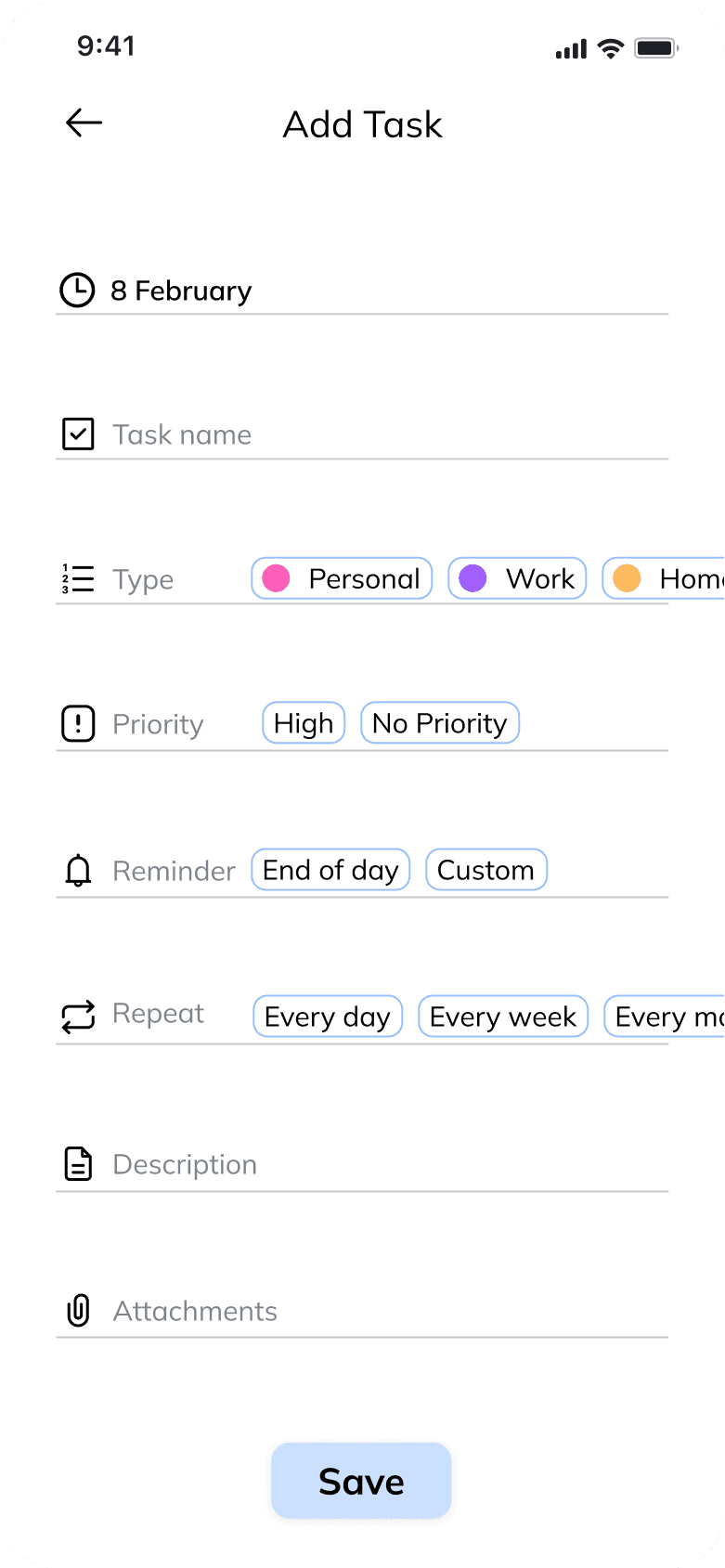
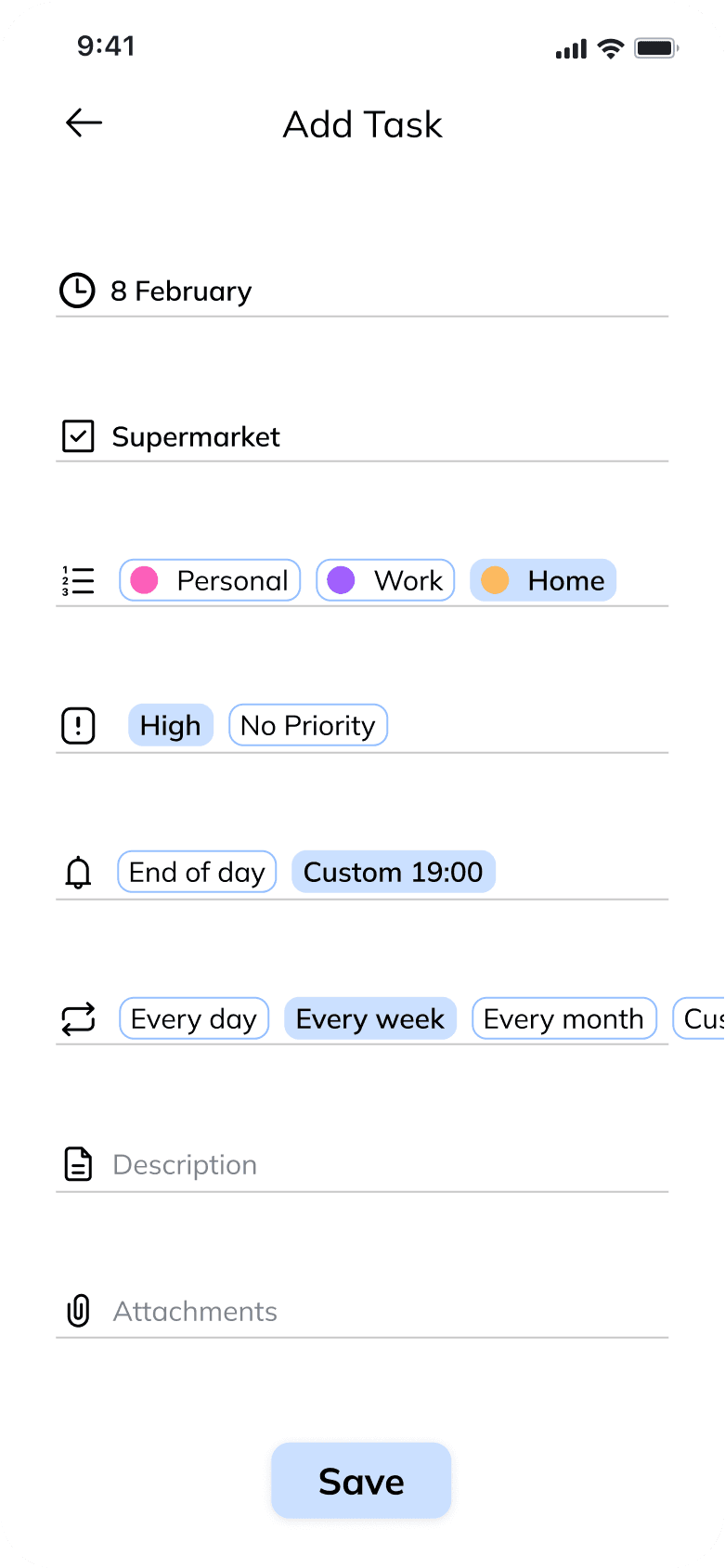
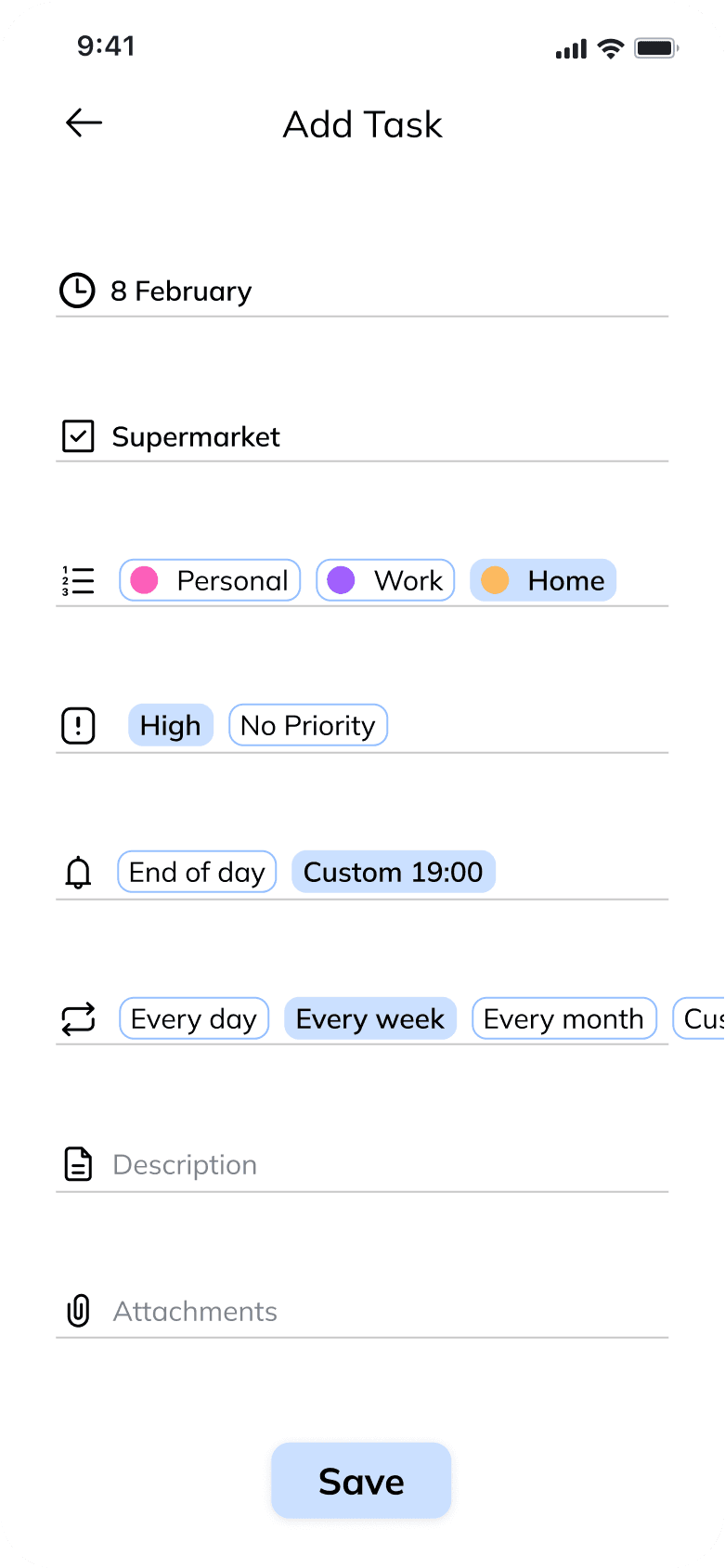
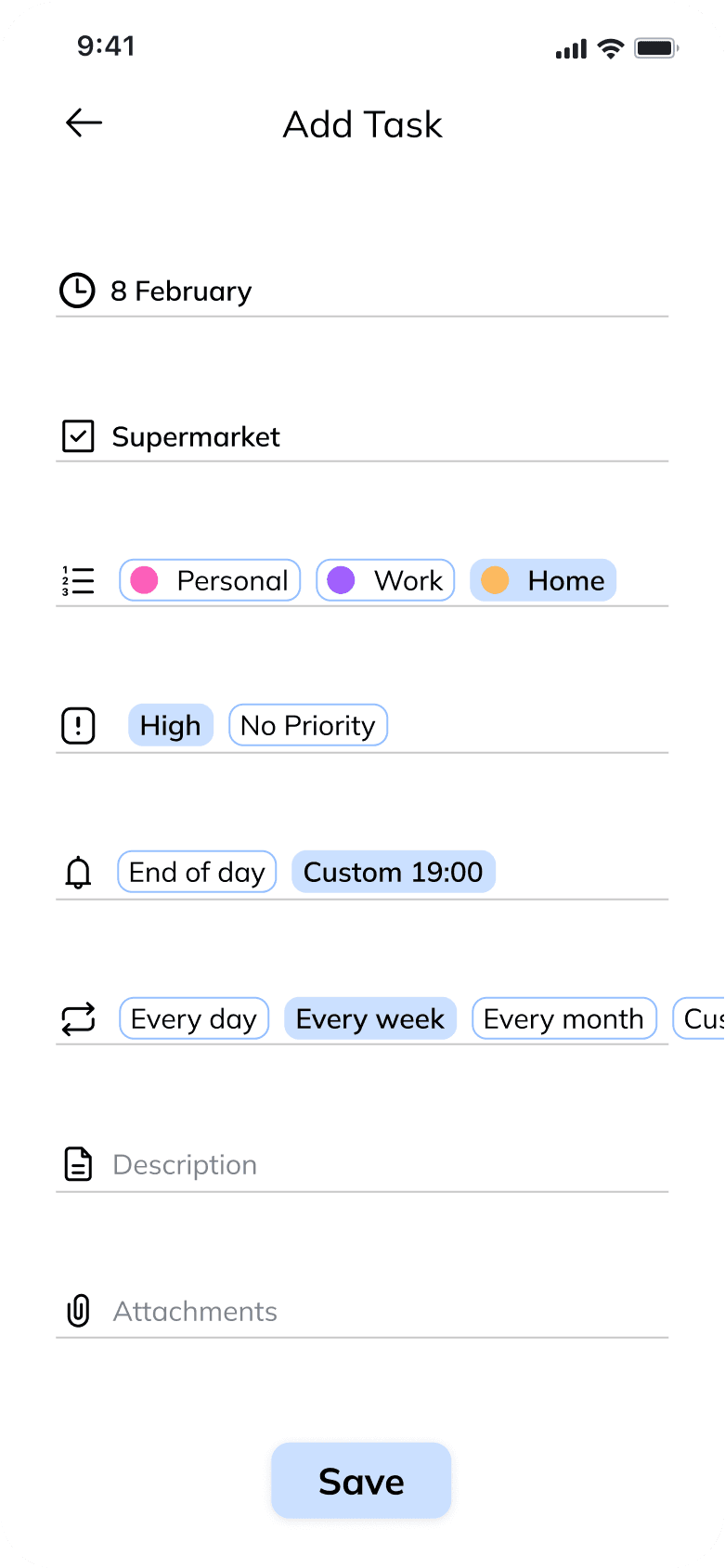
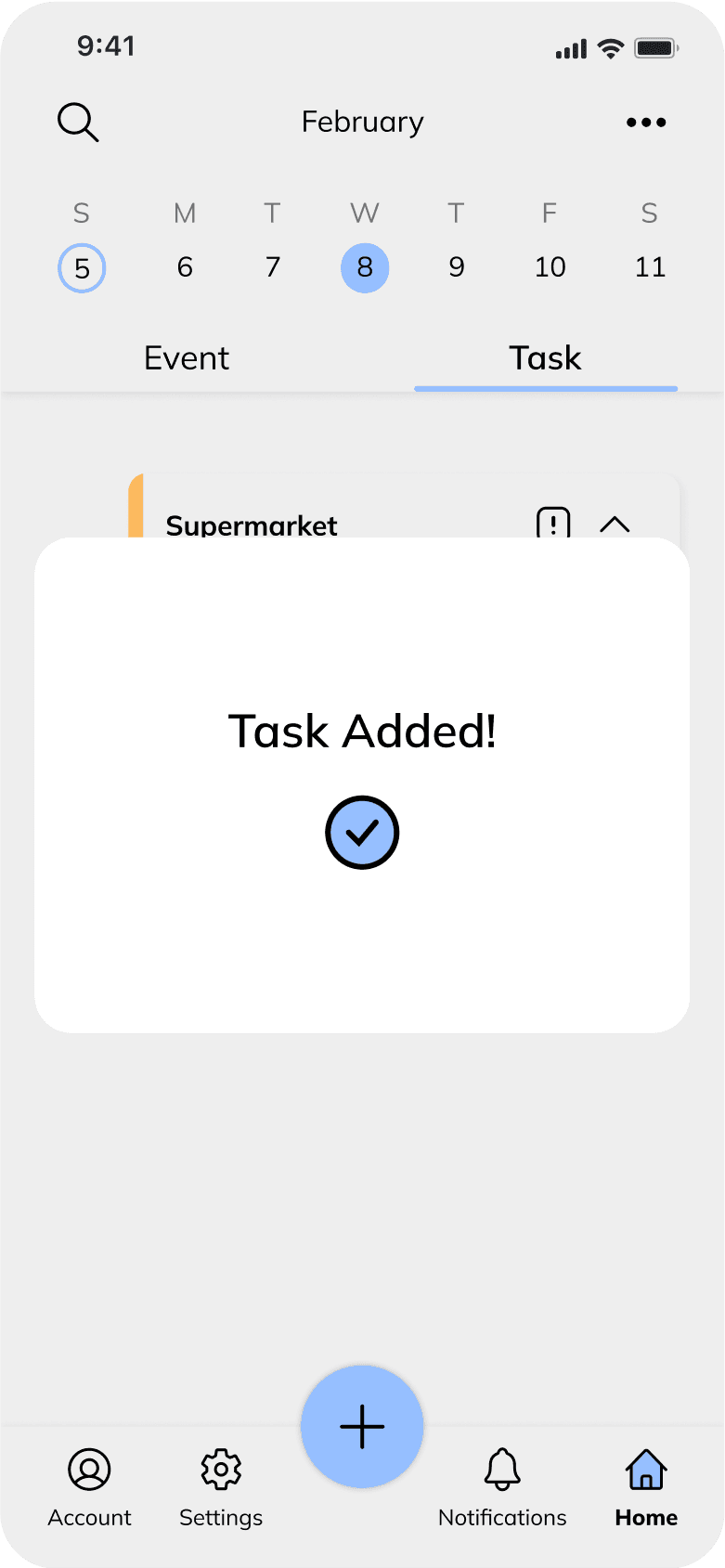
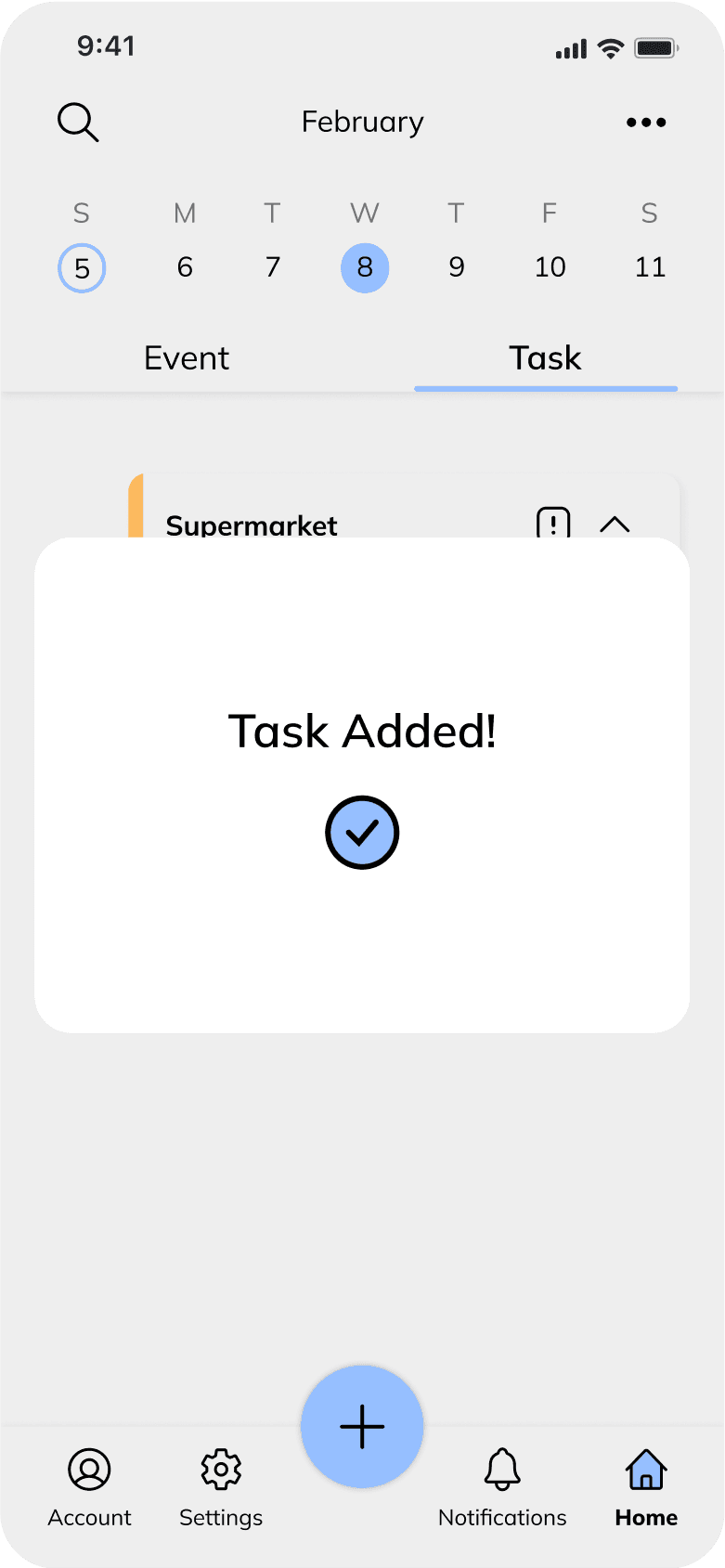
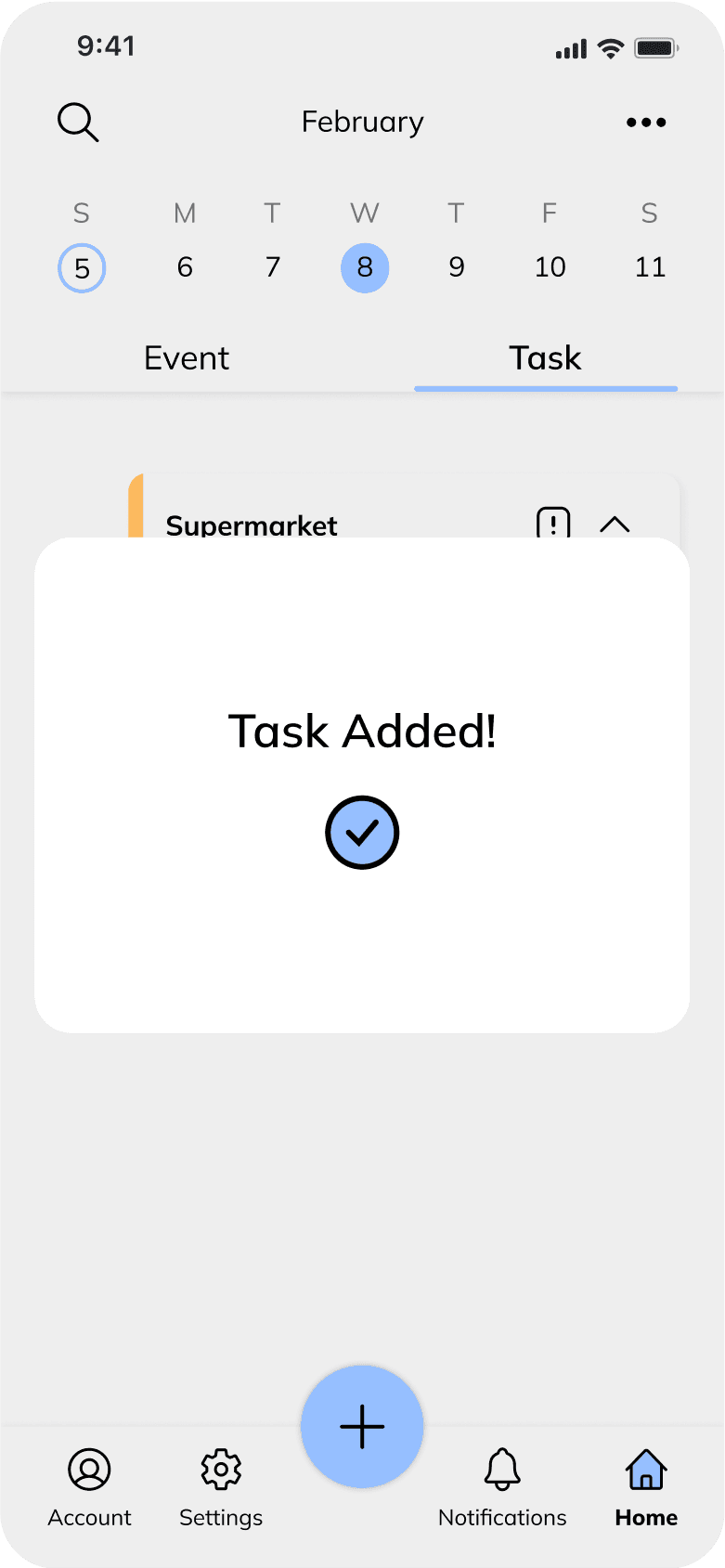
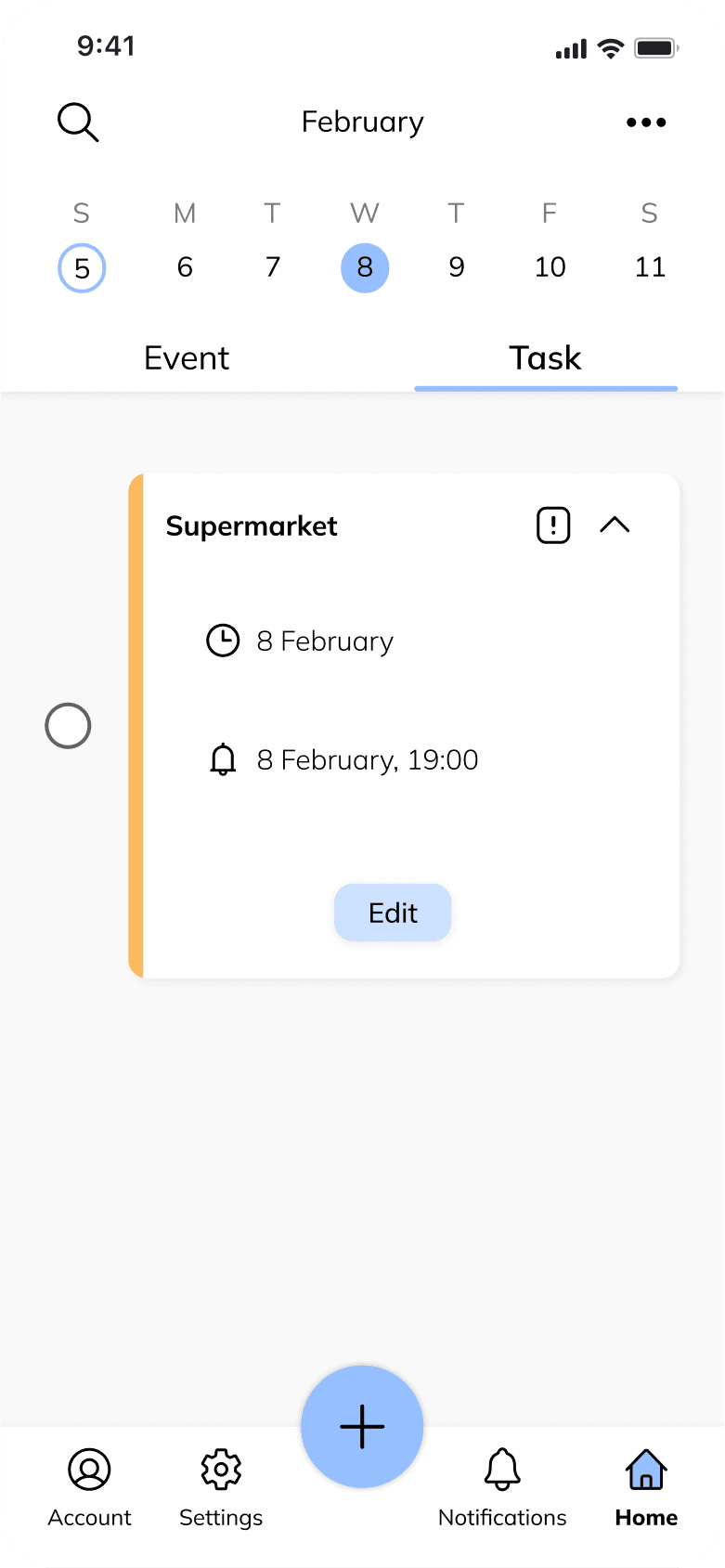
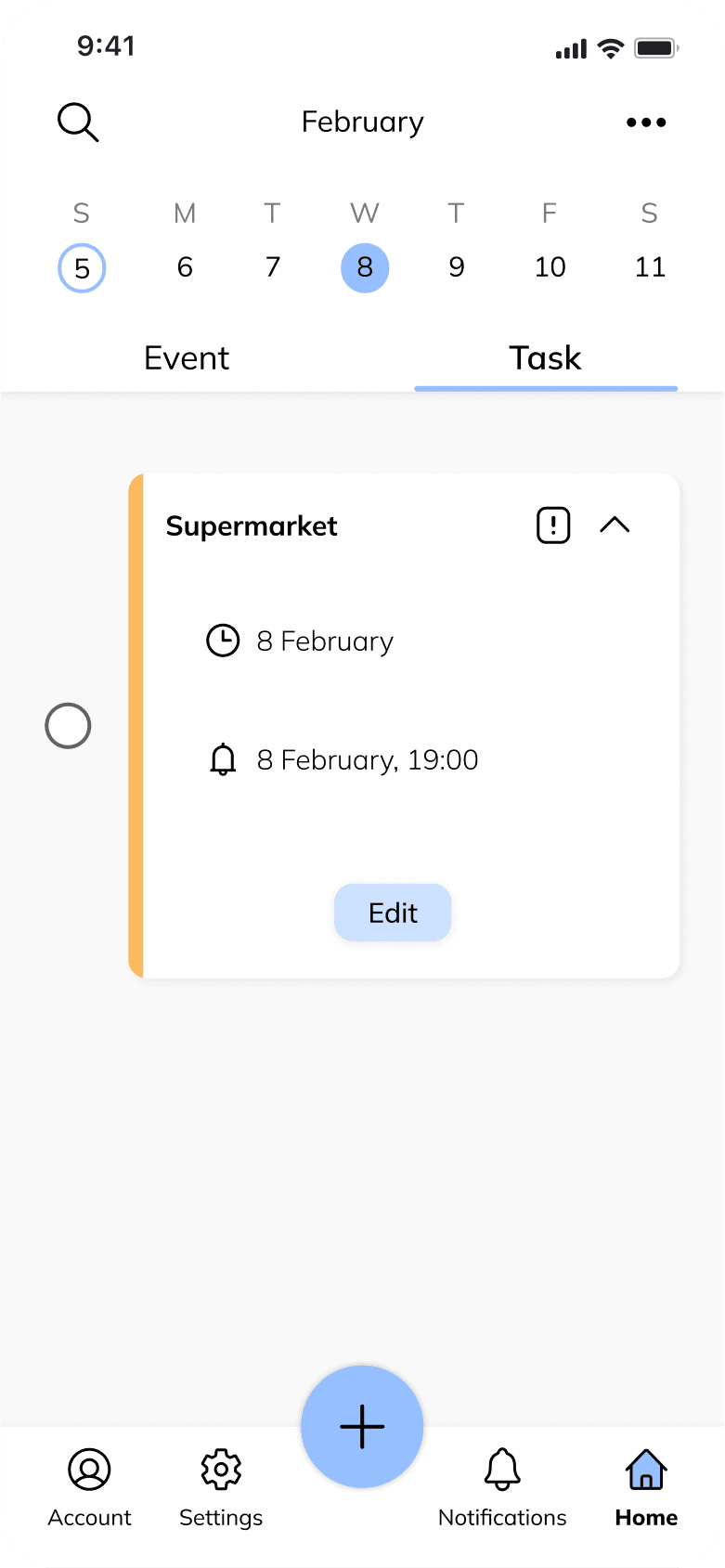
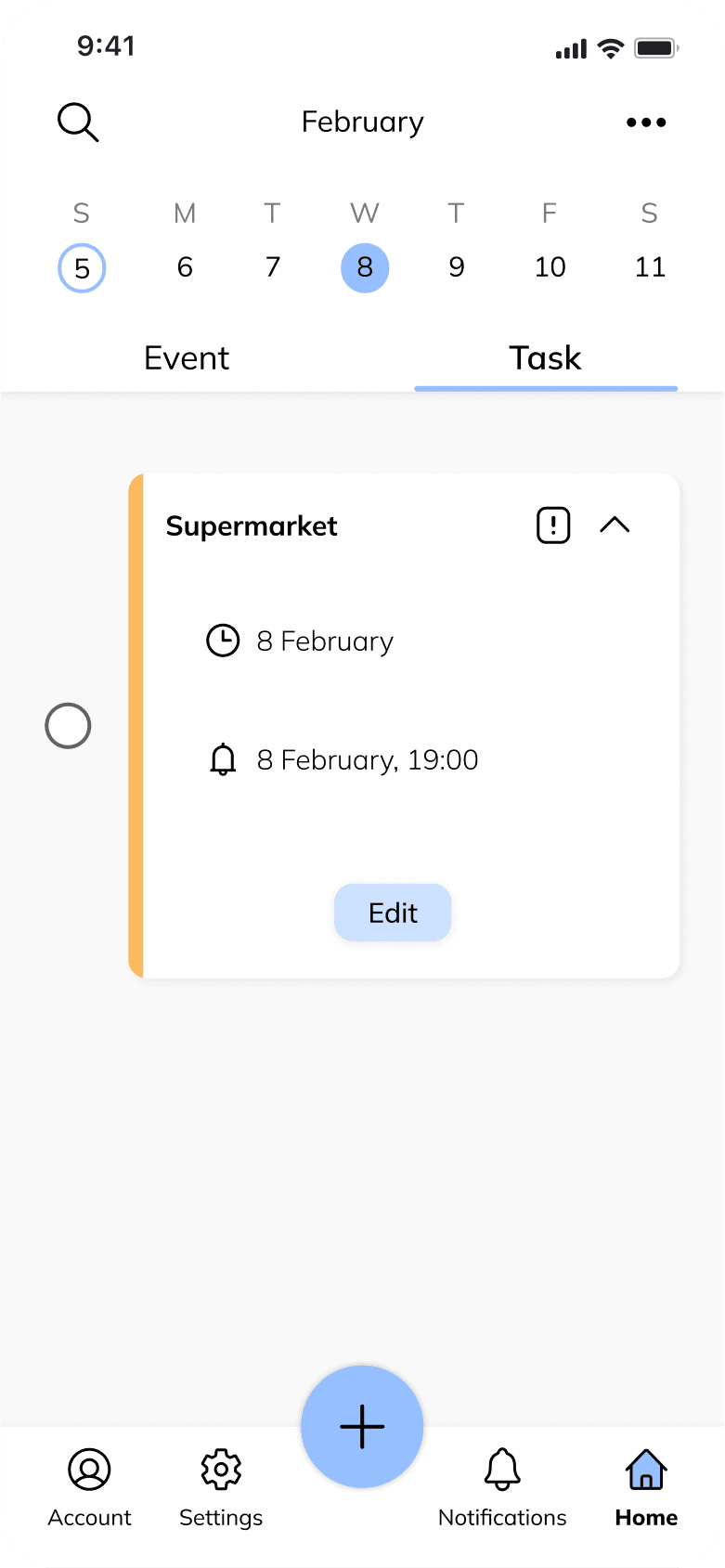
Overview
Overview
Plannit is designed to help users efficiently manage their tasks and events in a convenient and organized manner. The app provides a range of features and functionalities to enhance productivity, prioritize tasks, and ensure seamless event planning.
Plannit is designed to help users efficiently manage their tasks and events in a convenient and organized manner. The app provides a range of features and functionalities to enhance productivity, prioritize tasks, and ensure seamless event planning.
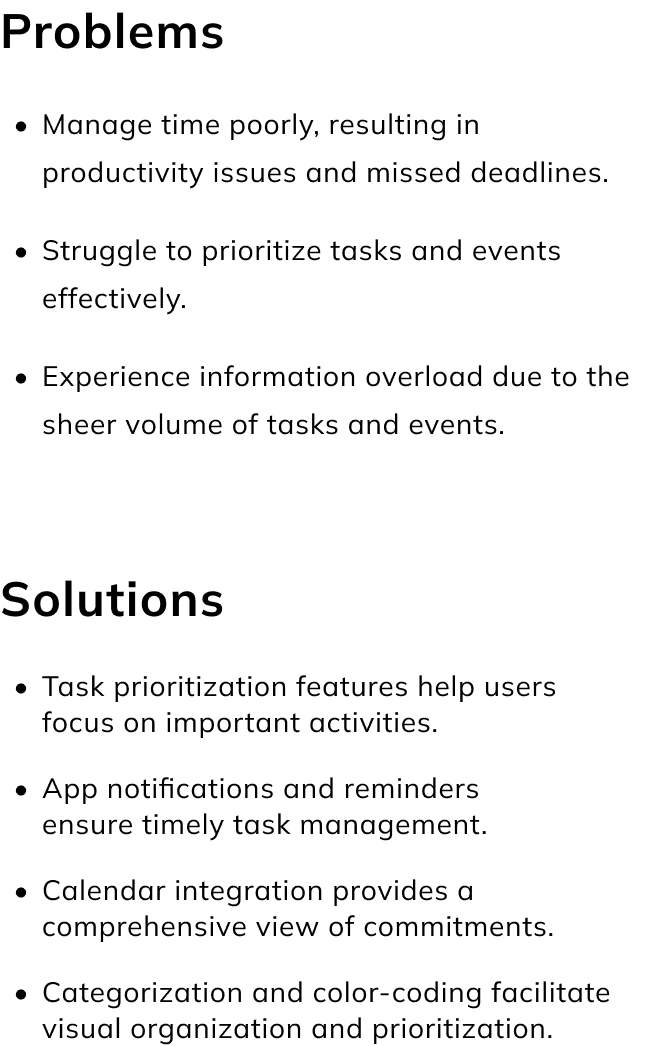
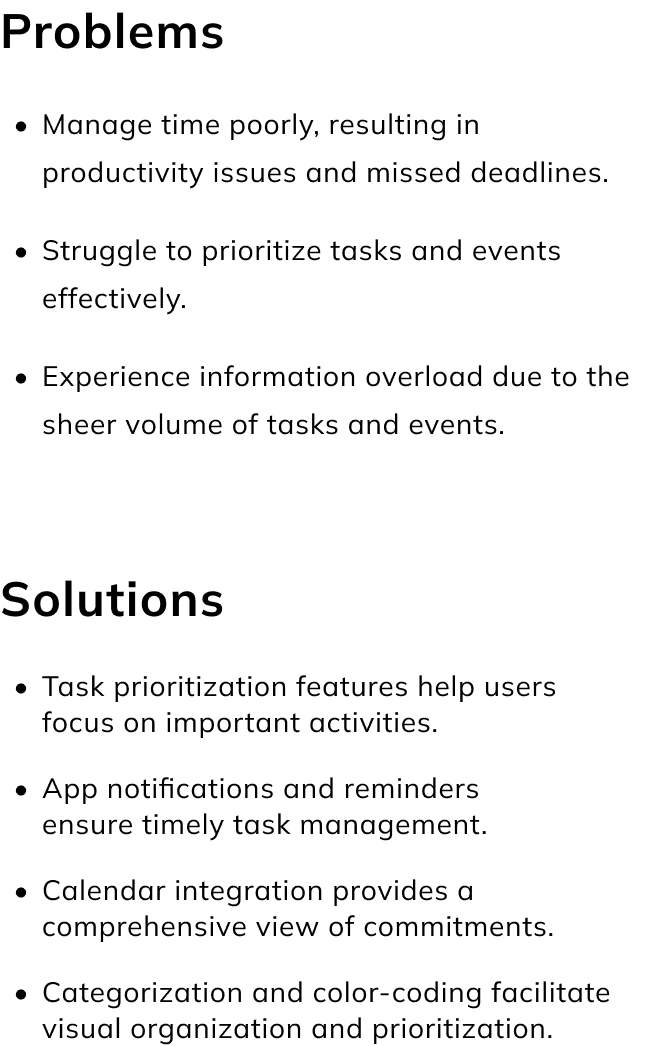
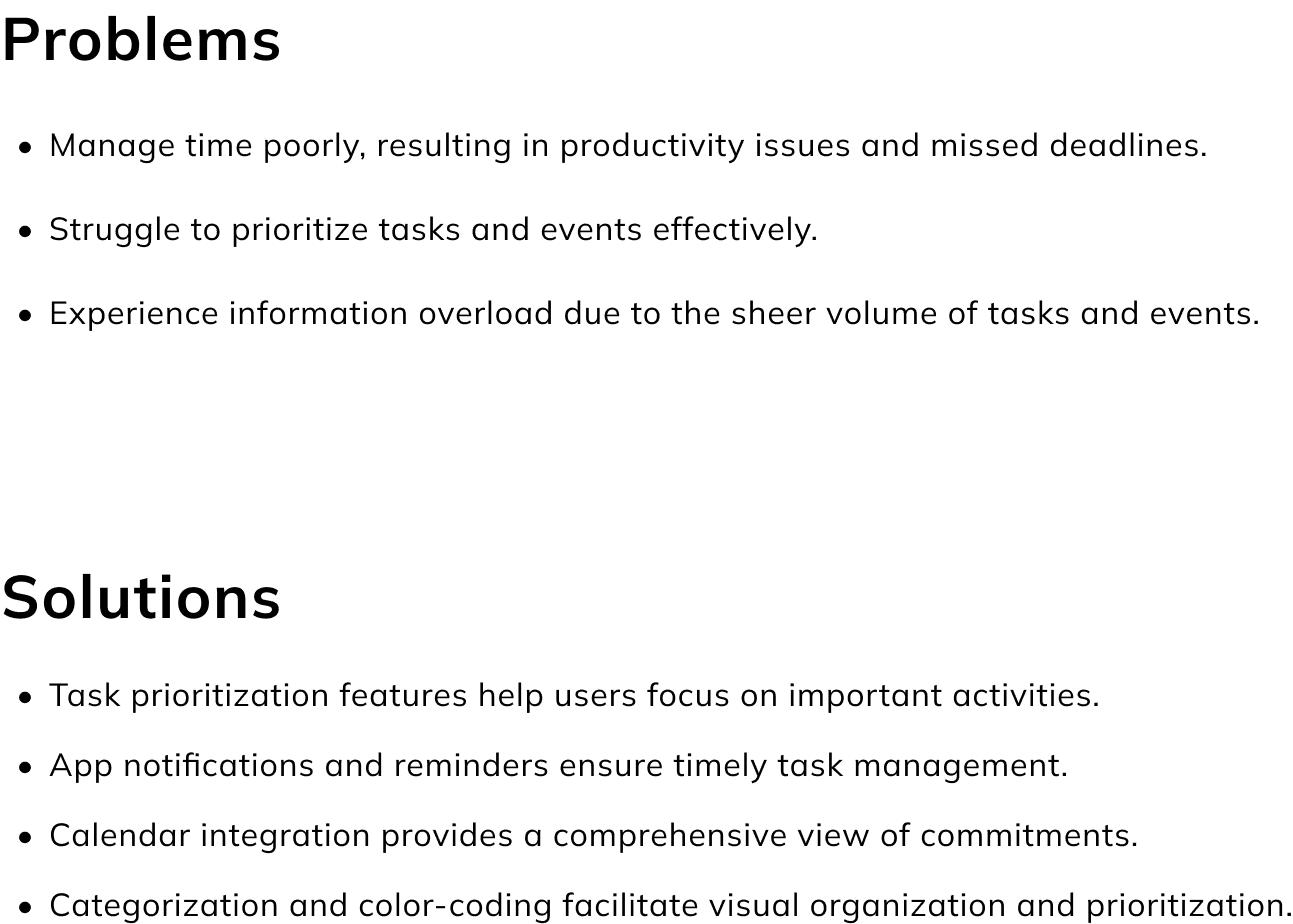
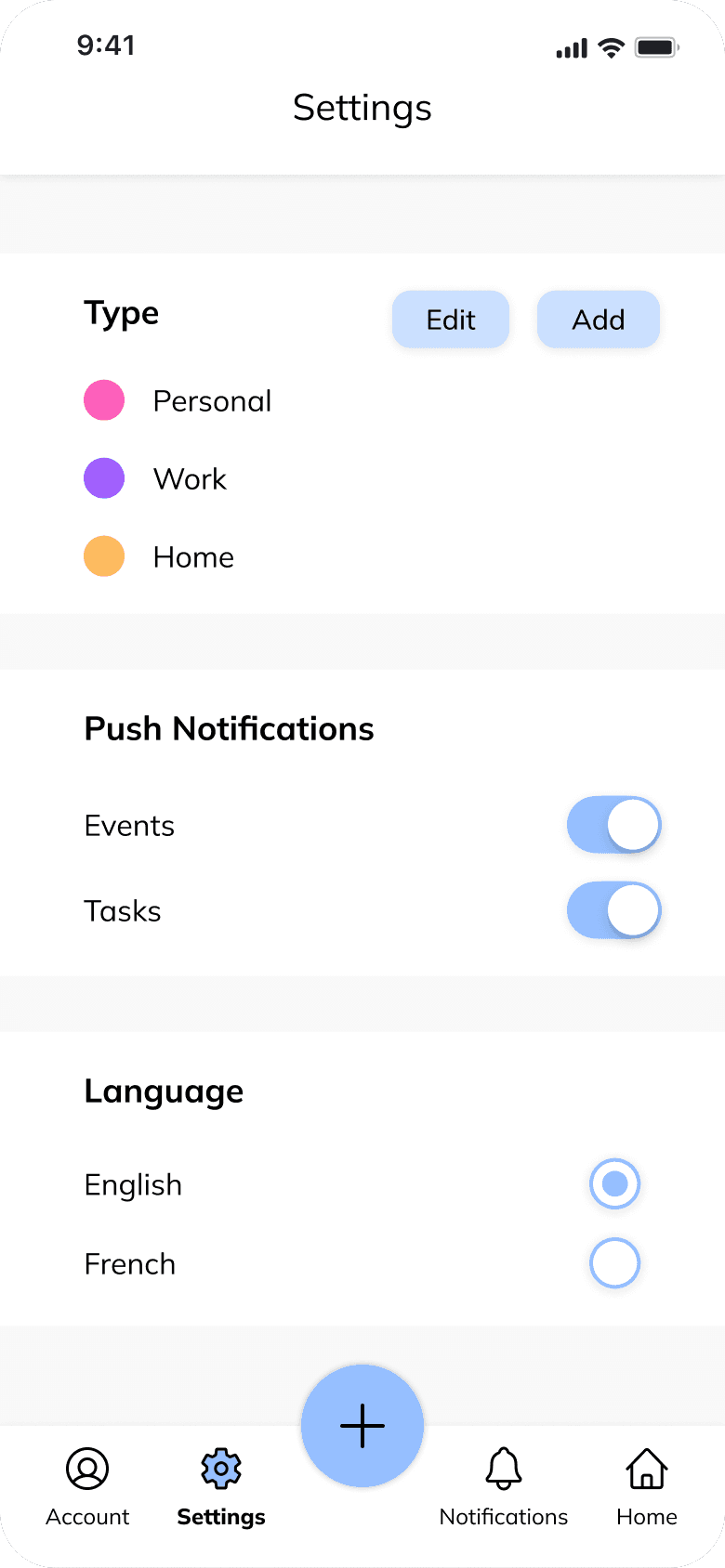
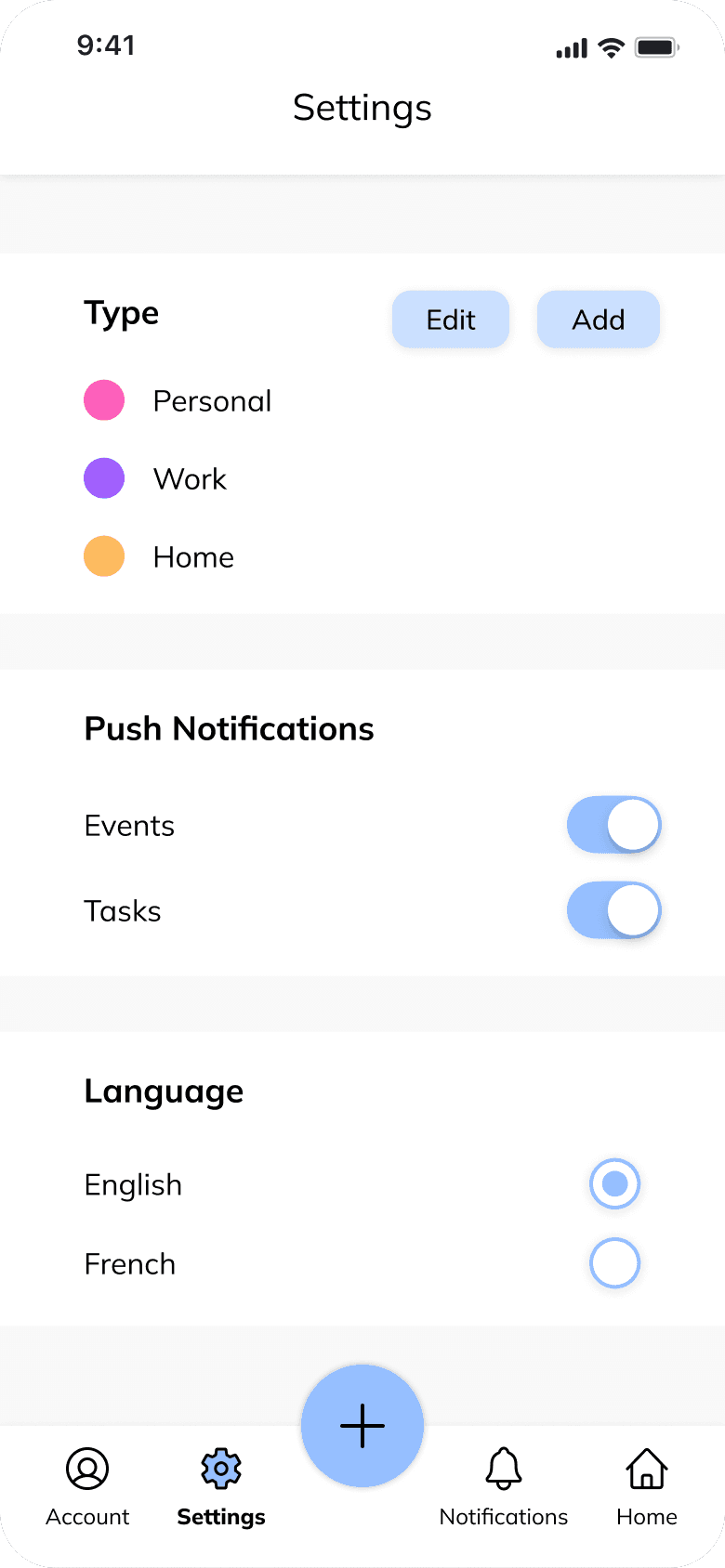




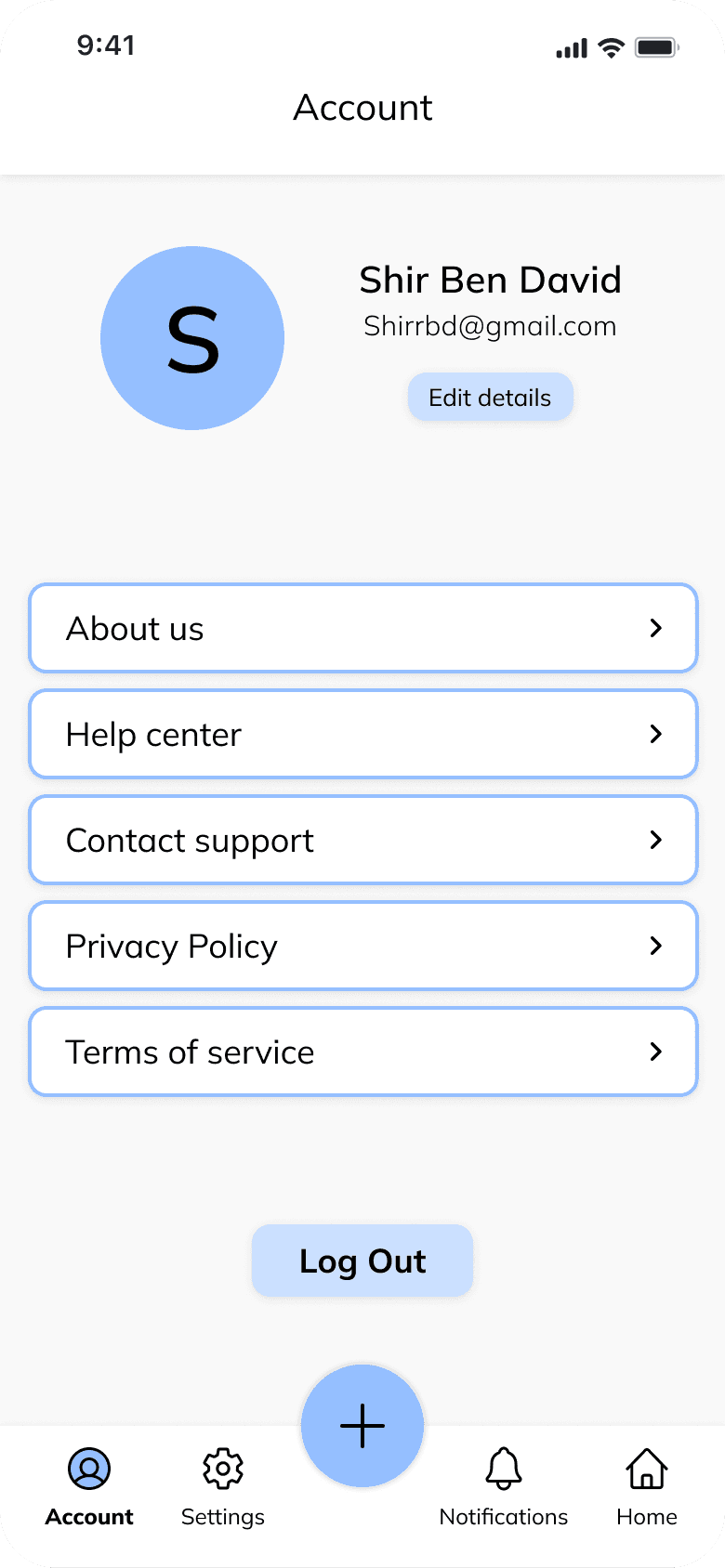
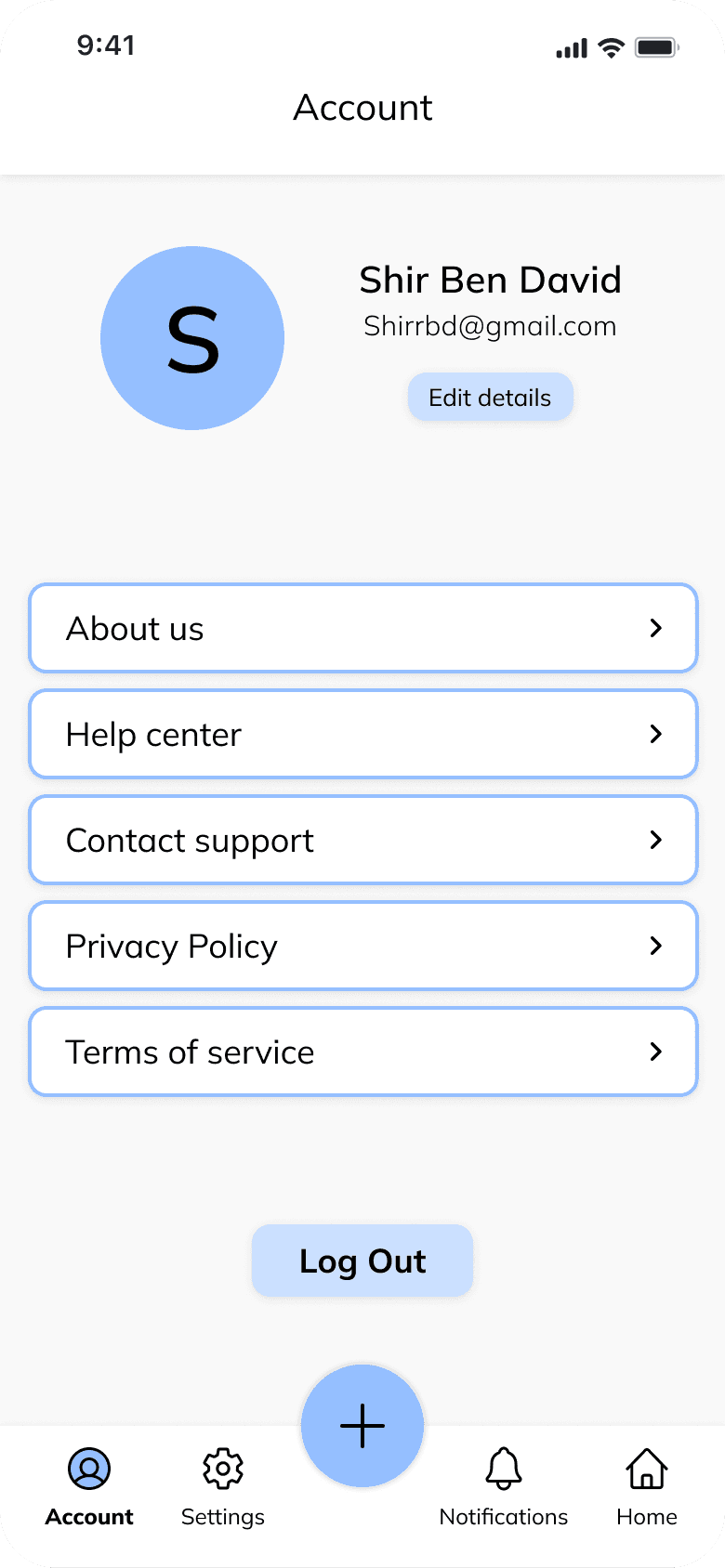
Dyson
Supersonic
Redesign website
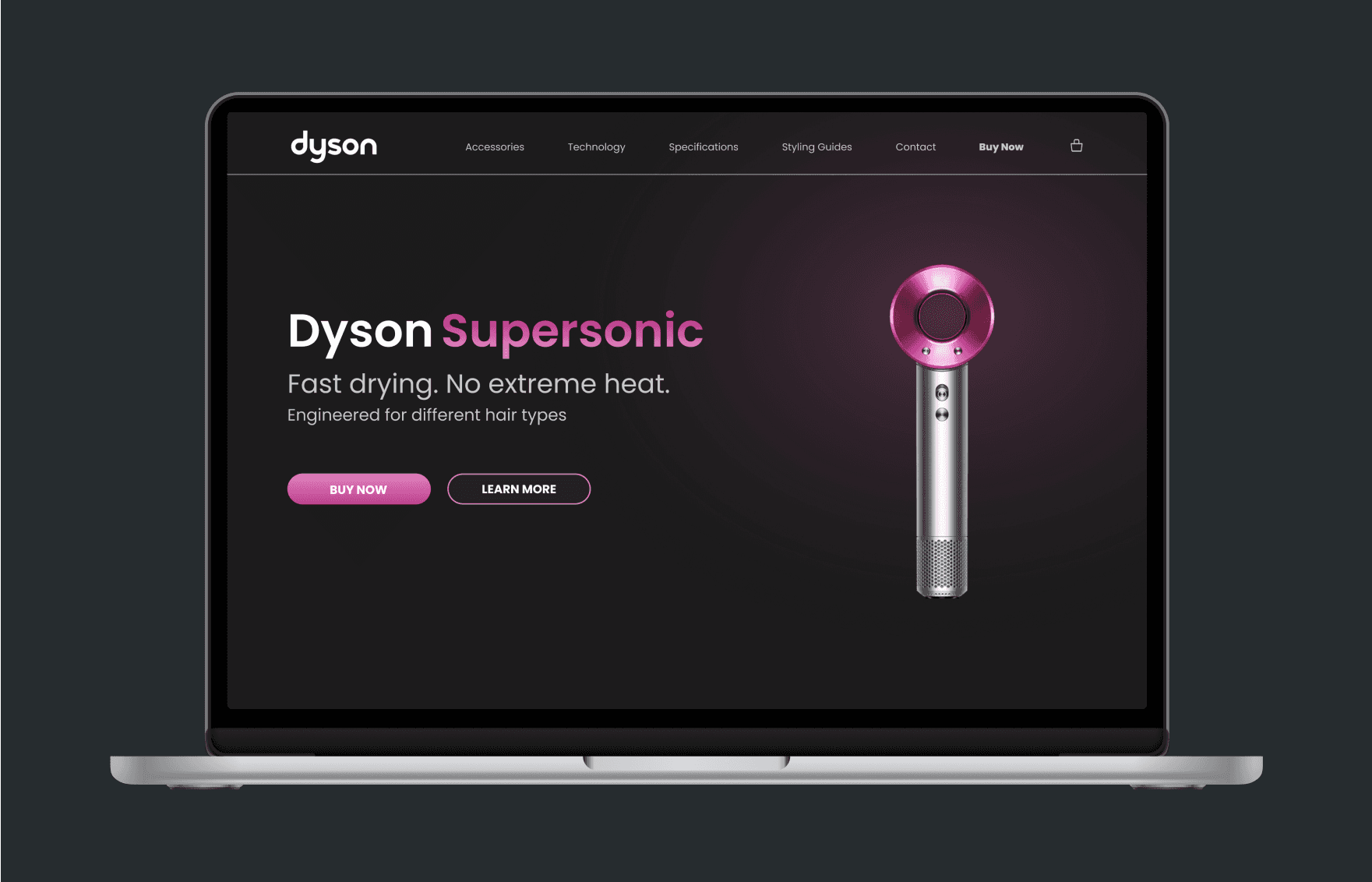
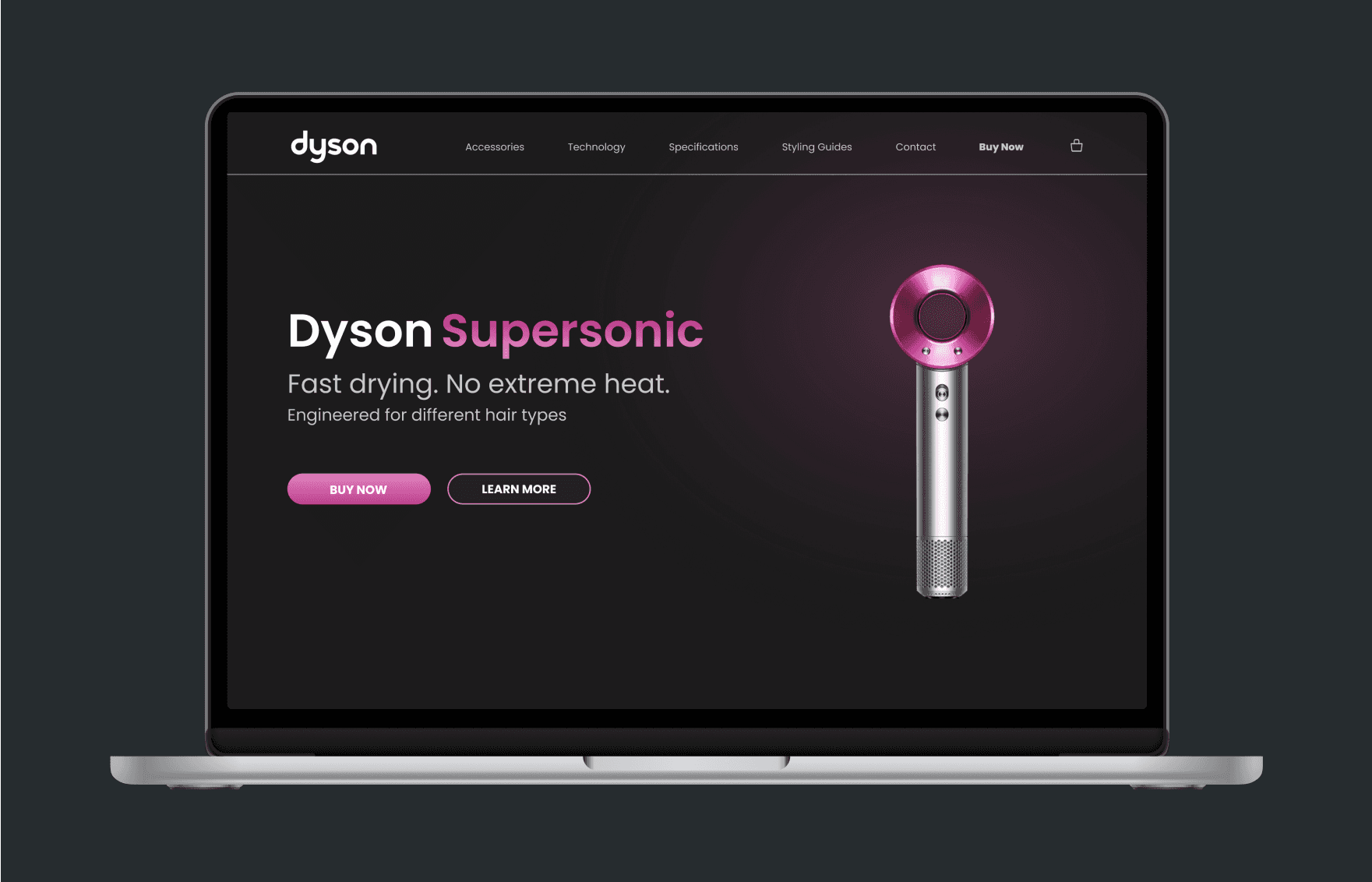
Next Project
Colors Palette
95BFFF
CBE0FF
FF837B
43D77E
FDF182
7D848D
Typography
Aa
Mulish
Light
Regular
Medium
Semibold
Bold
ExtraBold
Icons
User Interface
Main Menu
User Interface
Main Menu
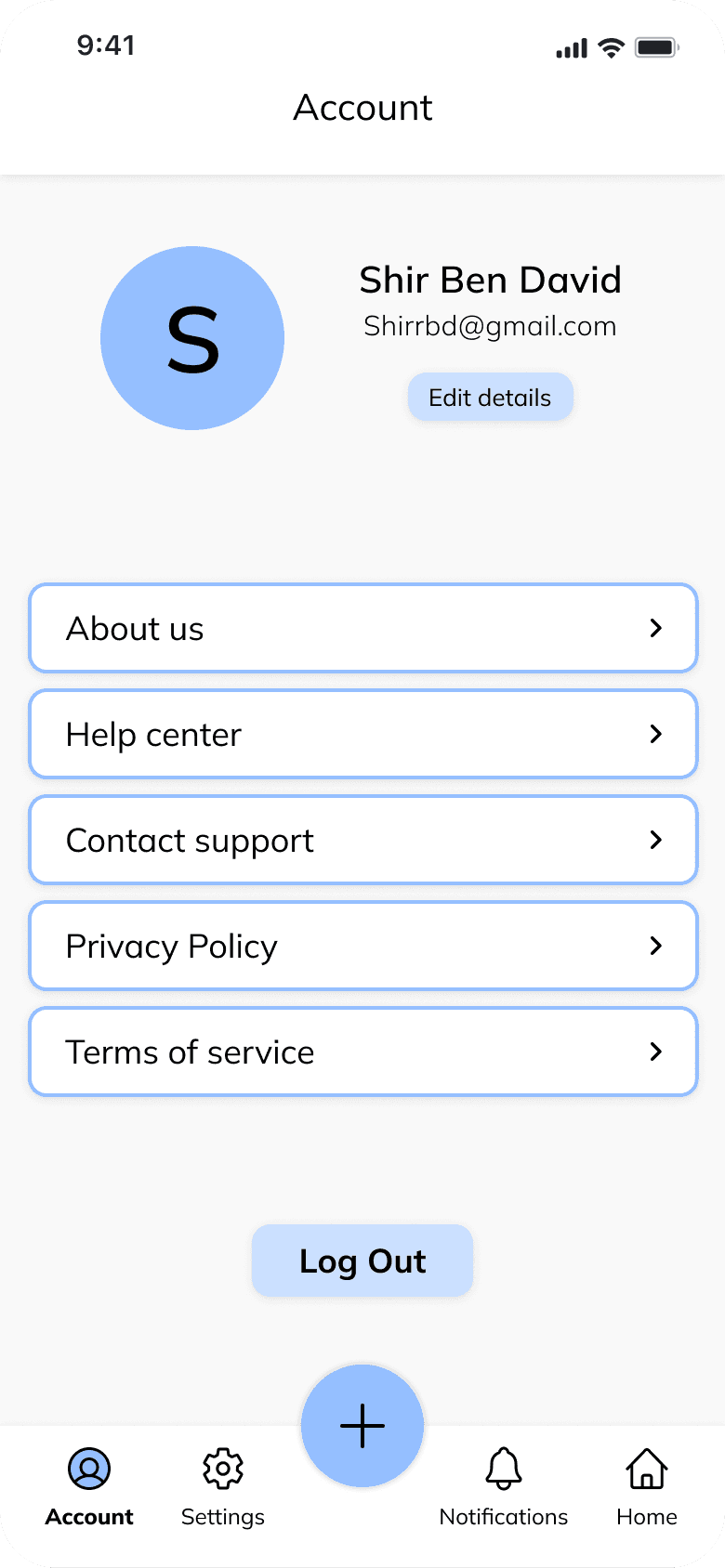
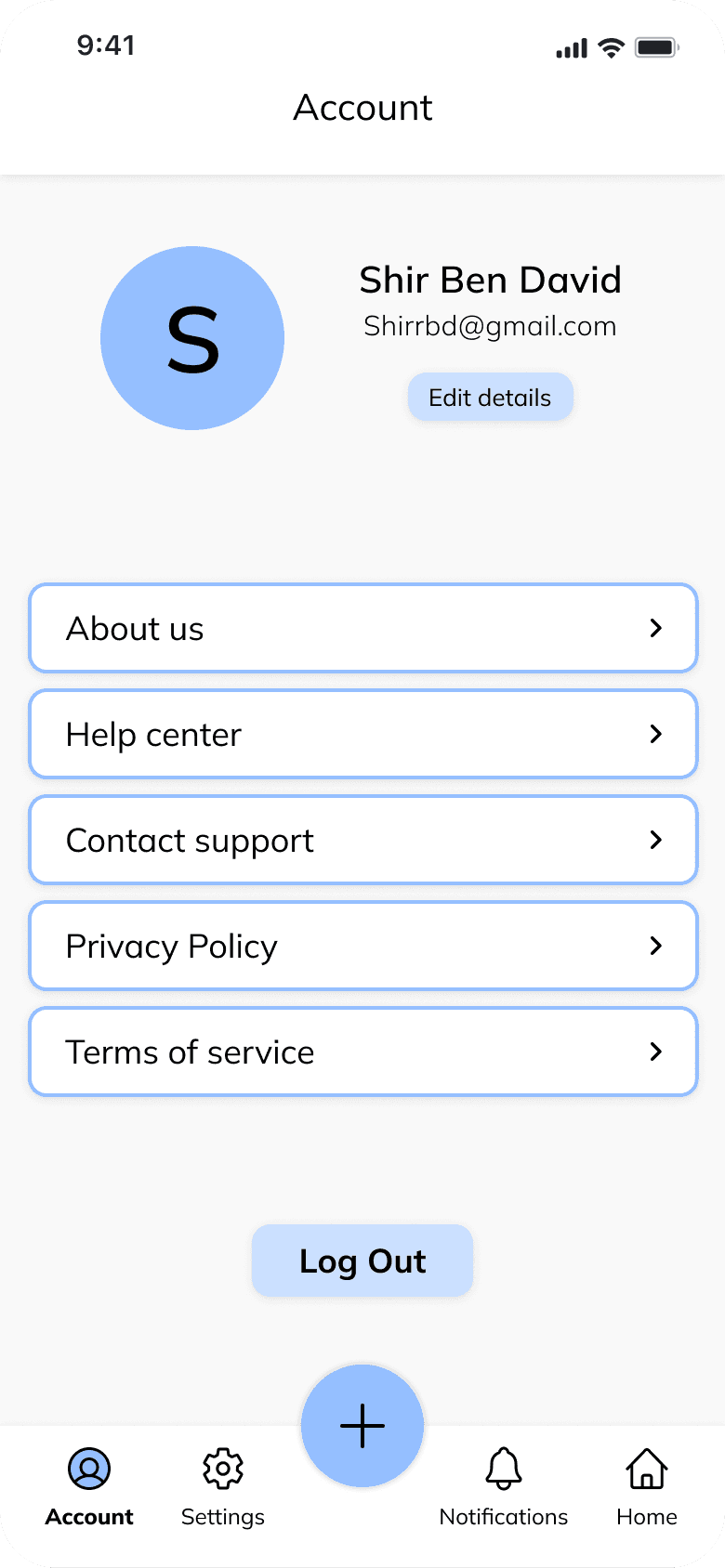
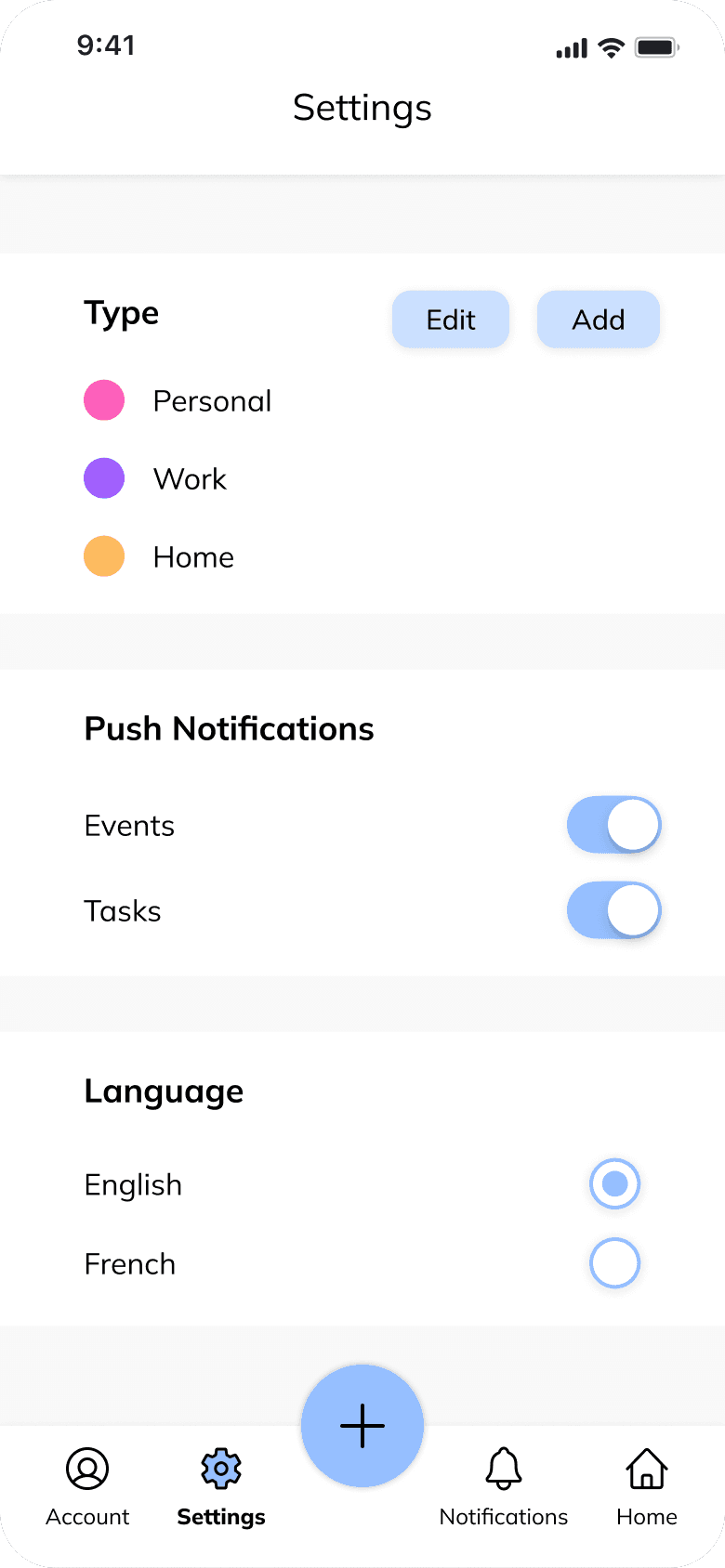
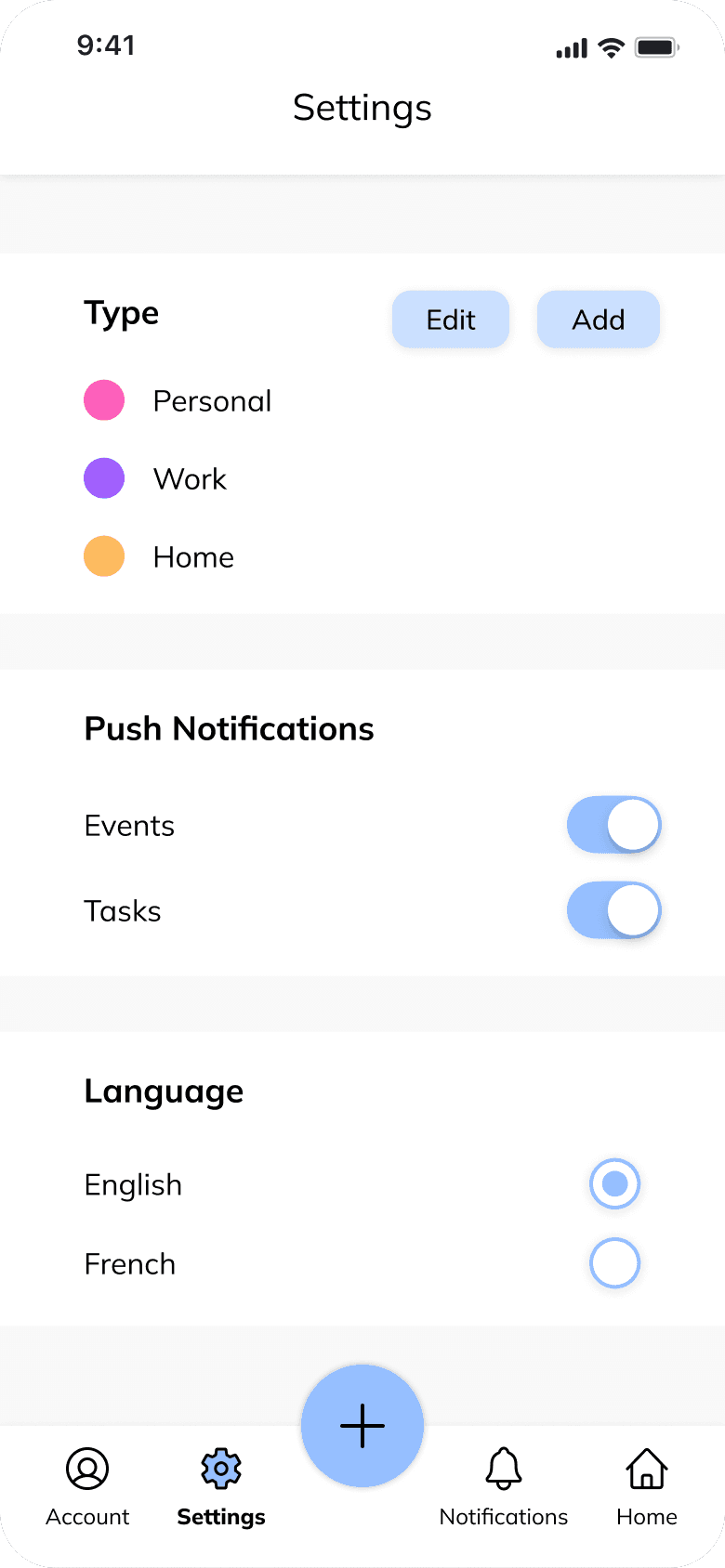



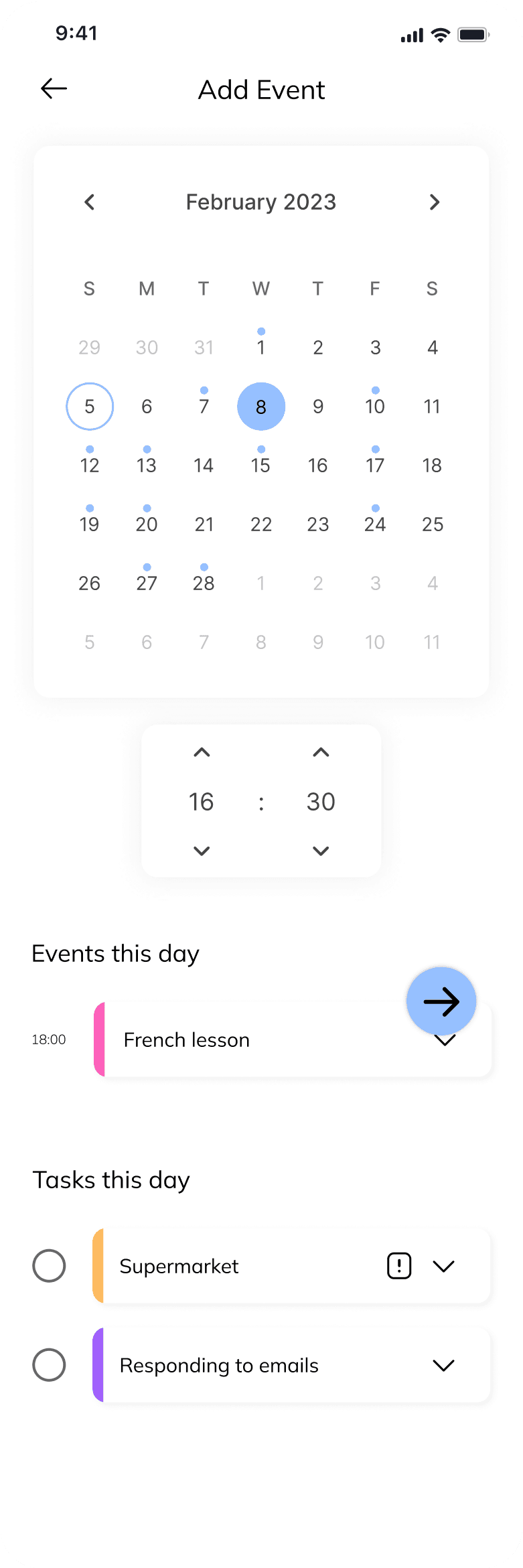
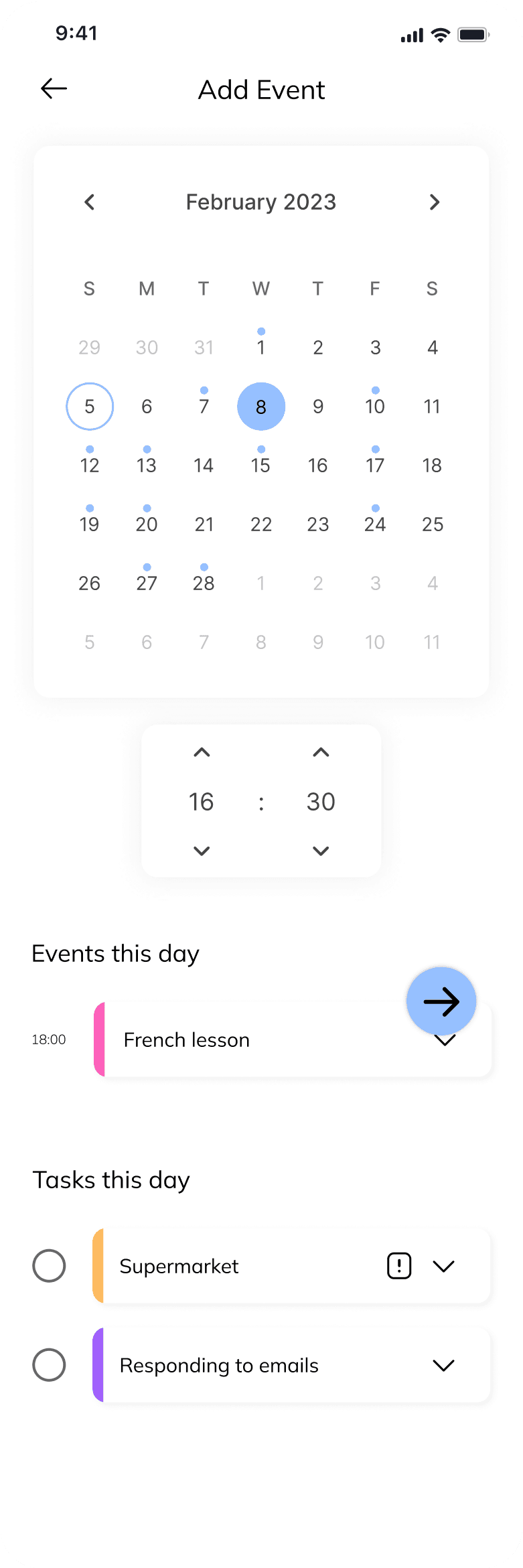
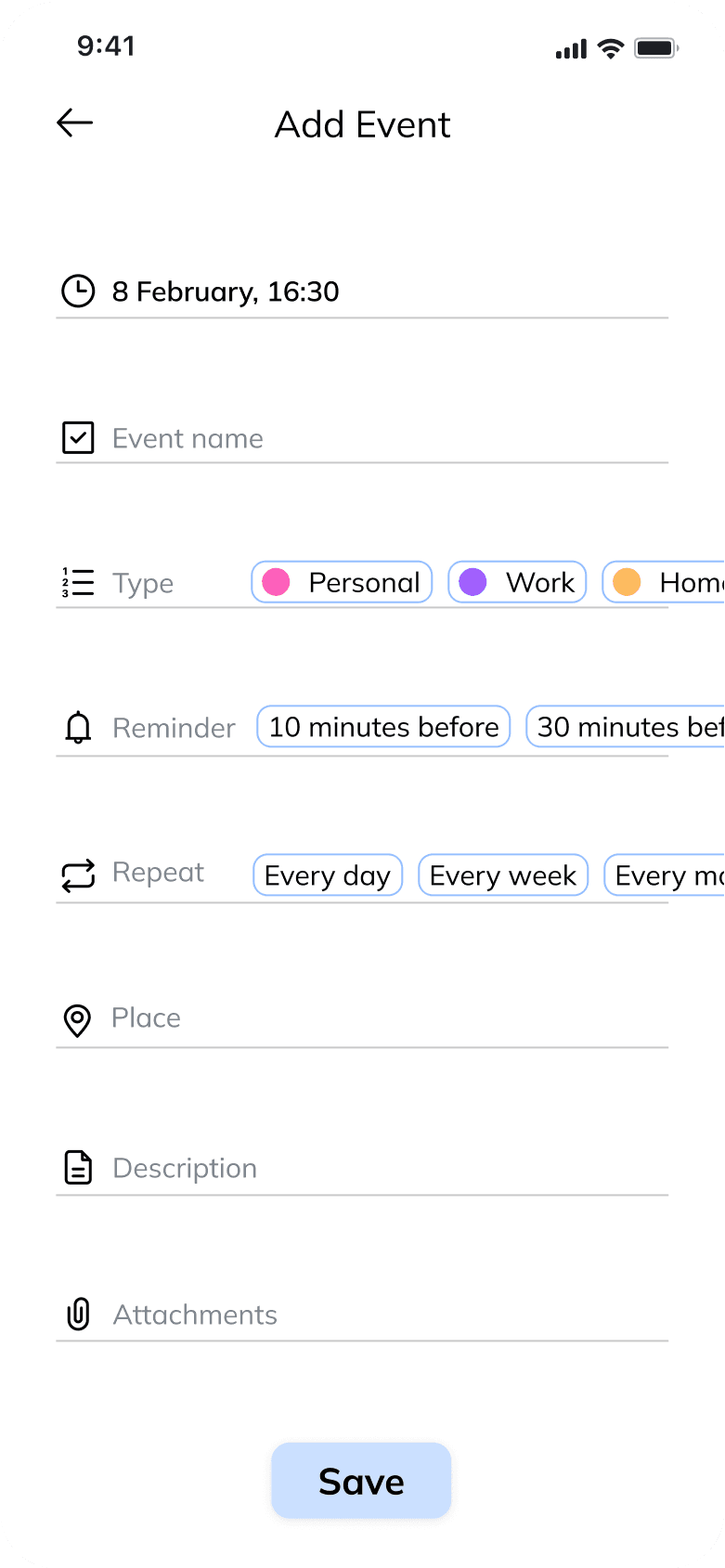
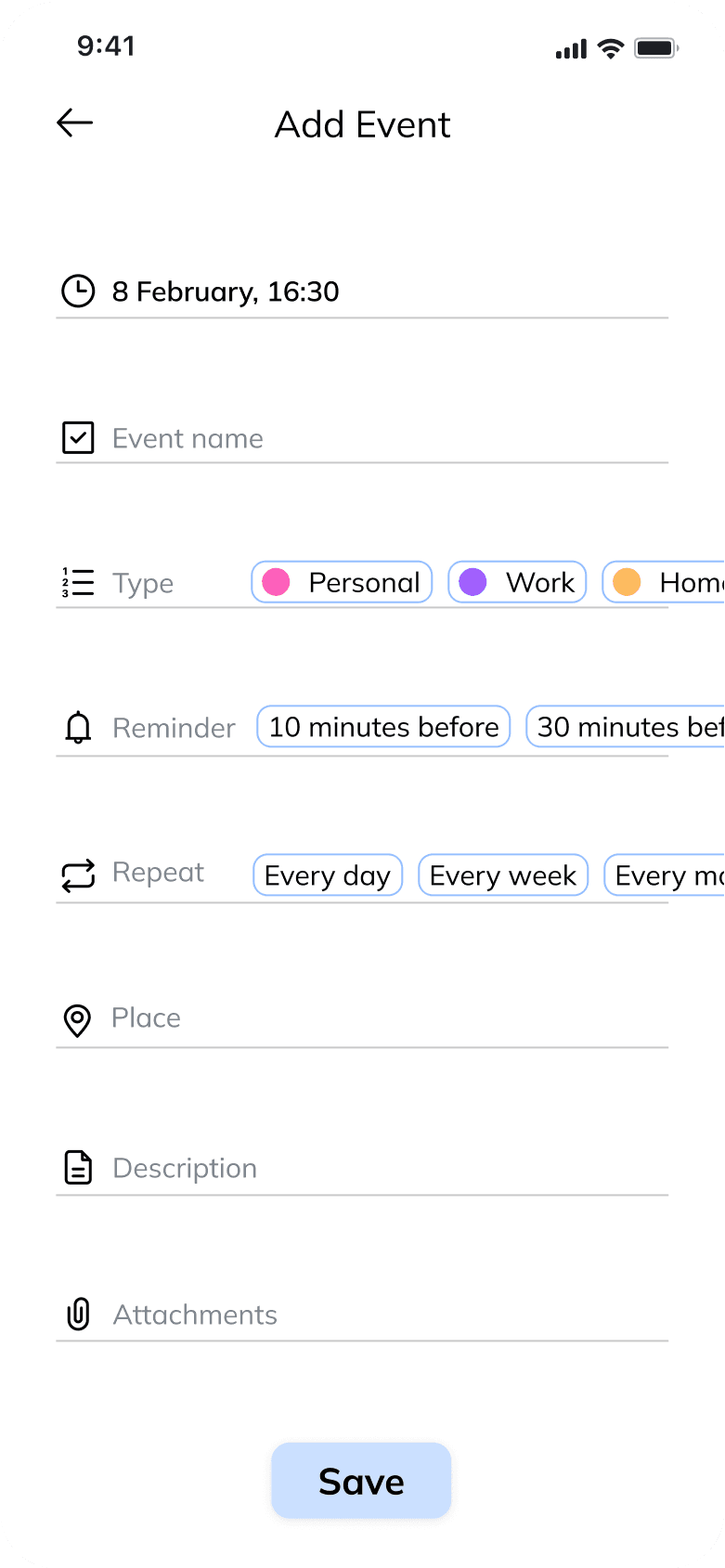
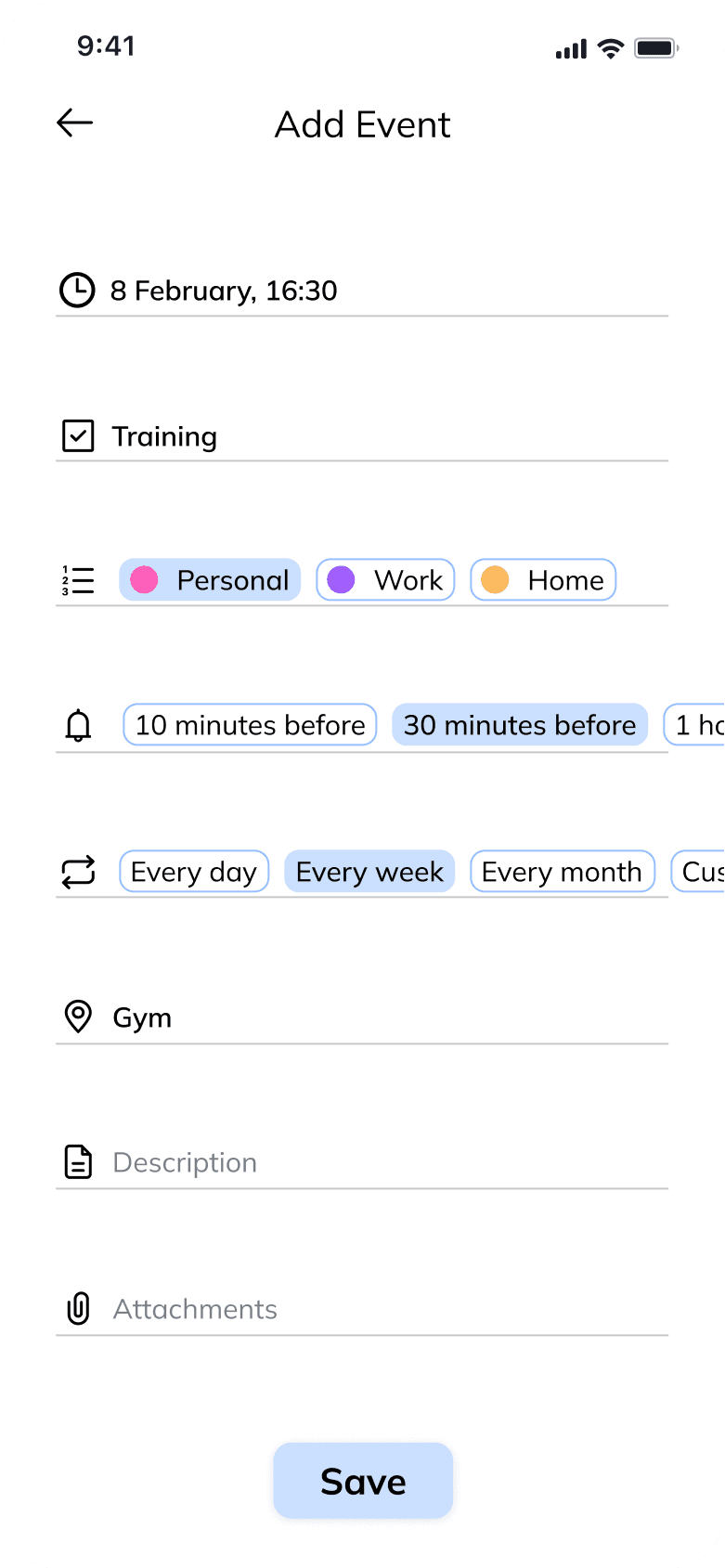
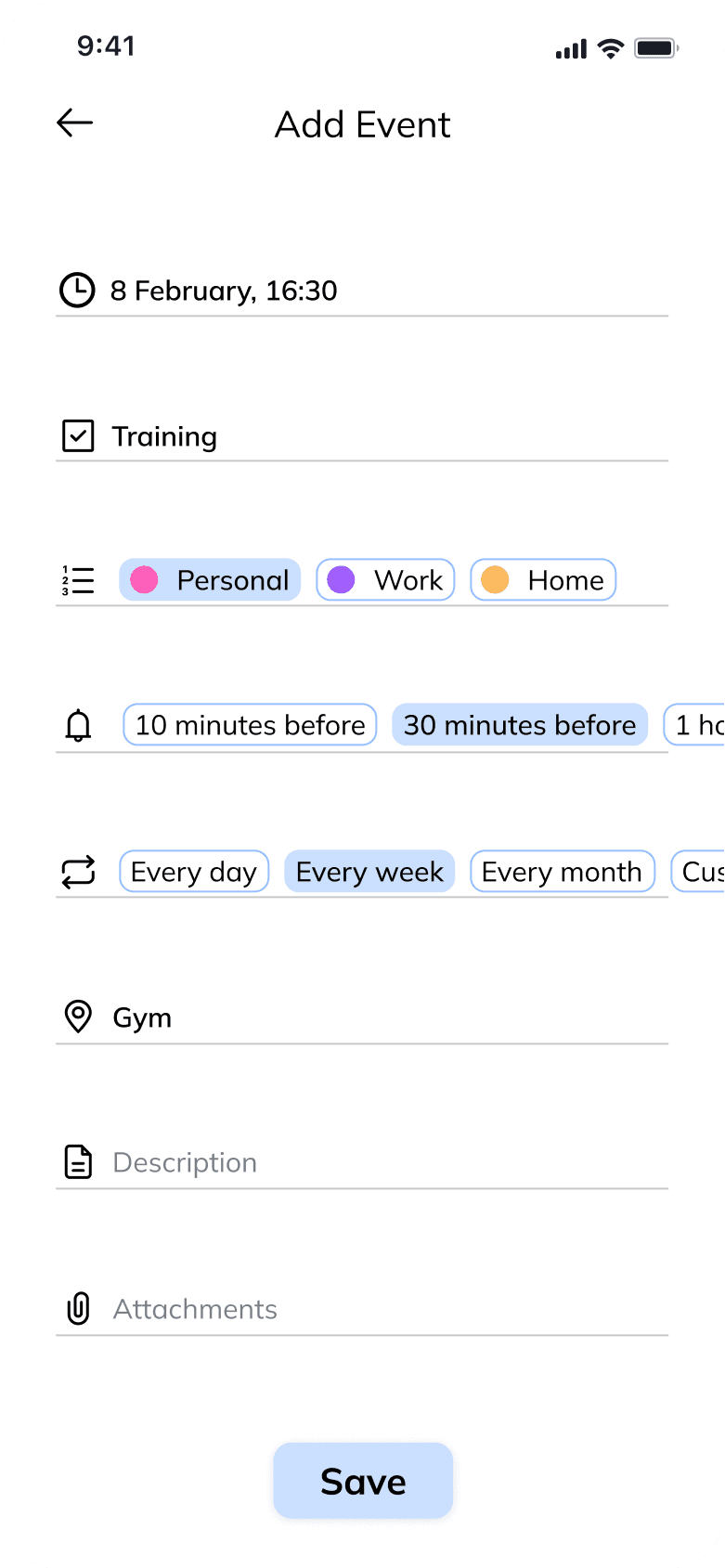
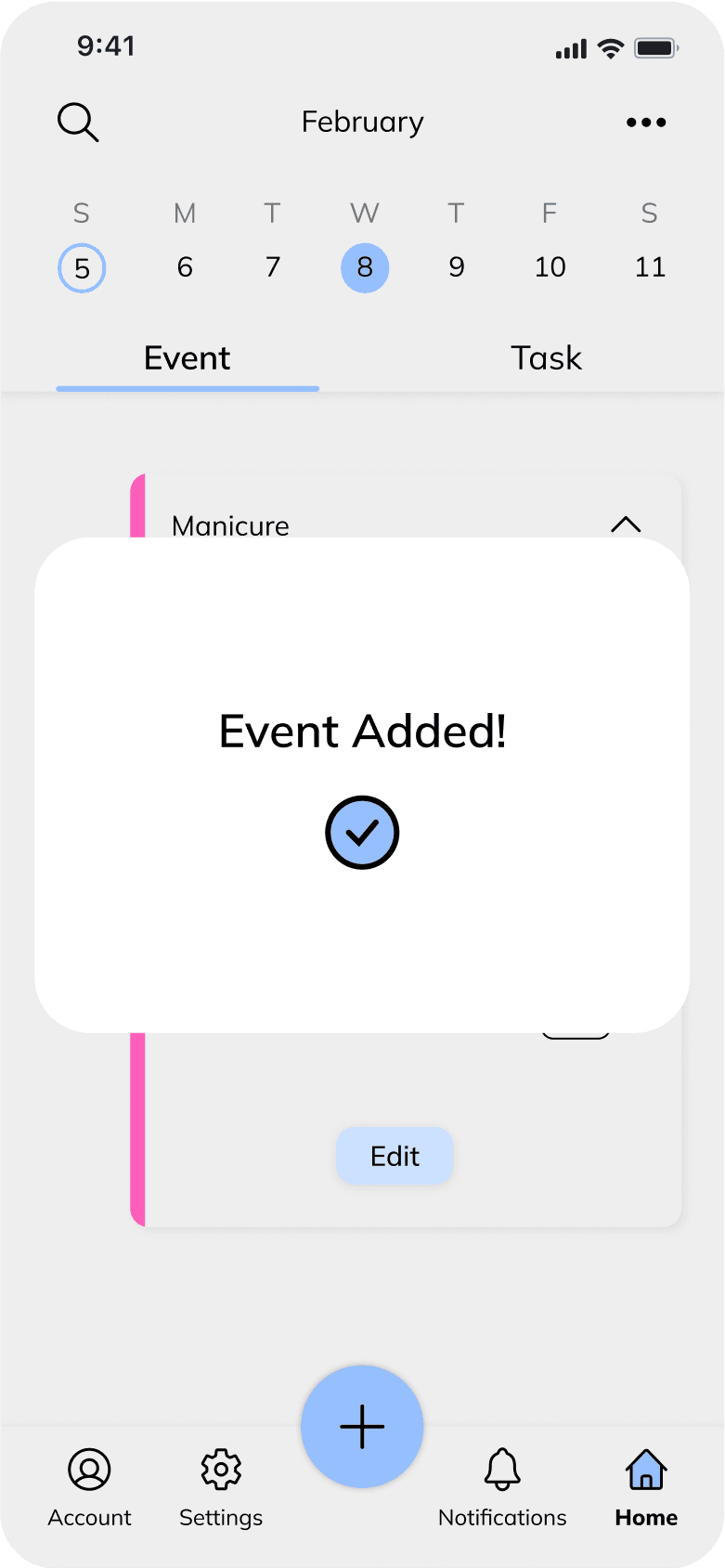
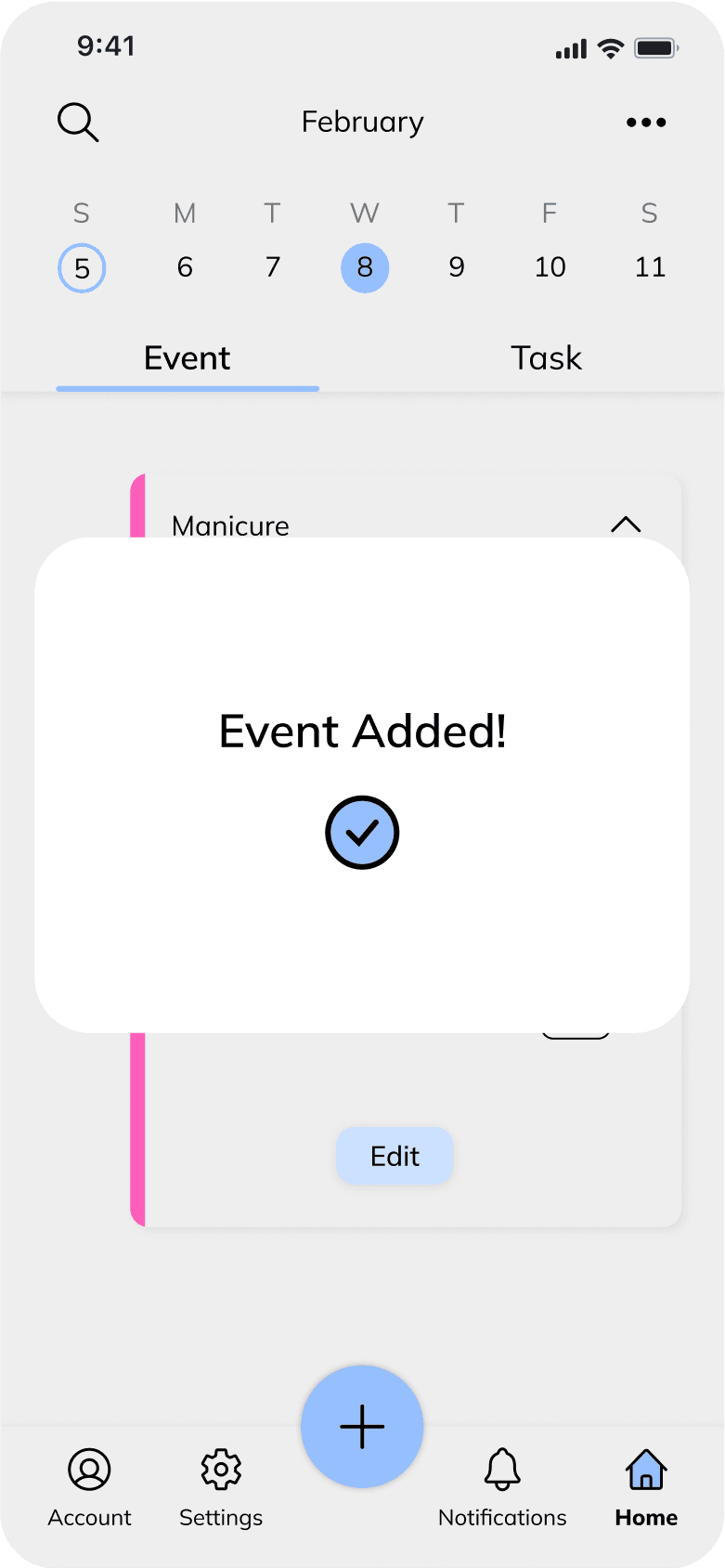
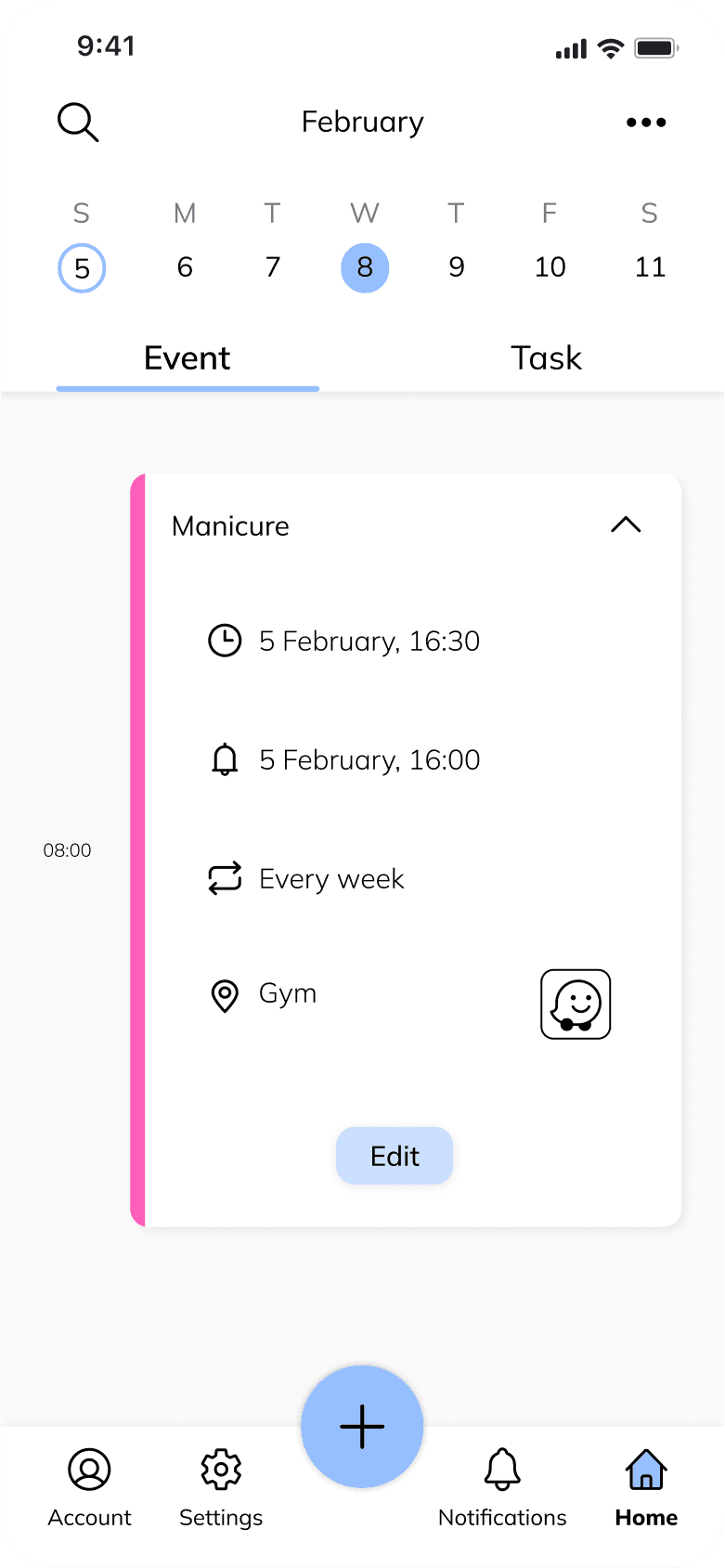
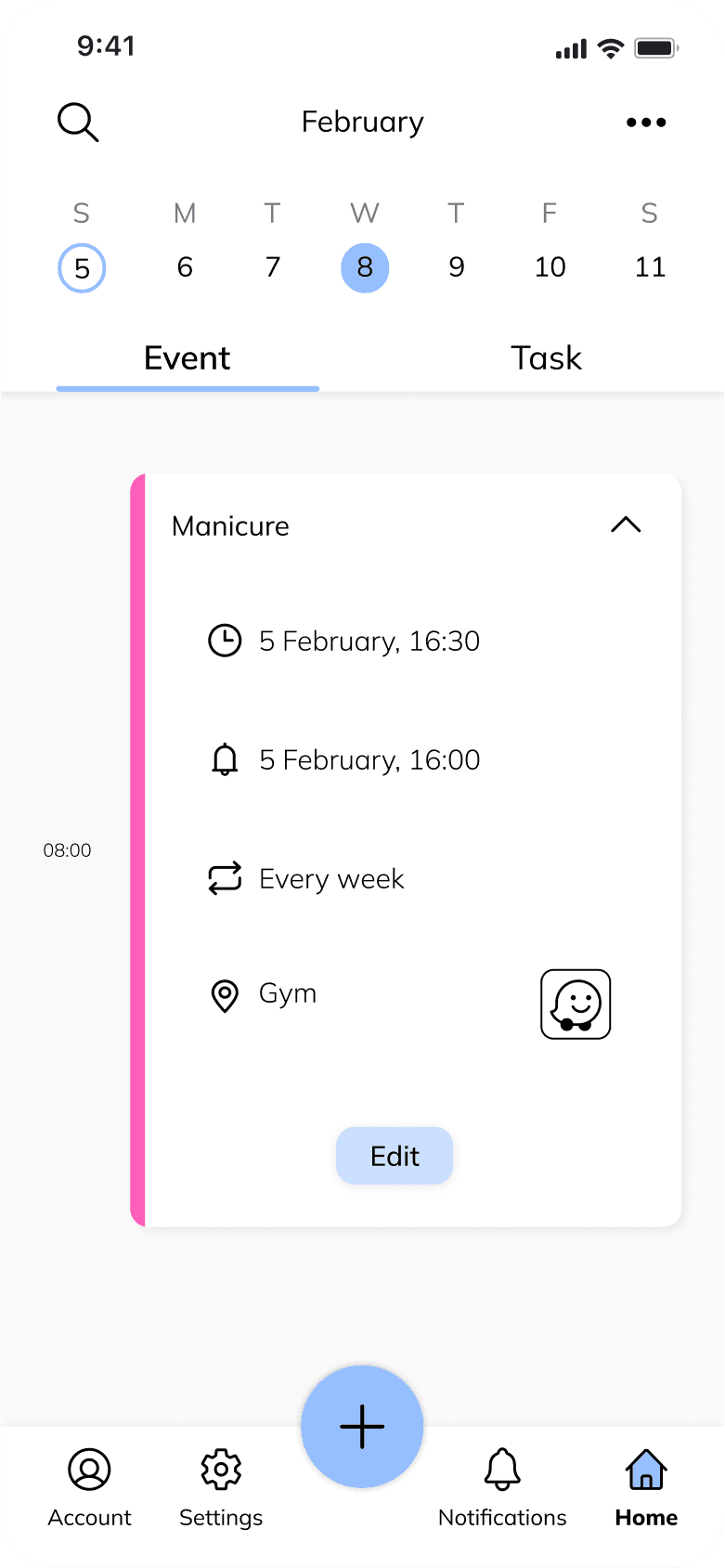
Creating a New Event
Style Guide
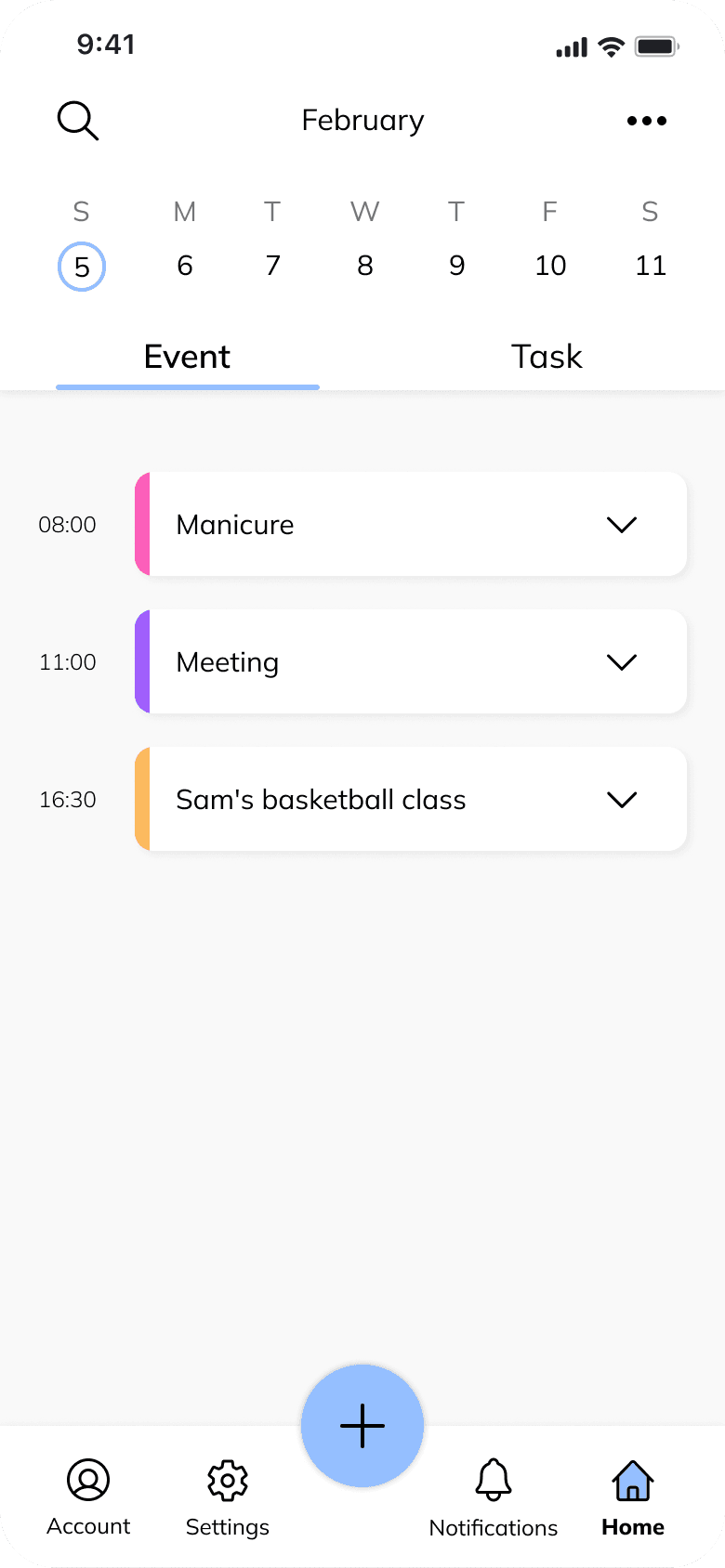
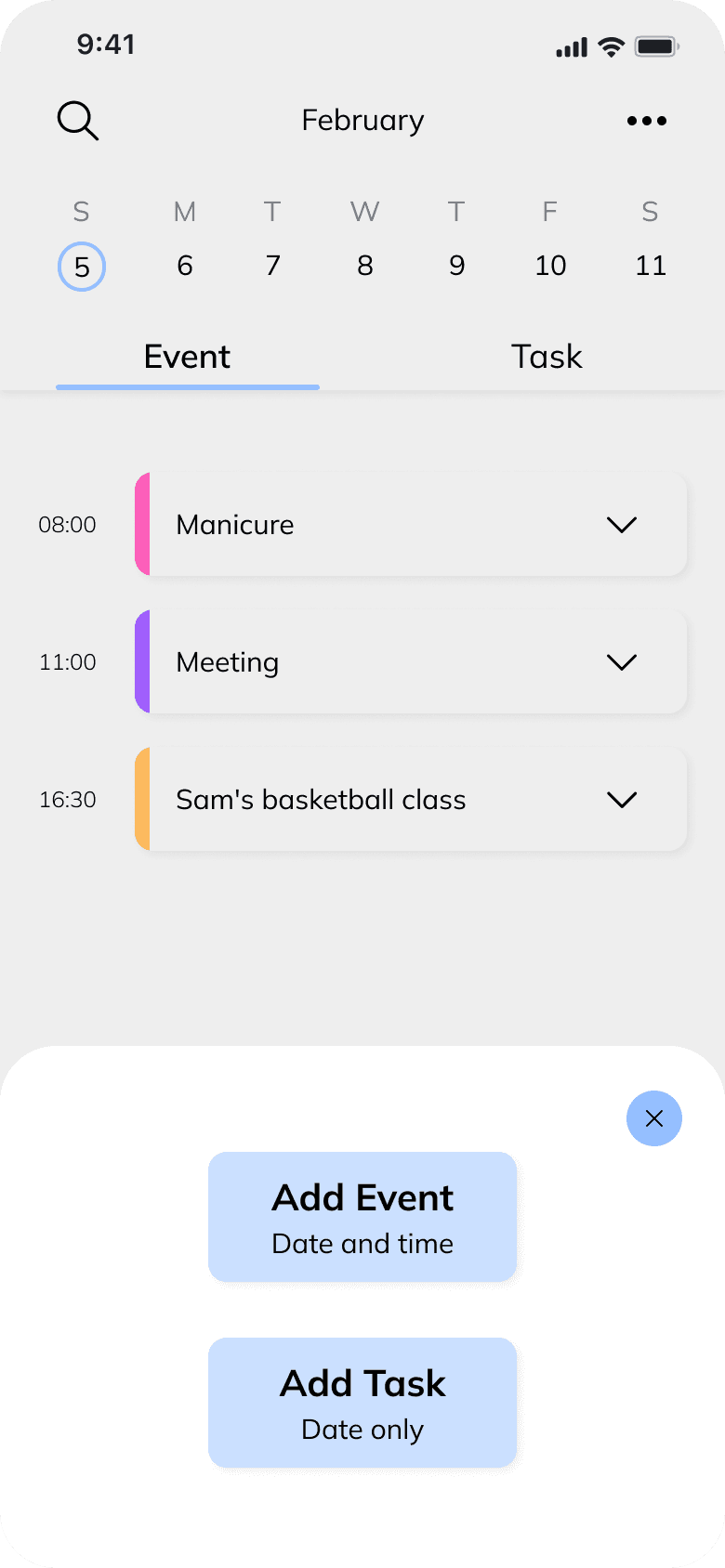
Add a new event or task
Upon clicking the plus button on the home page, the user is presented with two options - to add a new event or add a new task.
Wireframes
Hover over the screen to view the UI
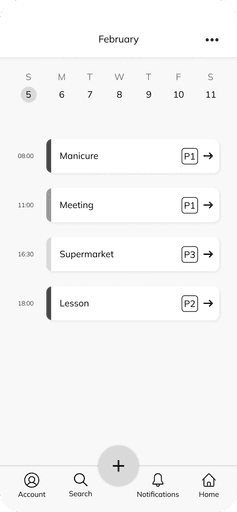
Home Page
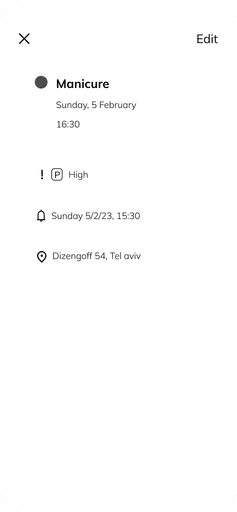
Event Page
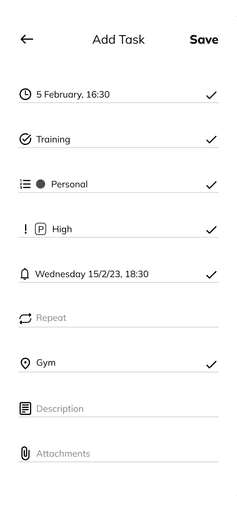
Add Task
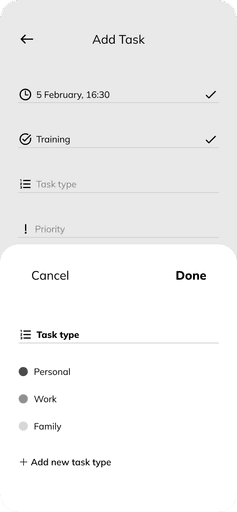
Select Task Type
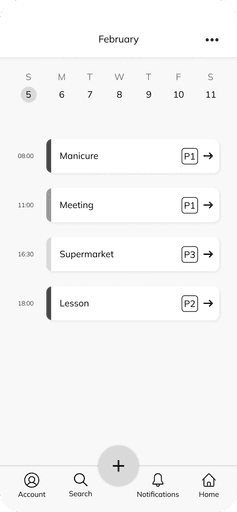
Home Page
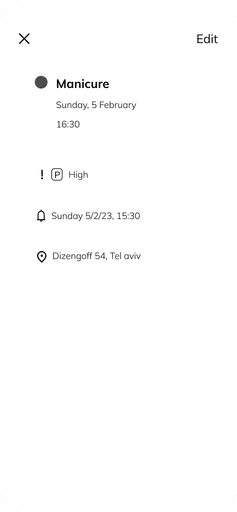
Event Page
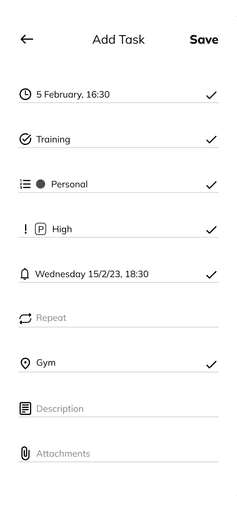
Add Task
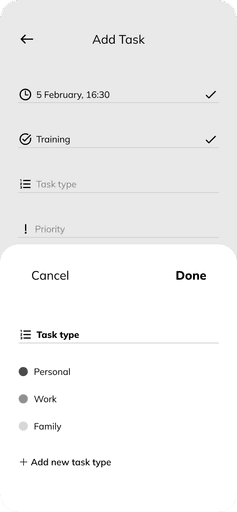
Select Task Type
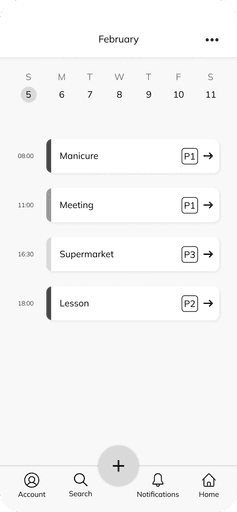
Home Page
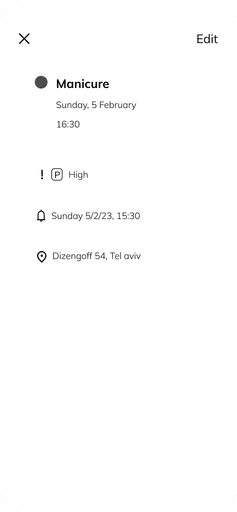
Event Page
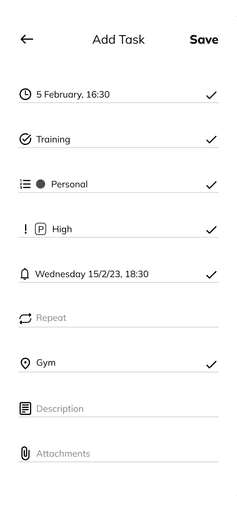
Add Task
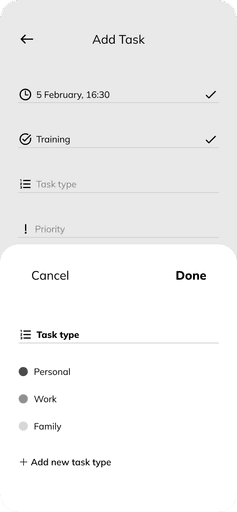
Select Task Type
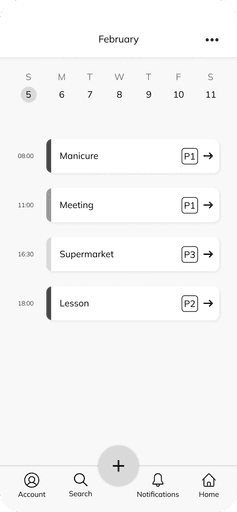
Home Page
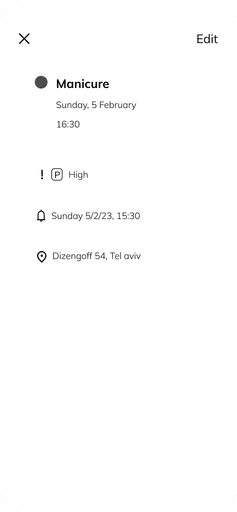
Event Page
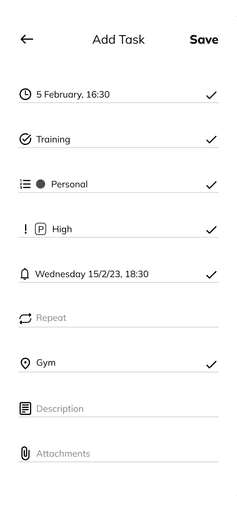
Add Task
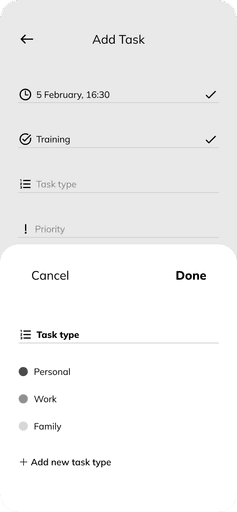
Select Task Type
Style Guide
Style Guide
Colors Palette
Colors Palette
95BFFF
CBE0FF
FF837B
43D77E
FDF182
7D848D
95BFFF
CBE0FF
FF837B
43D77E
FDF182
7D848D
Typography
Typography
Aa
Mulish
Mulish
Light
Regular
Medium
Semibold
Bold
ExtraBold
Light
Regular
Medium
Semibold
Bold
ExtraBold
Icons
Icons
© 2024 by Shir Ben David
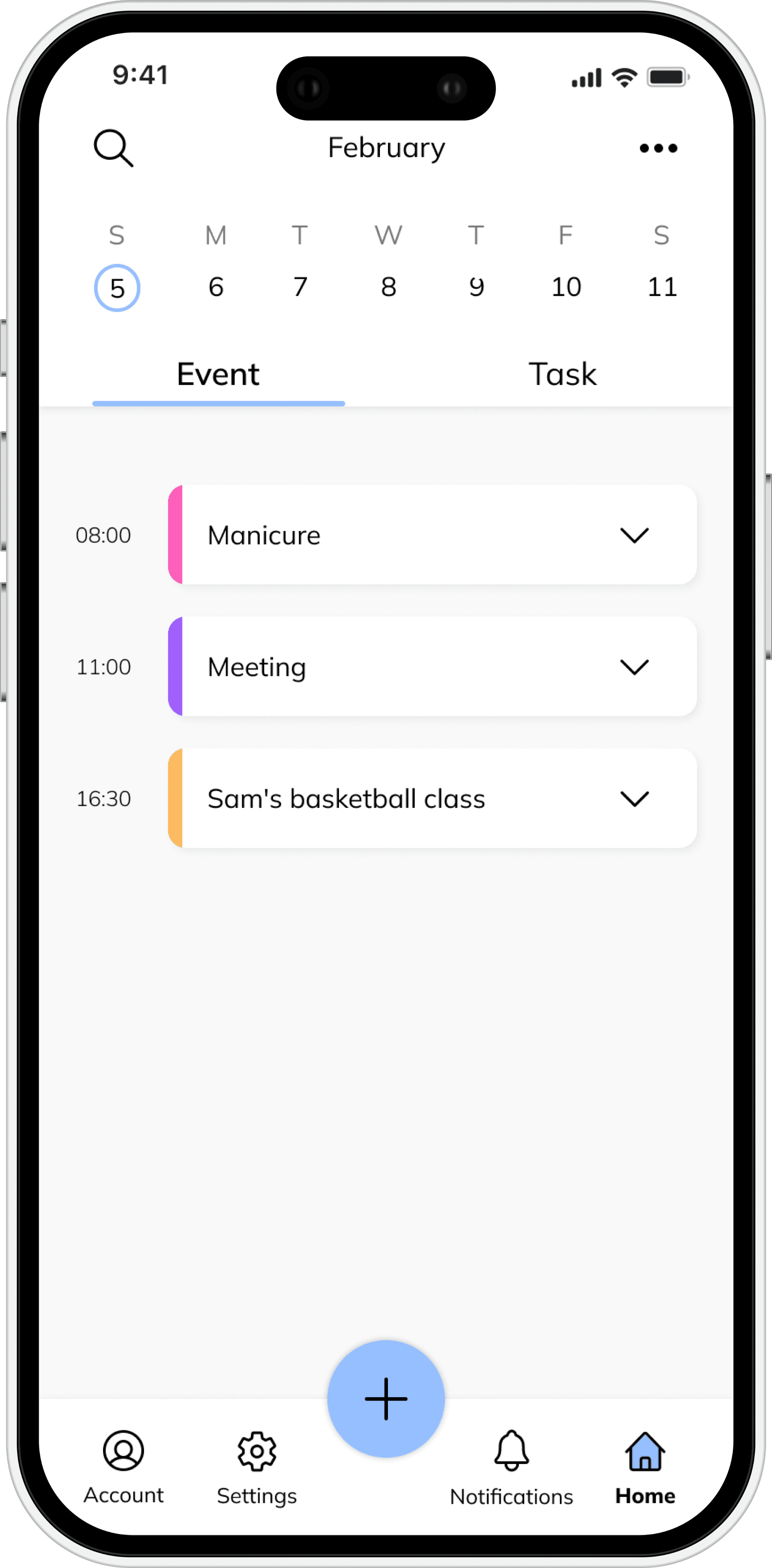
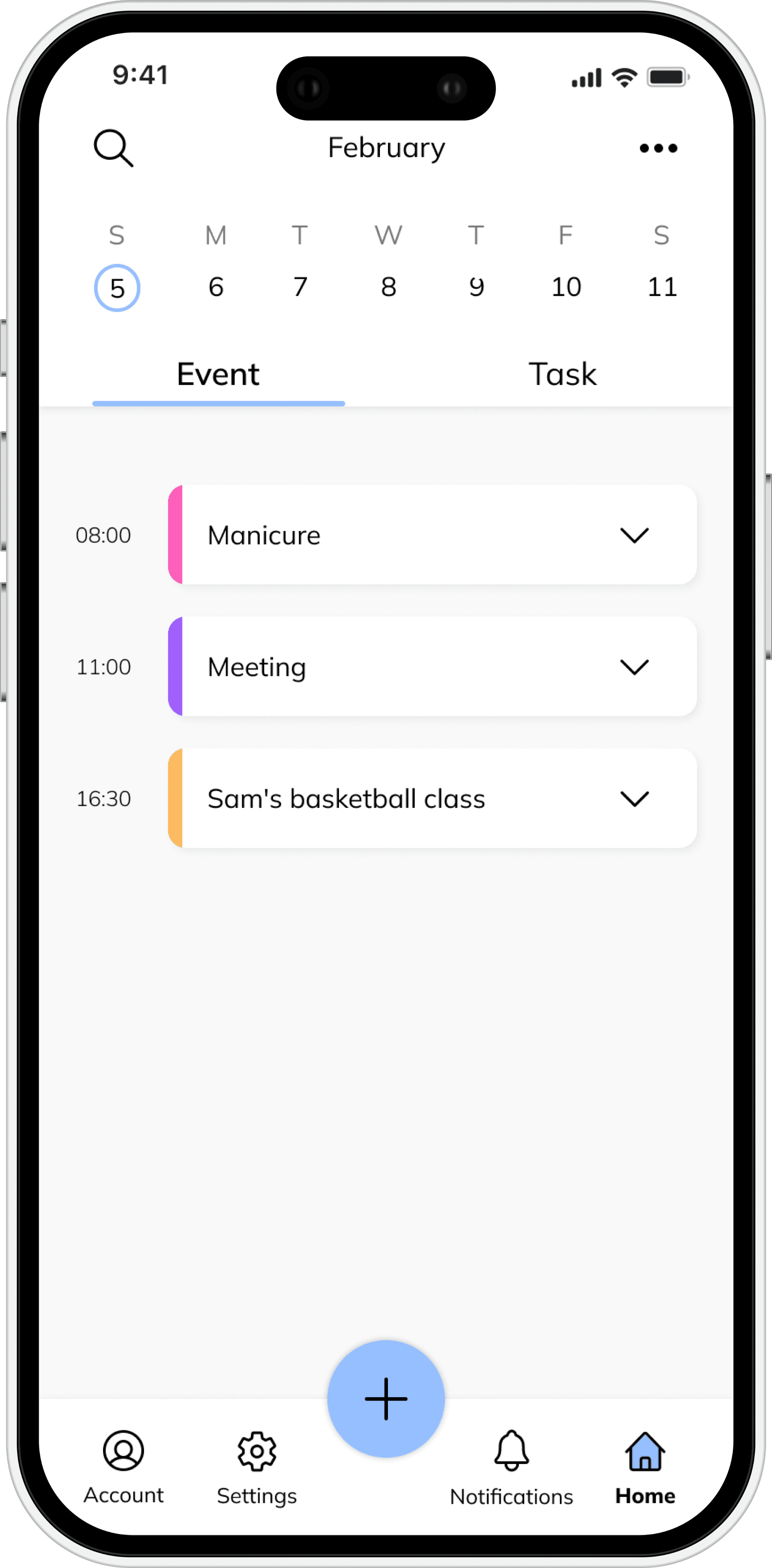
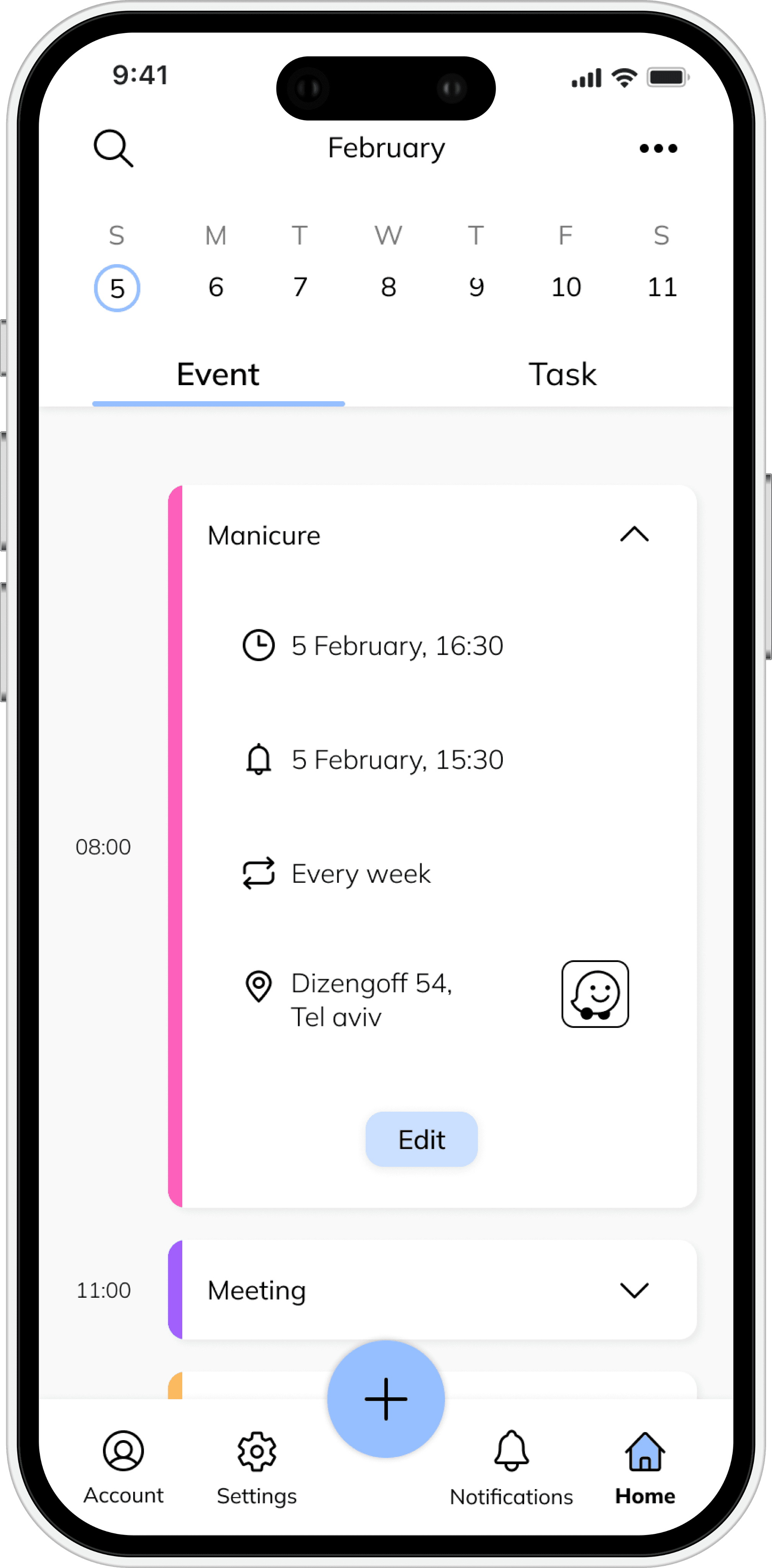
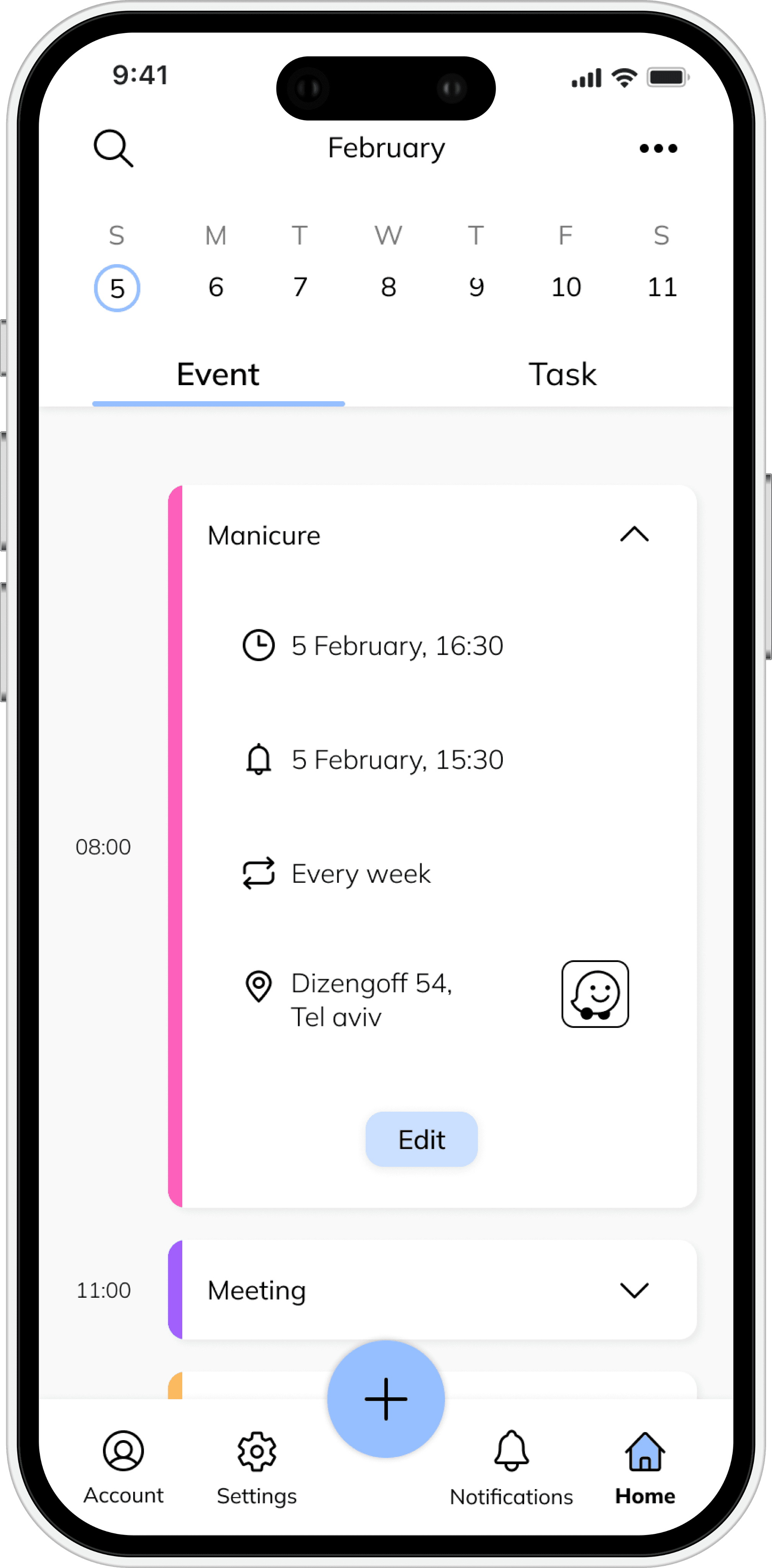
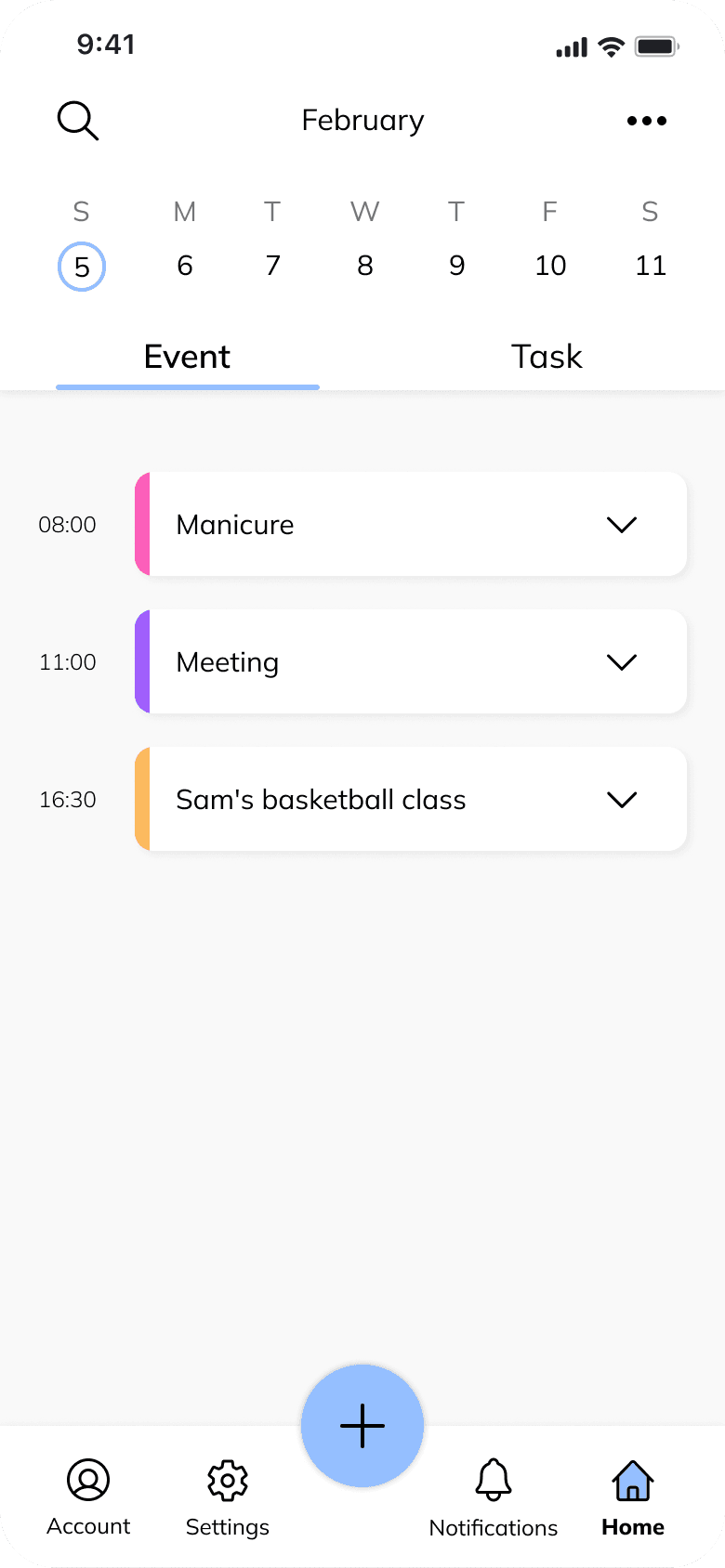
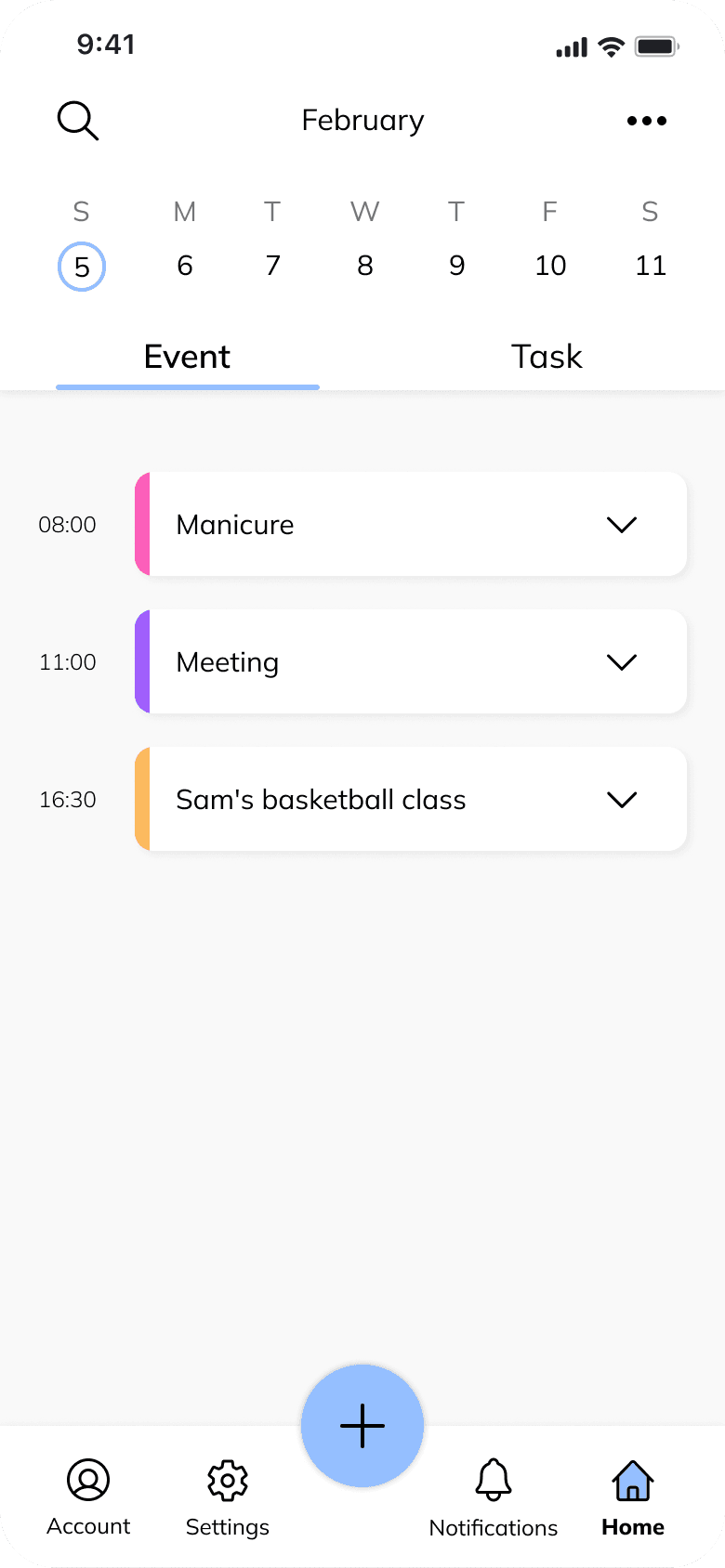
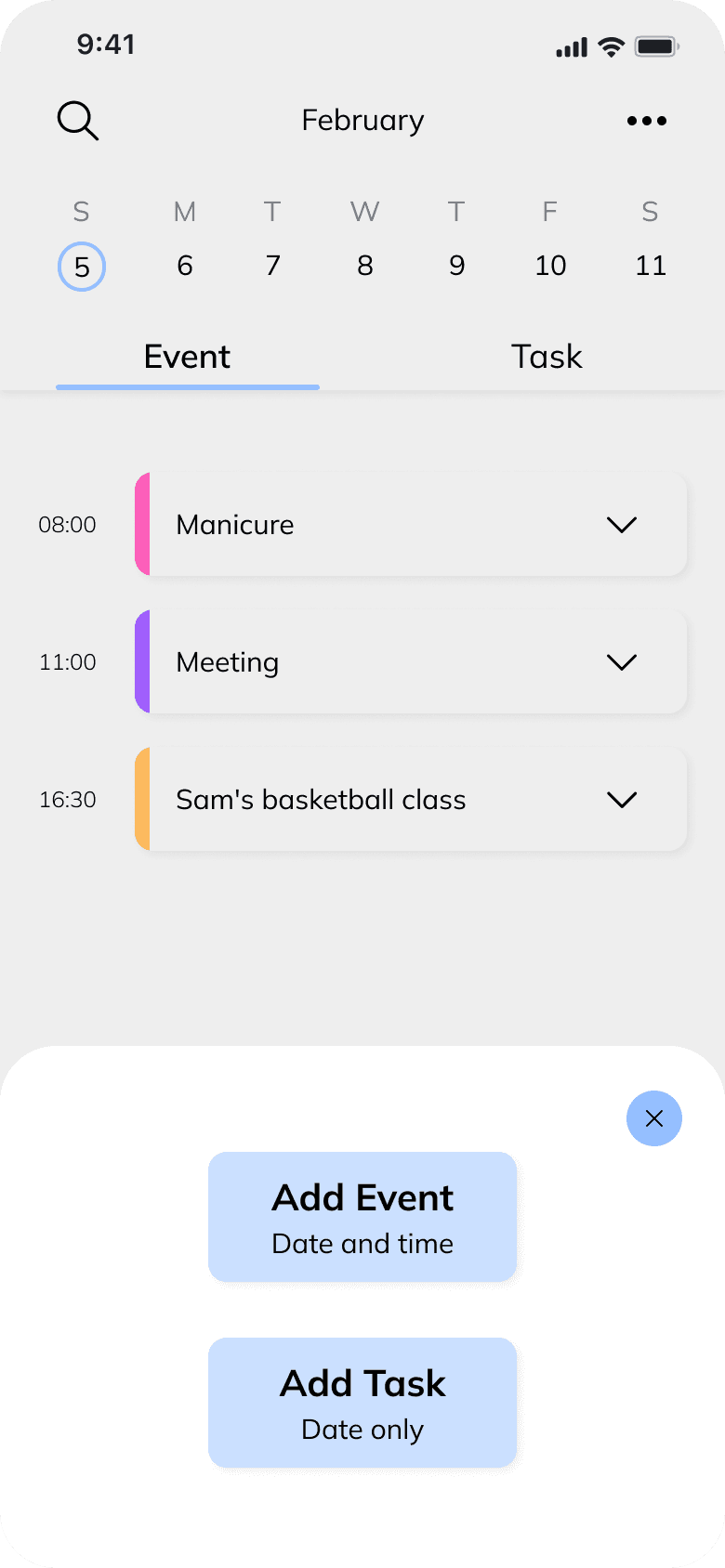
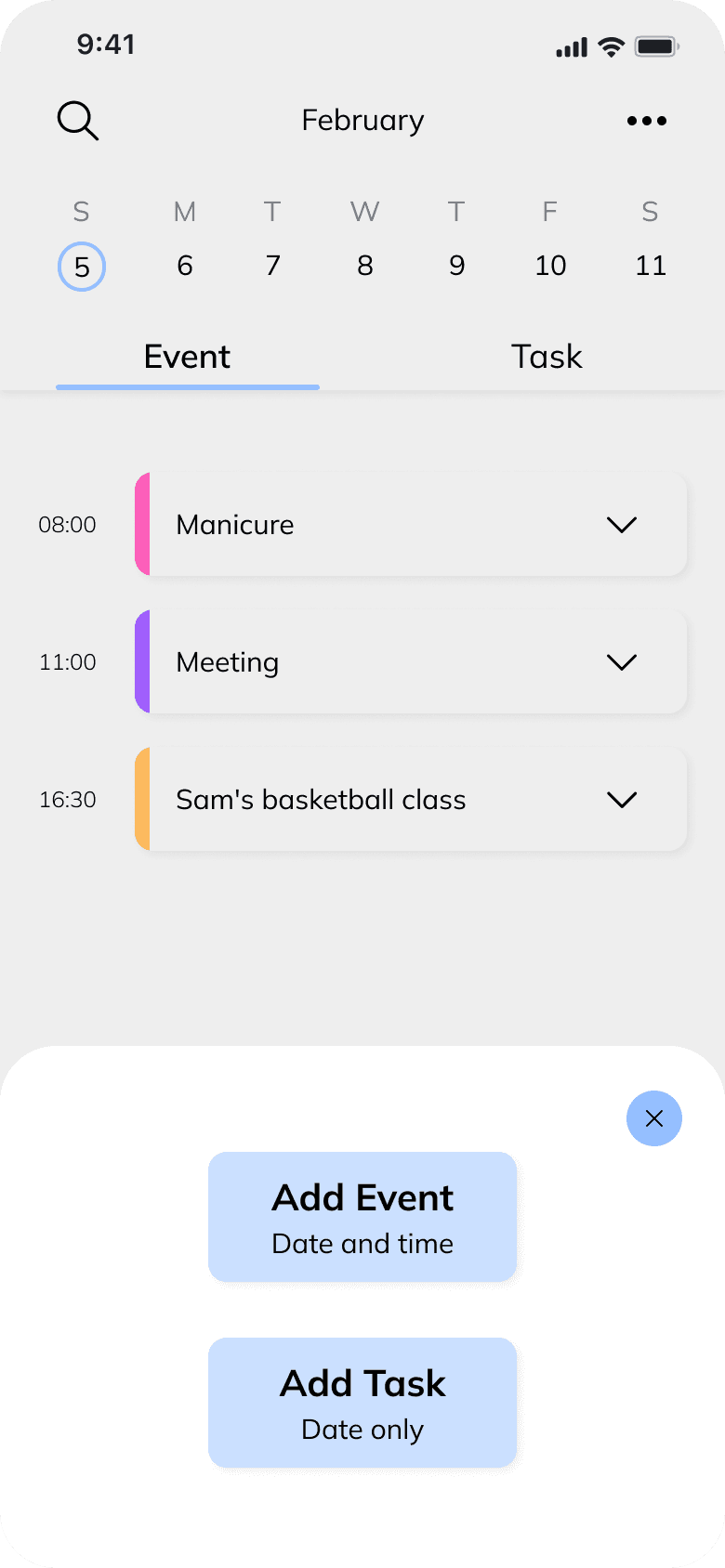
Add a new event
or task
Upon clicking the plus button on the home page, the user is presented with two options - to add a new event or add a new task.
Add a new event or task
Upon clicking the plus button on the home page, the user is presented with two options - to add a new event or add a new task.